| Permalink: |
Features of the WebMoney Keeper Pro
- Download links
- Login to application
- Profile
- Purses
- Payments
- Chats
- Correspondents
- Transactions
- Notifications
- Invoices
- Payment for services
- WebMoney services
- Settings
- QR-code scanner
- Users
- Ask a question
WebMoney Keeper Pro Application for Android, iOS and Windows (UWP) is intended for users of professional versions of WM Keeper: connecting to WebMoney Keeper WinPro or WebMoney Keeper WebPro is required to access this app.
With WebMoney Keeper Pro you can operate multiple purses of the same type at once and perform credit transactions with WMC and WMD purses.
You are also able to:
- work with multiple WMID's in one app;
- control the balance on your purses, transfer and receive WebMoney;
- pay for services (mobile communications, the internet, games, etc.) and create templates of successful payments;
- use numerous methods of top-up and withdrawal;
- exchange WM for WM;
- chat and share files with the participants of WebMoney System;
- participate in audio/video-calls over a secure communication channel;
- scan QR-codes to perform quick payments, login to System services etc.;
- receive Push-SMS confirmation codes;
- view the history of payments, transactions and invoices;
- use the following services without leaving the app:
- Business network Events
- WM Exchanger section of the Exchanger service;
- INDX Internet-Exchange;
- WebMoney Files service, that allows for secure storage and sharing of files;
- Plati.market marketplace
- Debt service;
- WebMoney Escrow service.
Download links¶
WebMoney Keeper Pro for iOS/iPadOS
WebMoney Keeper Pro for Android
WebMoney Keeper Pro for Windows 10/11 (UWP)
Login to application¶
An optional security measure can be applied - Touch/Face ID (if you have it on your device) or a PIN lock.
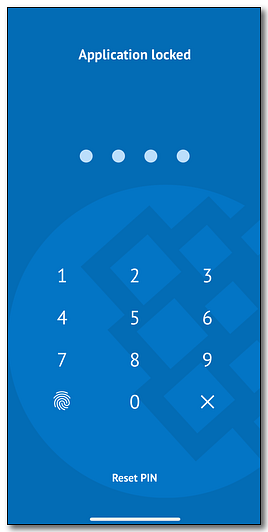
Main page of the app looks like this (start page and visibility of certain sections can be changed in the settings):
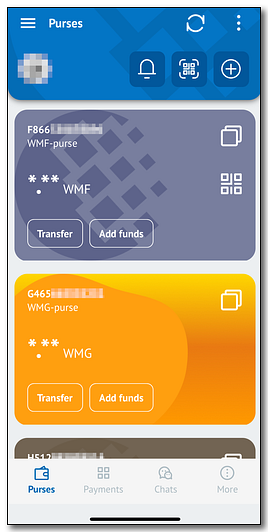
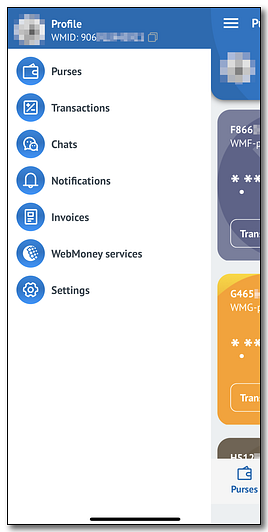
It consists of 4 tabs ("Purses", "Payments", "Chats", "More") and a customizable "≡" menu.
Sections will be described in the following order:
- Profile;
- Purses;
- Payments;
- Chats;
- Correspondents;
- Transactions;
- Notifications;
- Invoices;
- Payment for services;
- WebMoney services;
- Settings;
- QR-code scanner;
- Users;
- Ask a question.
Profile¶
Accessed by pressing at the avatar, the "Profile" section allows to view personal information taken from your WM-passport: WMID-number, passport type, nickname, legal name, address, phone number, E-mail, registration date, BL and TL levels and personalized link to "WebMoney Passport" and "Events" profiles. Here you can also show the QR-code to login on new device, change avatar or request the termination of service.
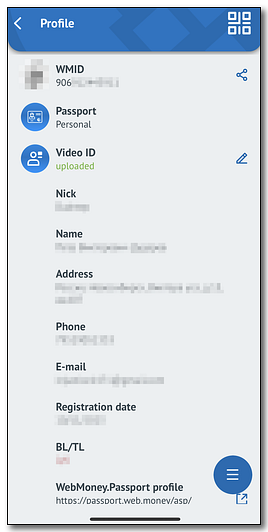
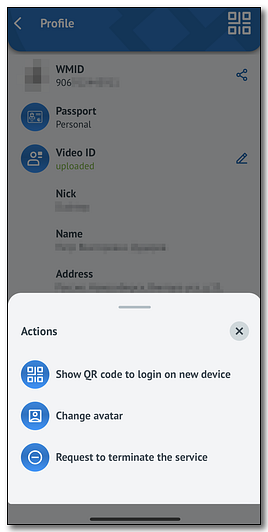
Purses¶
"Purses" tab includes the list of all operated WM-purses with the current balance.
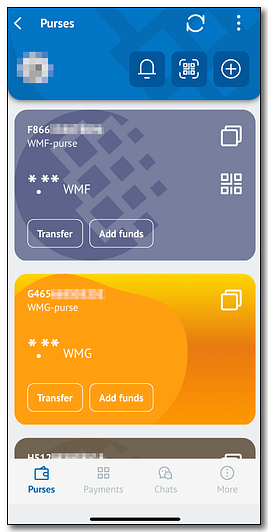
Via buttons above the list you can create a new purse, open the QR-code scanner or move to the "Notifications" section.
Pressing at the purse will open it's dedicated page, where you can copy the purse number, show the top-up address as a QR-code, view the transaction/invoice history and get detailed information about the purse.
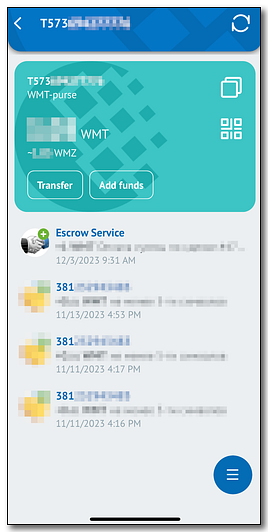
"Transfer" button allows to:
- send funds to another member of the System;
- send funds by the phone number;
- exchange WebMoney from another purse;
- move to the "Payment for services" section;
- use available withdrawal methods.
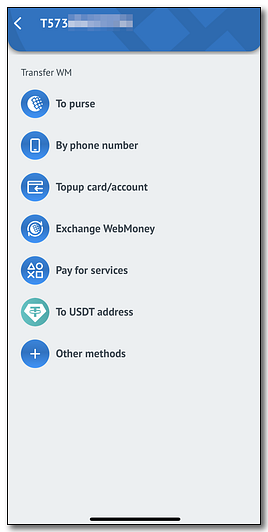
"Add funds" allows to:
- issue an invoice to another member of the System;
- exchange WebMoney from another purse;
- redeem prepaid card (Paymer/WM-card);
- create payment or a donation link;
- use available top-up methods.
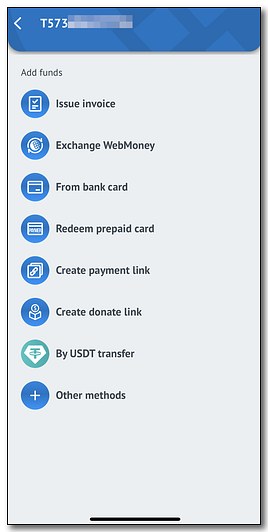
"≡" allows you to view the transaction history and open the detailed information about the purse, where you can edit the name of the purse, view the creation date and show the QR-code for a WM-transaction.
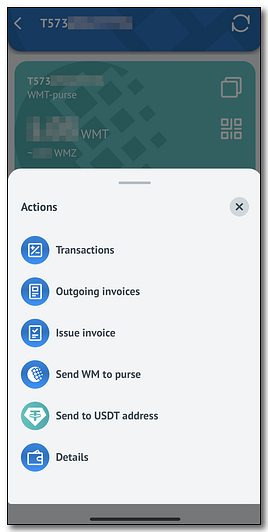
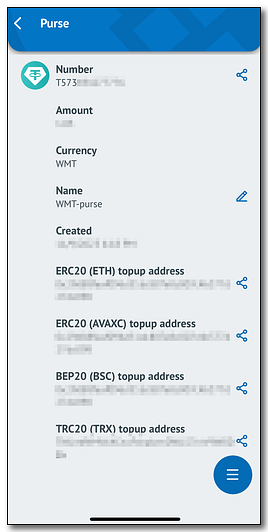
Payments¶
"Payments" tab provides quick access to multiple features that are related to transfers:
- send funds to another member of the System or a bank card/account;
- access the "Payment for services" section;
- open the QR-code scanner;
- exchange WebMoney between purses;
- issue an invoice;
- create a payment link;
- redeem prepaid card (Paymer/WM-card).
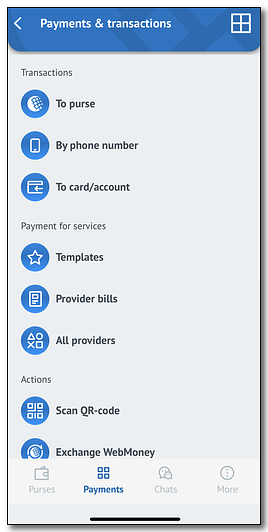
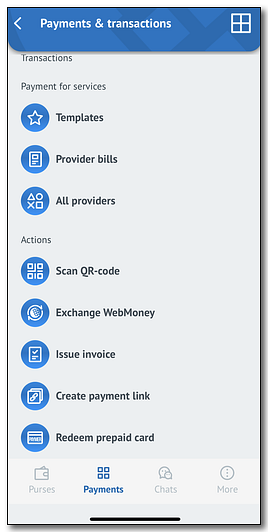
Chats¶
This tab contains the full list of chats with other members of the System. By selecting a chat, you can view the entire message history, write and send a new message (including an audio-recording), send a file (photo, video or other), contact information, share/request the location, issue an invoice or send WebMoney. Hidden behind "⋮" are options to make an audio/video-call and clear the message history. The message reading status is dynamic.
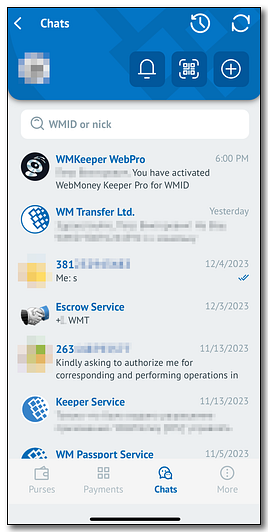
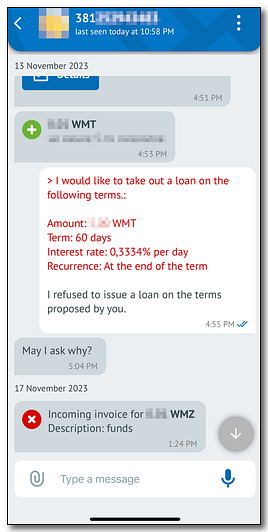
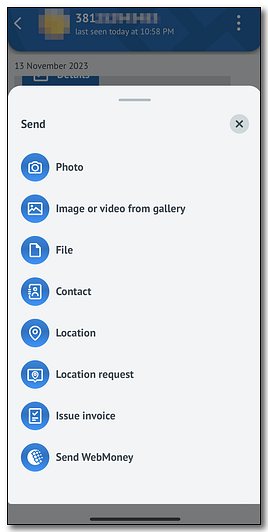
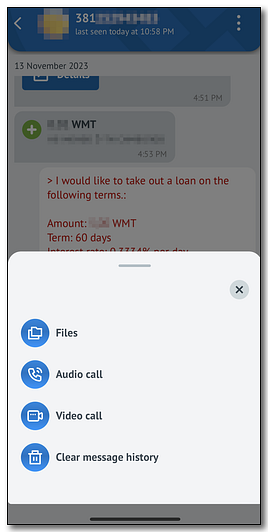
Correspondents¶
In this section you will find the list all your contacts with the ability to sort contacts in groups. A search box is also implemented.
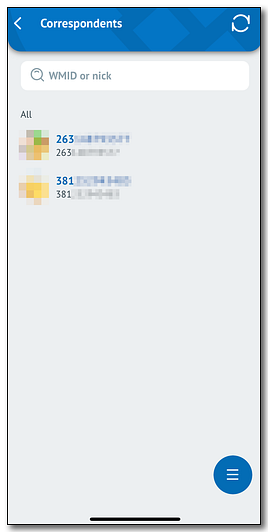
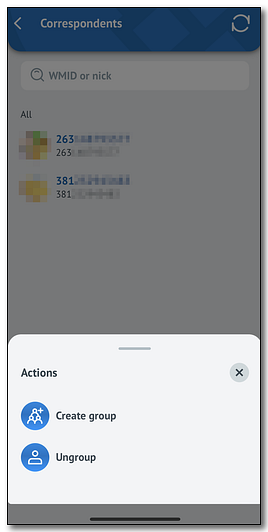
Selecting a contact will open the page where you can: initiate an audio/video-call, send message, transfer funds, open up a profile, view the transaction history, the media you shared, issue an invoice, ask for a loan, view/open trust limits, edit the name or permissions, open "WebMoney Passport" or "Events" profiles, delete this WMID from the contact list.
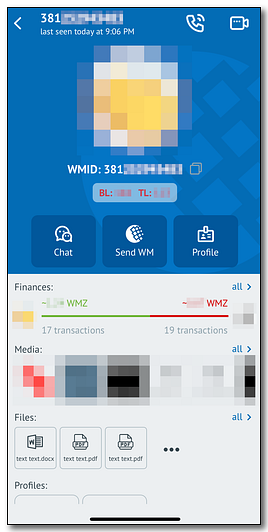
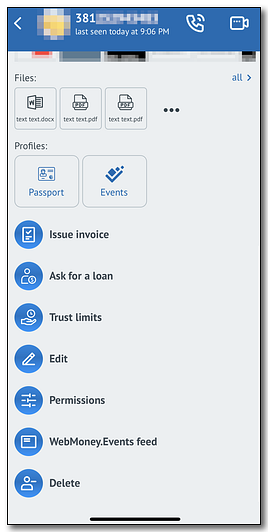
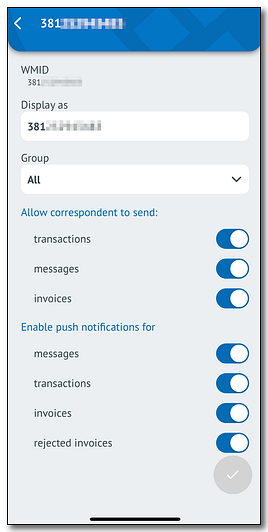
Transactions¶
"Transactions" section displays all incoming and outgoing transactions in a list for the selected period of time. Pressing on the operation will show the detailed information about it.
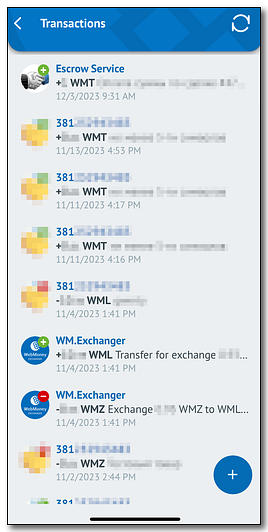
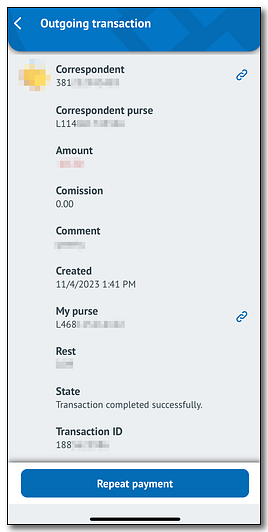
Notifications¶
Here you can view the list of all incoming Push-SMS codes.
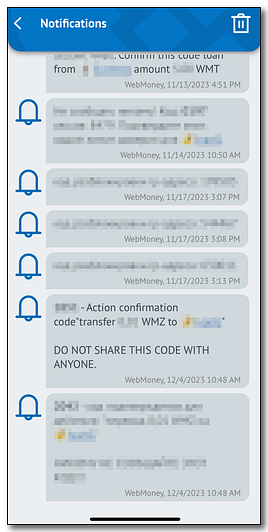
Invoices¶
This section displays the list of all incoming and outgoing invoices. Selecting an invoice will show the detailed information about it. You can pay, refuse to pay, or create a new one.
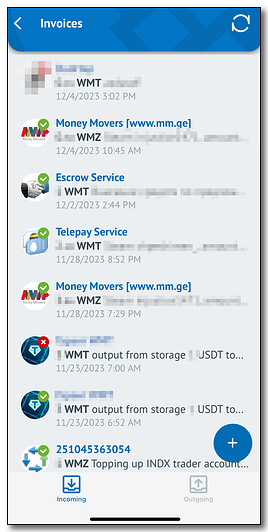
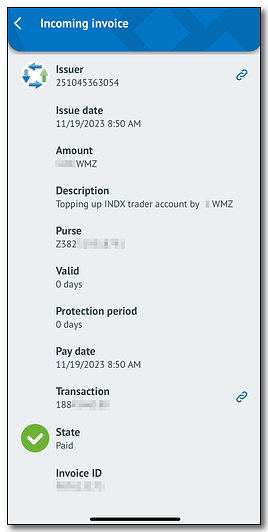
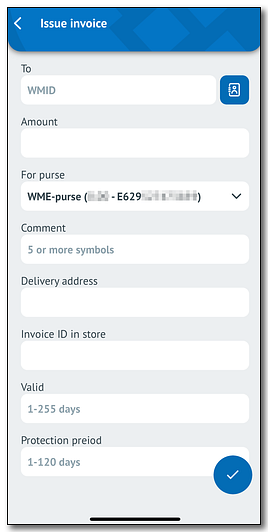
Payment for services¶
"Payment for services" section is used to quickly pay for various services. Presented services are grouped by type: mobile communications, internet, TV, etc. Payments are nearly instant, information about the fees and possible restrictions will be displayed after choosing a service. You can view the history and create a template from a successful payment.
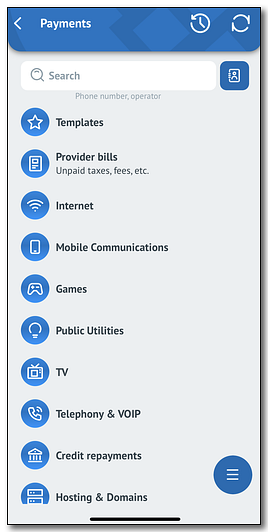
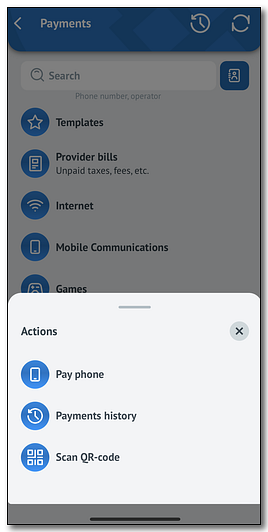
WebMoney services¶
Choosing positions that are not described here will redirect you to their respective website, where you can learn more information about it.
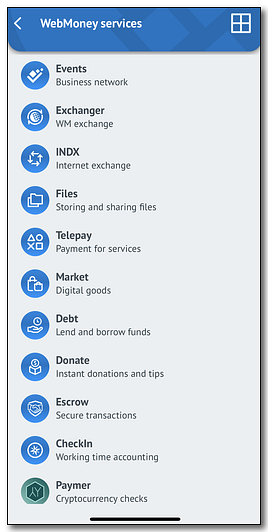
This section allows you to use a range of services without leaving the app:
Events
Here you can interact with the groups and feed in the Events service.
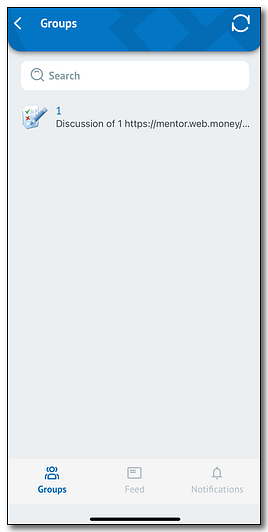
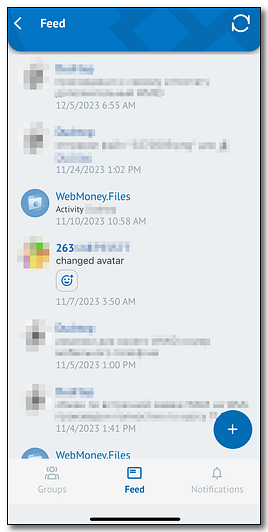
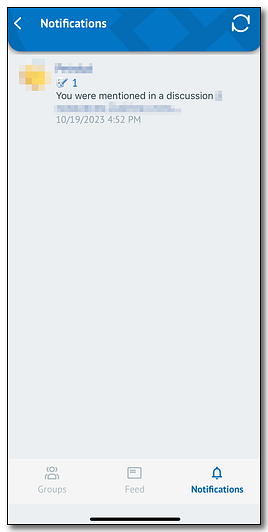
Exchanger
Exchange WM for WM through the WebMoney Exchanger.
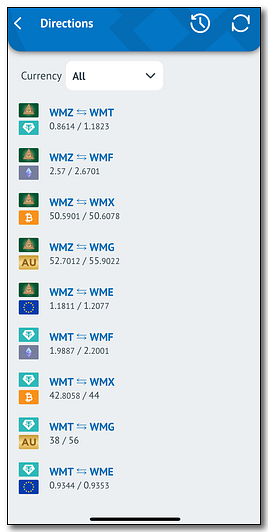
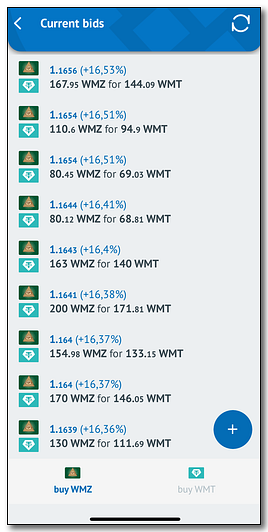
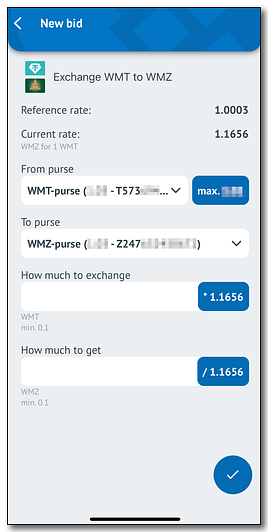
INDX
INDX is a trading platform with direct access, where registered traders are able to conduct operations with the available assets without intermediaries (brokers).
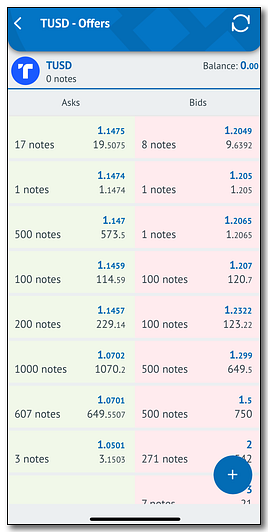
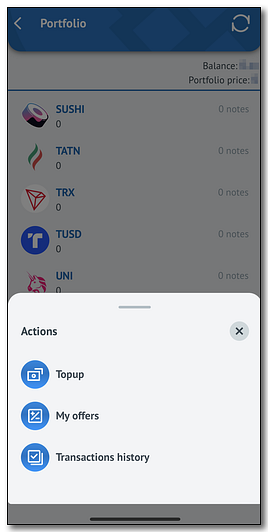
Files
Provides access to the WebMoney Files service that allows for secure storage and sharing of files.
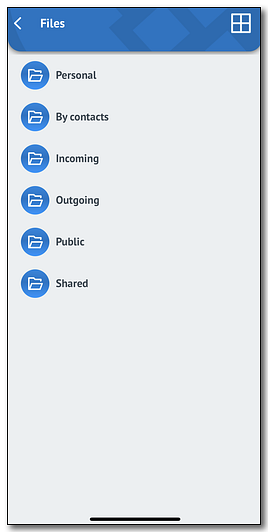
Telepay
Redirects you to the "Payment for services" section.
Market
Allows you to search and purchase electronic products that are distributed through the Plati.market platform. All offers are grouped by type.
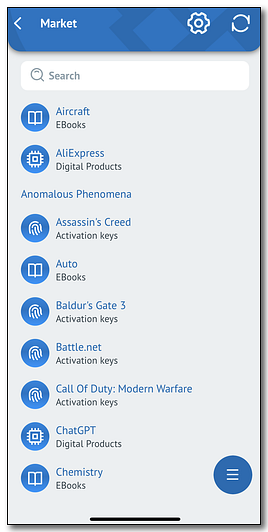
Debt
Displays the list of issued/received loans and requests in the WebMoney.Debt service.
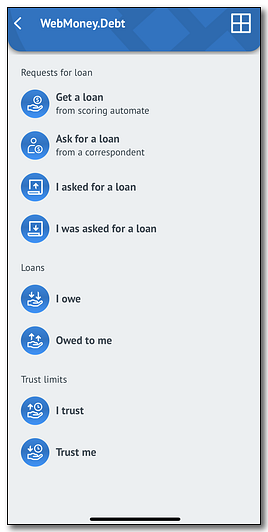
Donate
Here you can manage and create donation links.
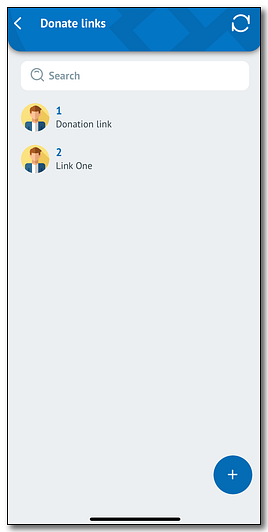
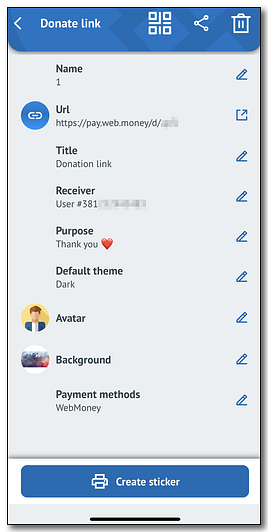
Escrow
Escrow provides the opportunity to conduct secure transactions between members of the WebMoney Transfer System.
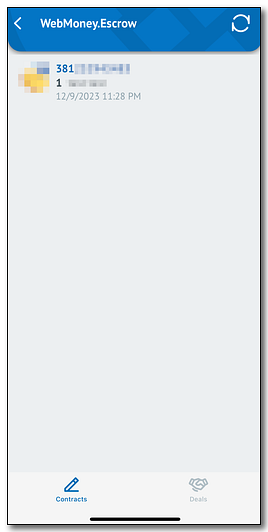
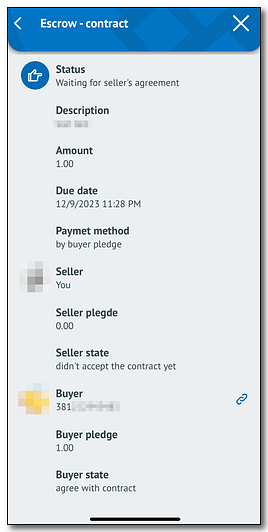
CheckIn
allows you to use the WebMoney.Checkin service without leaving the app.
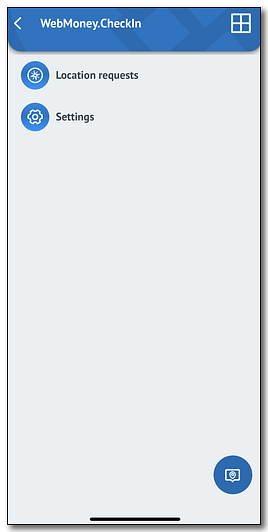
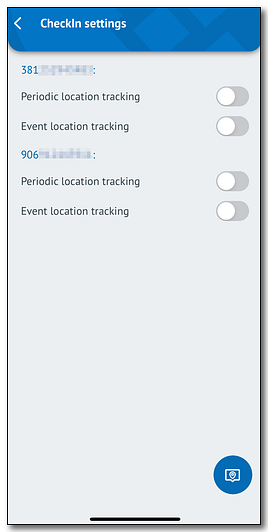
Settings¶
"Settings" section serves for establishment of necessary settings within the application, and has the following appearance:
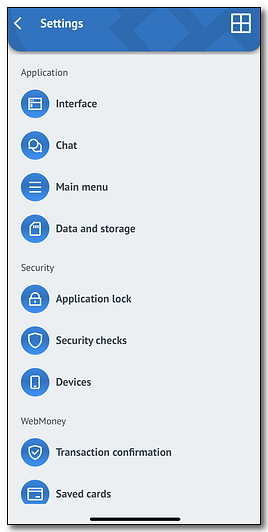
It includes the following subsections:
- Interface;
- Chat;
- Main menu;
- Data and storage;
- Application lock;
- Security checks;
- Devices;
- Transaction confirmation;
- Correspondent permissions;
- Credit;
- Ask a question.
Interface
In this subsection you can:
- change the language;
- change theme of the overall design of the app;
- change the start page;
- change style of the "Purses" tab;
- show approximate equivalent of the purse balance in WMZ;
- hide purse balance;
- change number of elements on the list page;
- enable starting E-num client upon the request;
- allow the shaking motion to open the "Payments" tab;
- open notification settings of the device.
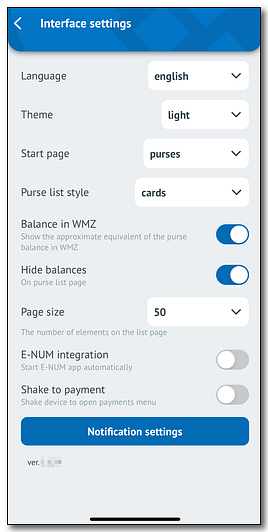
Chat
Here you can change the font size, or reset it to the default value.
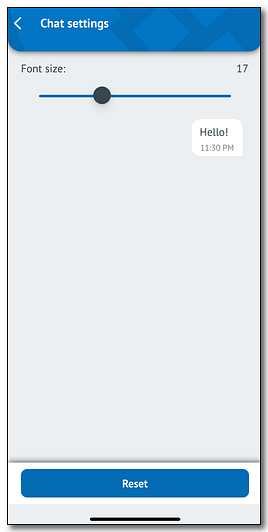
Main menu
"Main menu" subsection allows you to configure the display of items from the "≡" menu and counters for some of the integrated services.
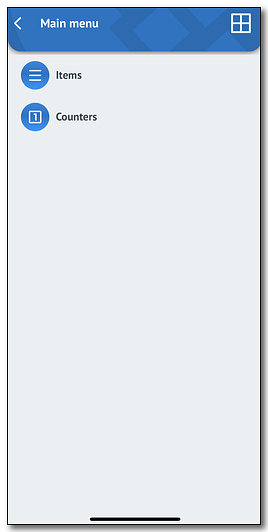
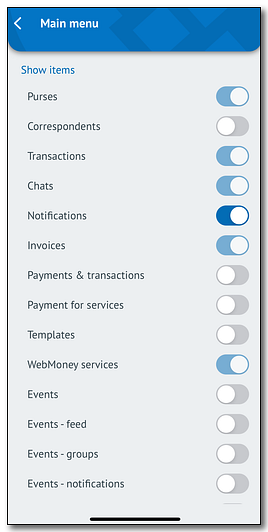
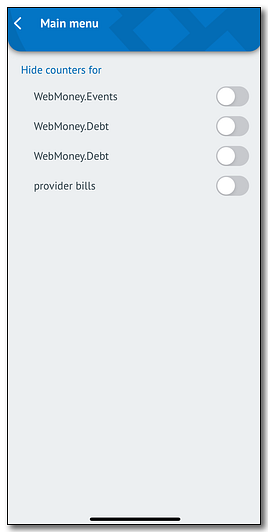
Data and storage
This subsection allows you to clear cache and delete the transaction/invoice history.
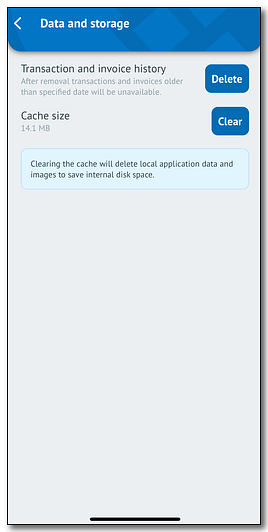
Application lock
In this subsection you can change PIN lock or disable it altogether.
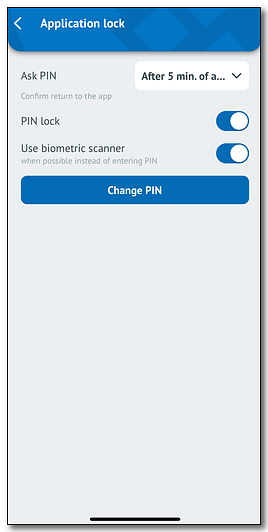
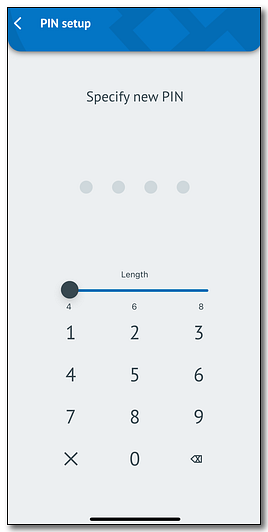
Security checks
"Security checks" subsection consists of data related to the security of your account. More detailed data can be viewed by pressing at each check.
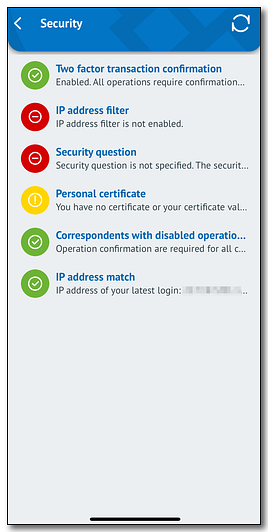
Devices
Through this subsection you are able to view or remove the authorized devices. A generated QR-code will allow you to quickly authorize on another device.
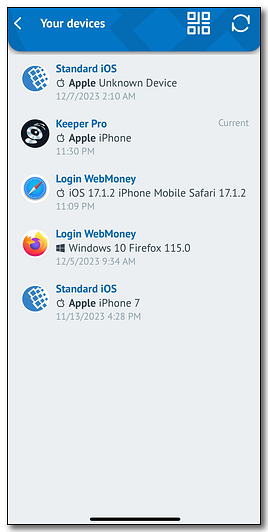
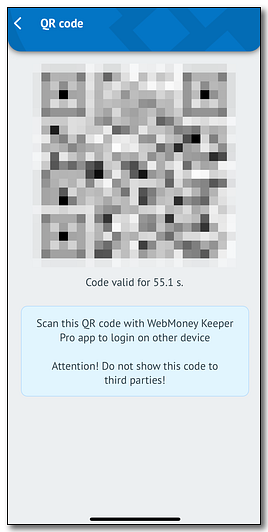
Transaction confirmation
Here you can view the activation status of SMS and E-num confirmation methods.
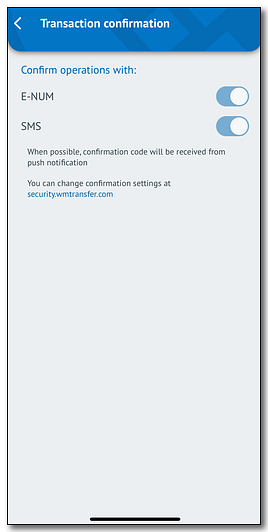
Correspondent permissions
This subsection allows to establish permissions to accept payments, invoices, messages from unauthorized correspondents.
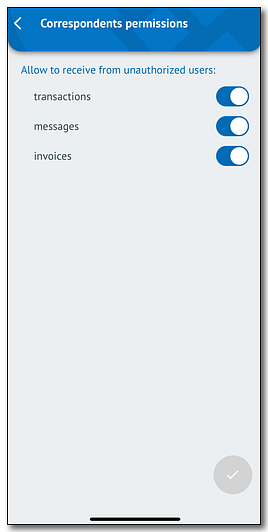
Credit
Settings related to credit operations with WMC and WMD purses can be tweaked here.
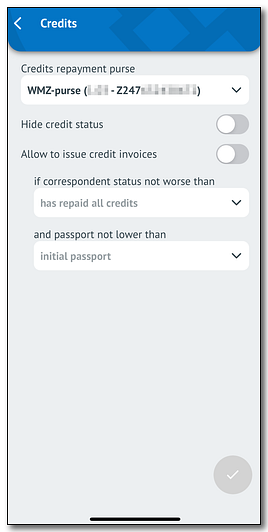
Ask a question
Selecting this subsection will redirect you to chat with the support team.
QR-code scanner¶
"QR code" section activates the camera for automatic reading of QR-codes, that could contain links to a product, service, WMID, Paymer check, etc. If the code is successfully recognized, there will be a redirect to the corresponding function: payment confirmation, opening of contact details or other.
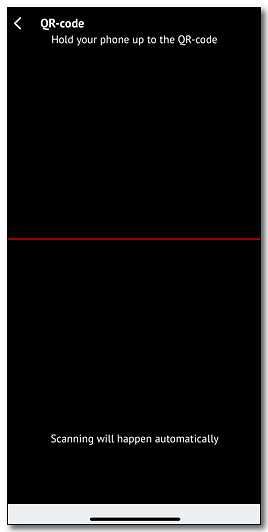
Users¶
"Accounts" section allows you manage multiple WMID's in one app.
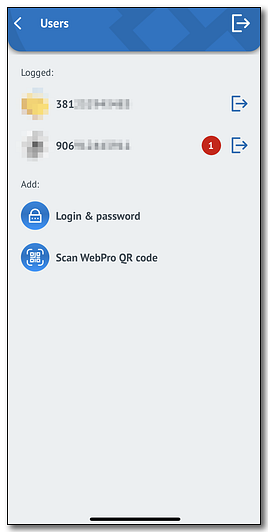
Ask a question¶
Via "Ask a question" you can submit a request to WebMoney Technical Support. Describe your question in detail and send a message. The answer to your question will be available in the history of correspondence with WM Technical Support or on the WebMoney Support service.
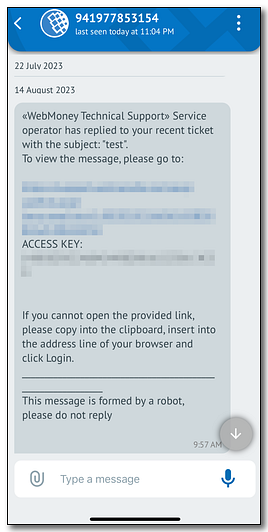
The application is in constant development: stay in touch for new features and improvements.
See also:
WebMoney Keeper Pro Application
Connecting WebMoney Keeper Pro to the Android/iOS/Windows device