| Permalink: |
Adding WM Keeper Standard
Even if you already use WM Keeper WinPro, WM Keeper WebPro you may still require easy and convenient access to your purses in cases such as the following:
- you can not launch the main WM Keeper;
- you are working on a public computer;
- you want to make recurring payments quickly;
- you can only access the Internet from a mobile device;
- you want to control your purse and track messages in WM chat even when on the road.
For such cases you can add to your WMID a simple and secure WM Keeper Standard.
A necessary condition for connecting WM Keeper Standard is the presence of additional confirmation of operations. You can enable the confirmation function on this page
To do so you need to perform several simple actions that do not depend on the Keeper you use at this moment, whether it be WM Keeper WinPro, WM Keeper WebPro.
1 Go to the page Operation modes for the Security service and log in using the corresponding Keeper. Then click the "Add" button in the WM Keeper Standard section.
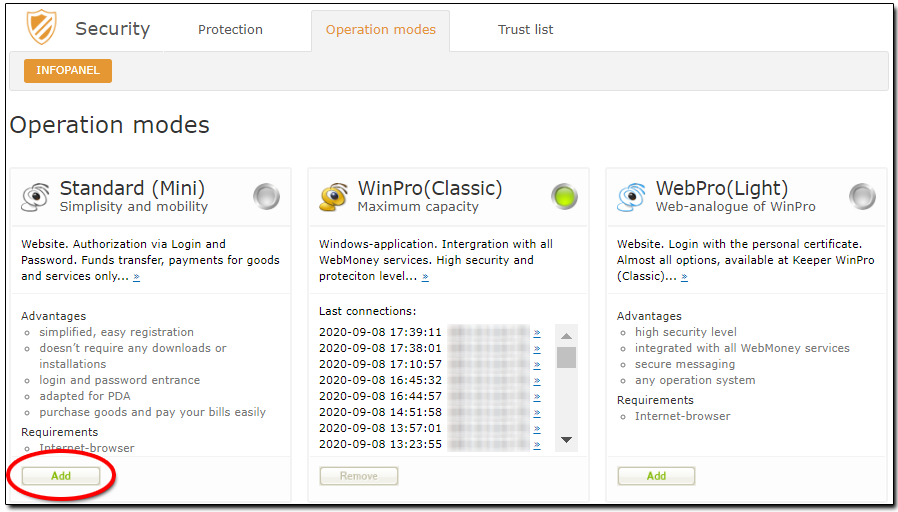
Afterward you will be redirected to the WM Keeper Standard login page
Log in with your WMID.
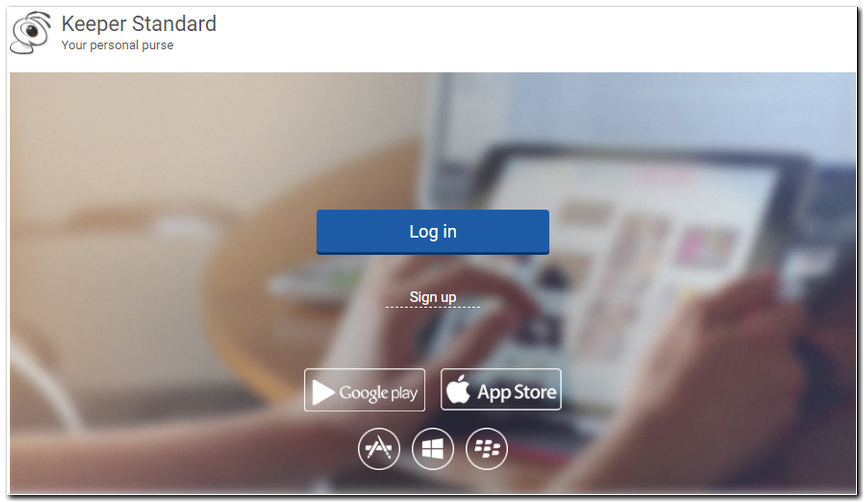
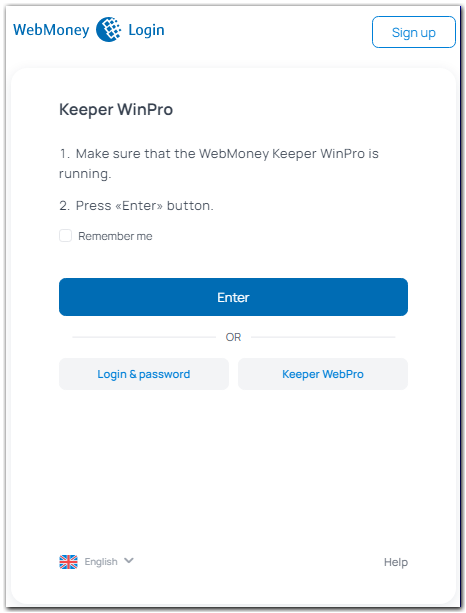
Сontacts will be imported automatically from WM Keeper which is the main method of control your wmid. And will also be invited to add the purse.
2 The first time you log in you will see that there are no purses in WM Keeper Standard. You need to add them by clicking the corresponding link. Keep in mind that WM Keeper Standard can use only one purse of each type (Z, E, G, K, X, H, L, F, T).
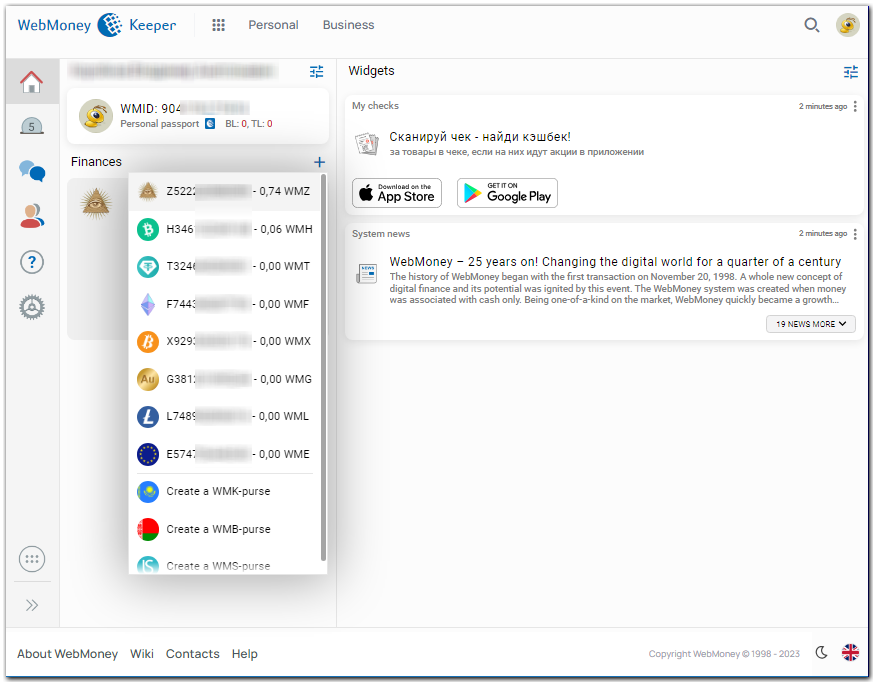
3 The procedure for adding a purse is to grant trust to the WMID for the mini.wmtransfer.com service (WMID #128008643216) to make transactions with the purses you want to use in WM Keeper Standard (Mini). The next page displays the list of actions for adding a purse. If necessary, set limits on the expenditure of funds for a purse (daily, weekly, and monthly), then click "Add".
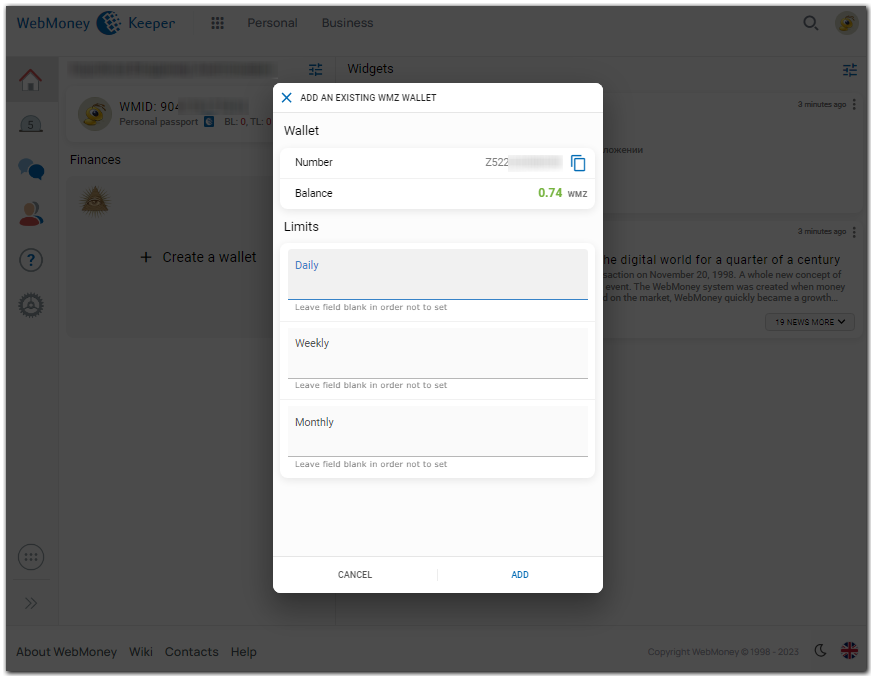
4 Enter the code into a corresponding field on the page and click "Add".
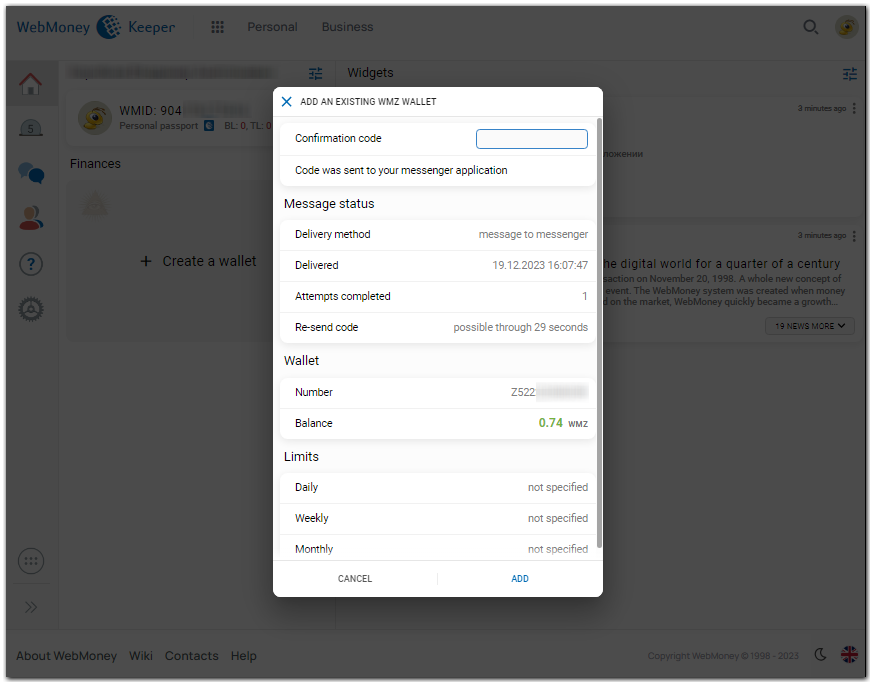
5 The purse has been successfully added.
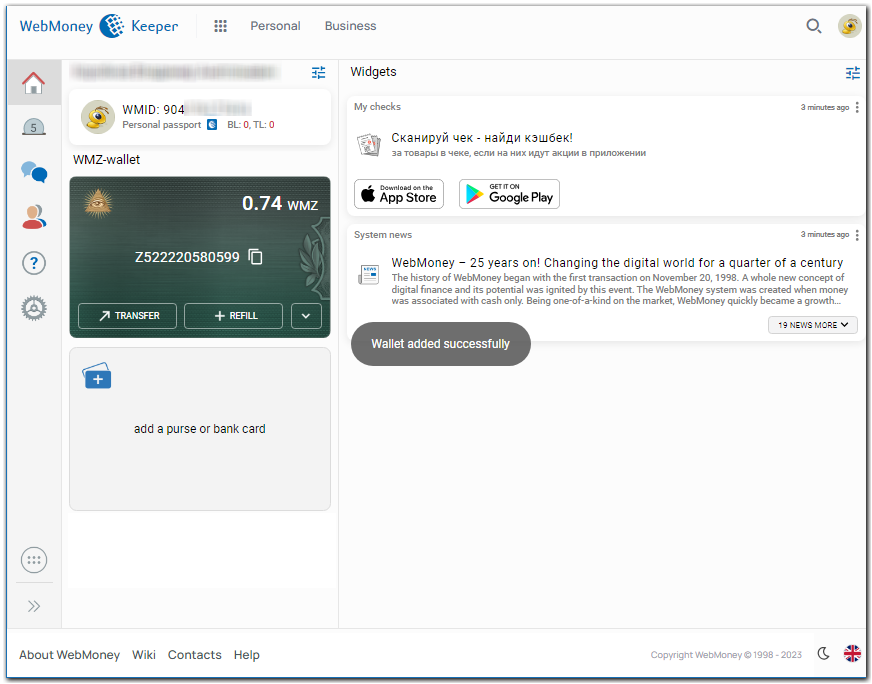
You can also set trust for a WMID on the Security service website on the Add trusted WMID you visit after authenticating your main WM Keeper. See instruction:Setting trust limits for transactions
See also:
Operation modes
How to change the operation mode from WM Keeper WinPro to WM Keeper WebPro