| Permalink: |
Renewing personal certificate
WM Keeper WebPro personal certificates must be renewed once in two years.
WM Keeper WebPro will notify you about the necessity to renew your certificate with a message on the "Purses" page approximately a month before the current certificate expires.
If you fail to renew your personal certificate before the current certificate expires, then you can obtain it on your own following these instructions: Obtaining the client certificate in WM Keeper WebPro.
If you can`t obtain personal certificate without assistance, you have to start the access recovery procedure for WM Keeper WebPro.
Important information!
- If you are using Internet Explorer, before you renew a certificate, it is recommended to add the site address https://www.wmcert.com to the list of trusted sites (in "Internet options", tab "Security" choose "trusted sites Zone", then the button "Sites", the name of the site, the "Add"button).
- Recent versions of Firefox do not support keygen and generate a certificate. To renew the certificate, we recommend downloading and installing Firefox no older than version 68.
- Mozilla Firefox ESR 68.12 for Windows:
- For Internet Explorer users with Vista and Windows 7 operating systems it is necessary to install a new root WebMoney Transfer certificate to the "Trusted root certification authorities" ("Trusted Root Certification Authorities") section of certificates storage before starting the procedure of certificate renewal.
- If you can`t get the certificate at the first try for some reason, you need to check if the settings are adjusted as recommended, and make one more renewal attempt from the very beginning using another browser.
- If you use an encrypted device like eToken or Rutoken to keep the personal certificate, then you must install the certificate to the certificates storage of your browser before you start the renewal.
The procedure for renewing your certificate is the same as for obtaining a certificate when registering with WM Keeper WebPro. Let's follow this procedure step-by-step using the Internet Explorer browser as an example.
1 Click on the link https://cert.wmtransfer.com/eng/Asp/RegCertLogin.asp and sign in on it using the personal certificate that you are going to renew. Or login to your WM Keeper WebPro and go to the "Purses" page. In the notification about certificate renewal, find the link www.wmcert.com and click on it.
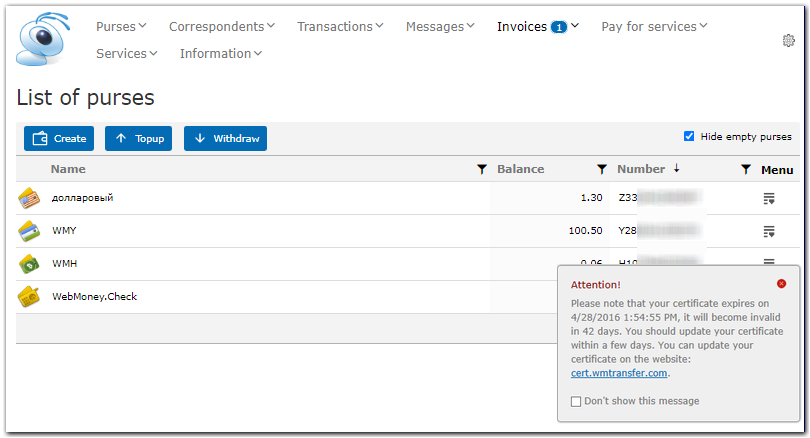
2 In the window that appears, enter your e-mail address. This may be the e-mail you gave when registering on WM Keeper WebPro or any other address. Your new certificate in such a case will become a certificate for the given e-mail address, and you will be able to sign your messages to it. Then click "Prolong registration."
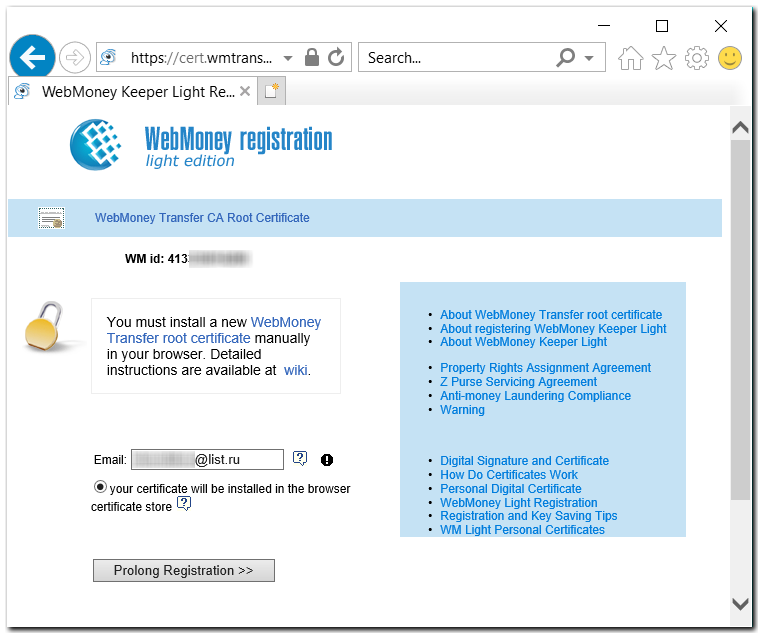
3 Next, confirm the operation by clicking "Yes"
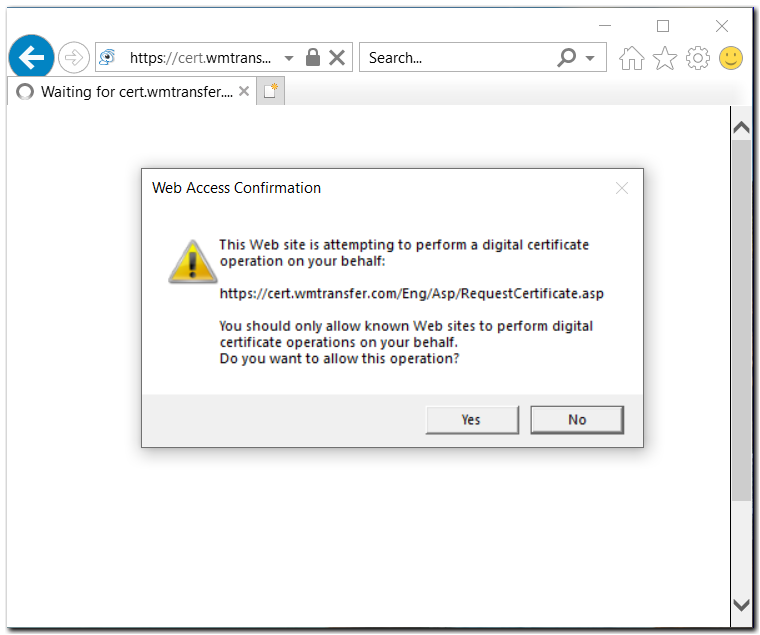
4 If the resulting window is identical to the one shown below, this means that your certificate has been successfully installed in the browser's storage. Click "Start."
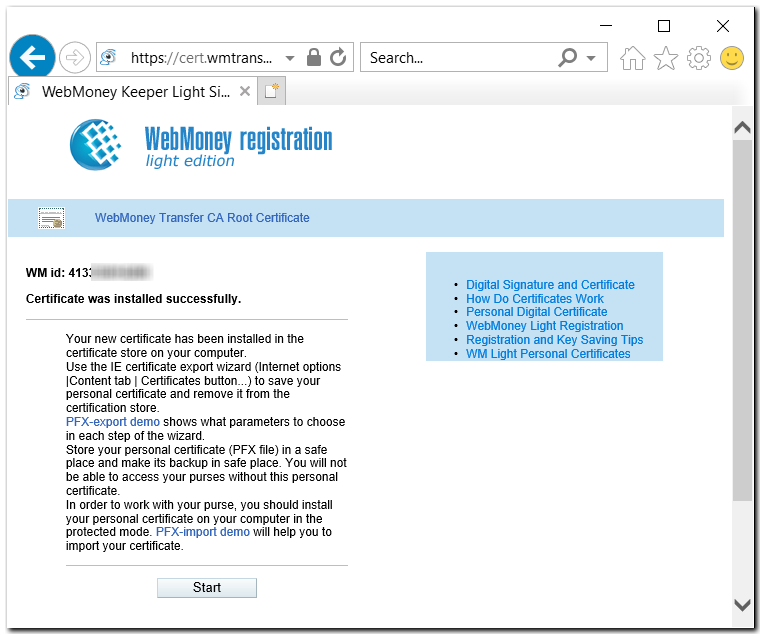
5 Delete the old certificate form storage. To do this, bring up the brower's settings under the "Tools" menu, "Internet Options," inside of the "Content" section there is a "Certificates" heading. Select the old certificate under "Personal" and click "Remove."
Important: make sure before removing the old certificate that the new certificate has been installed to the browser's storage.
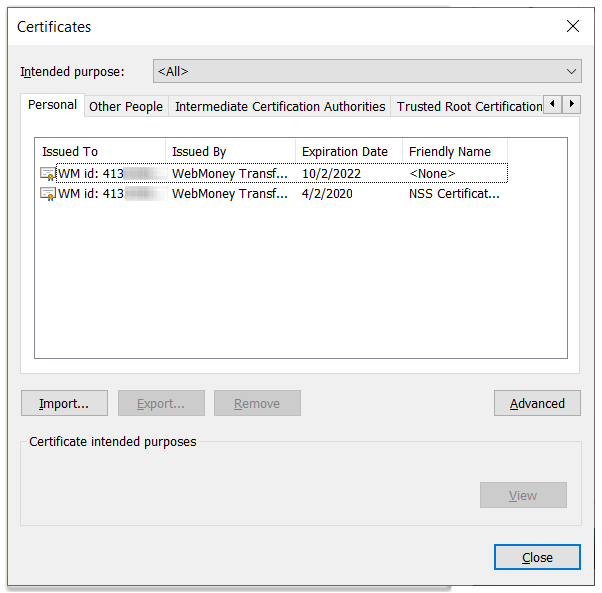
6 Close the settings window and click "Start."
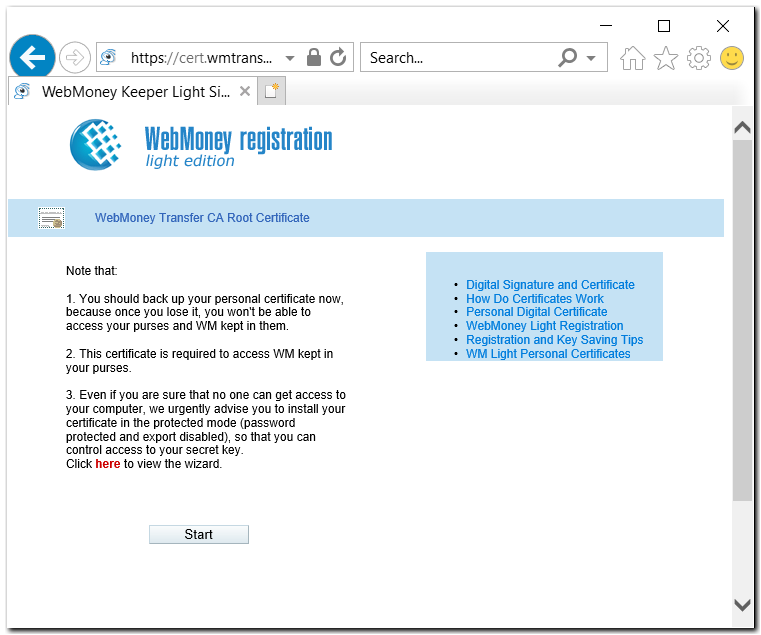
7 Restart your browser and log into WM Keeper WebPro – light.wmtransfer.com
If the certificate generated by the server has not been installed to the browser's storage, you can complete installation manually - the certificate, registered and signed on the server (file with the .cer extension), can be sent to your e-mail address. For some browsers (Internet Explorer, Opera) it is enough just to import the certificate received by e-mail to storage. On Firefox, the installation procedure is more complex.
Right after you renew the certificate, create a backup copy on a removable disk. To do so, in Firefox open the certificate manager: menu item "Tools-Options", "Advanced" section, switch to the "Encryption" tab, click the "View Certificates" button, select the certificate on the "Your certificates" tab and click "Save copy..." and select where you want to save it and set the password.
If you have already renewed the certificate, but you have lost the certificate, then you must follow the procedure for restoring the certificate.
See also:
Personal certificate