| Permalink: |
Obtaining the client certificate in WM Keeper WebPro
When registering WM Keeper WebPro using the E-num service or changing the purse management tool from WM Keeper Standard to WM Keeper WebPro no client (personal) certificate is created. However you may want to use it for accessing services requiring a certificate or for signing XML requests.
Obtaining a personal certificate is available in Internet Explorer 11 and Mozilla Firefox no older than version 68.
To get a client certificate you need to do the following:
1 Log in to WM Keeper WebPro use the login and password.
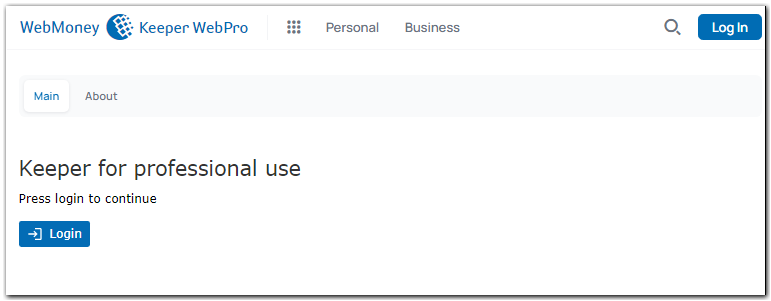
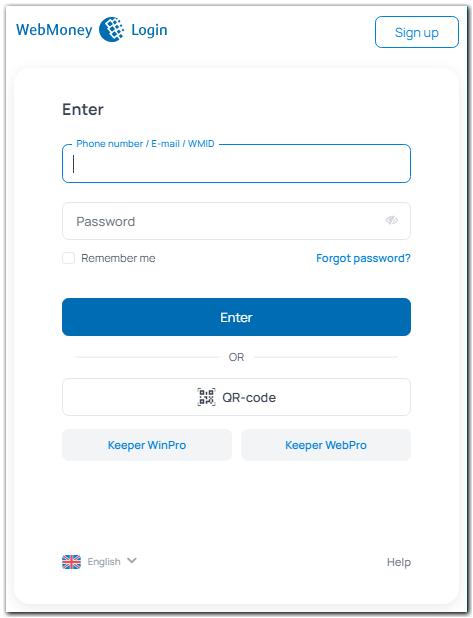
select "Settings" - "Program settings", open the "Security" tab and click "Request".
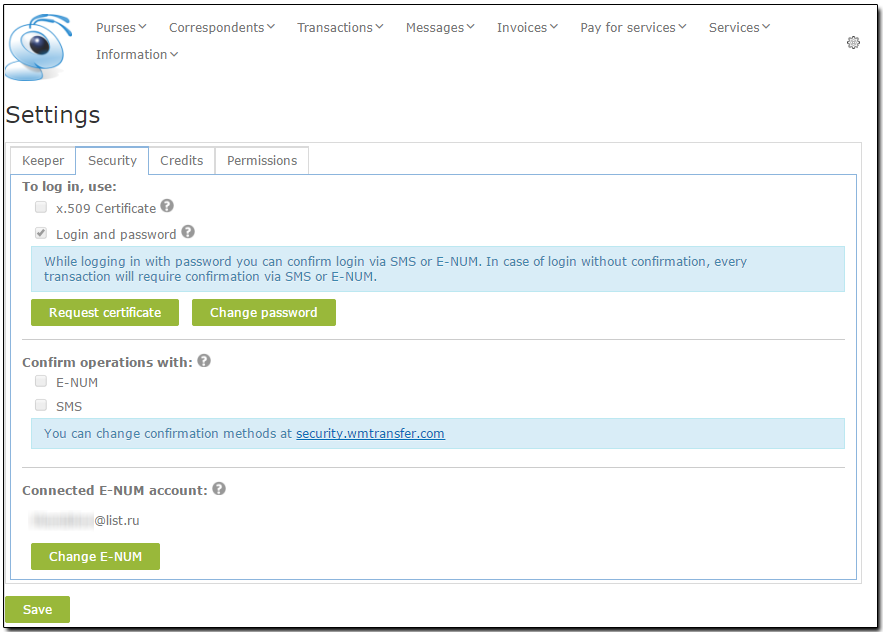
Relogin via login and password with SMS or E-NUM confirmation to request certificate.
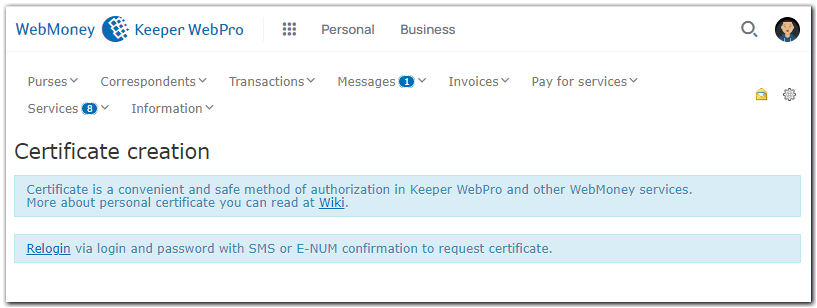
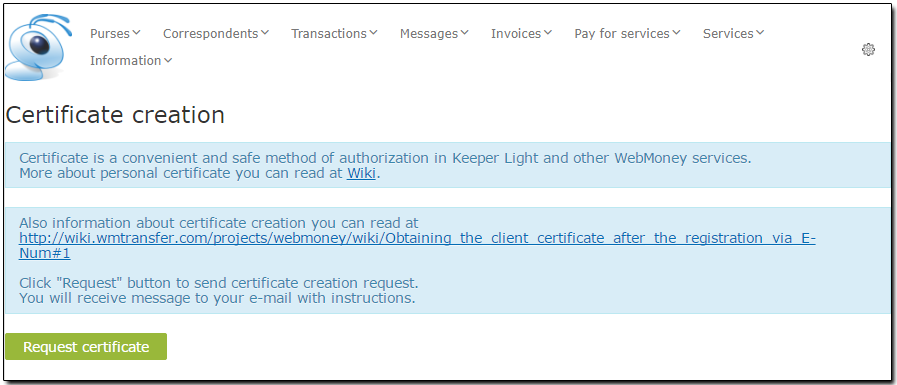
2 You will get a notification about an email sent to your address with further instructions for getting a personal certificate
3 You will receive two emails from wmlight@webmoney.ru (see the screenshot below) with a link to the certificate generation page and a certificate password.

Click the link in the first message.
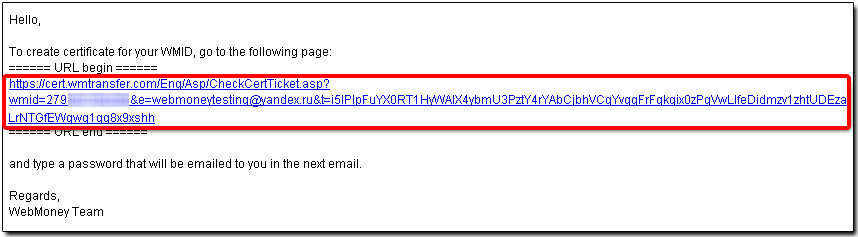
4 Once on a new page enter the password from the second message and click "Recover".
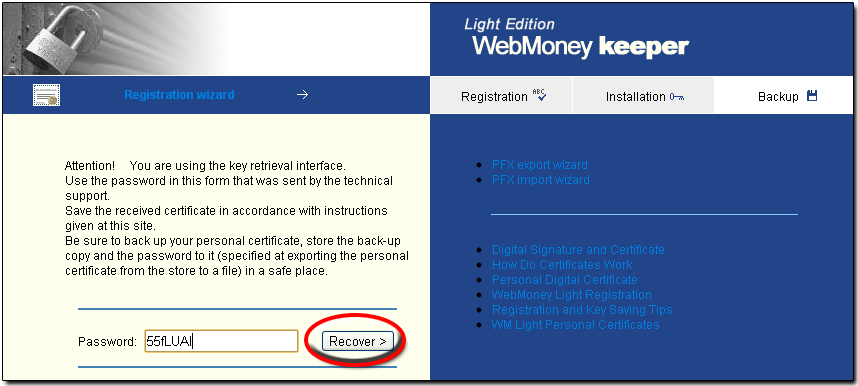
5 Enter your email address in a new window and click "Prolong registration".
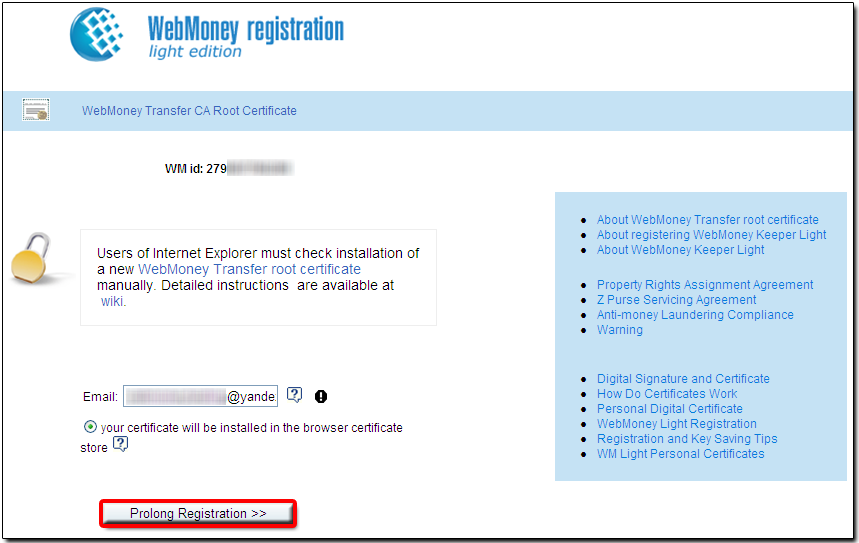
Agree to add the certificate that has been created in the certificate storage.
6 You will get a successful certificate installation notification. Click "Start".
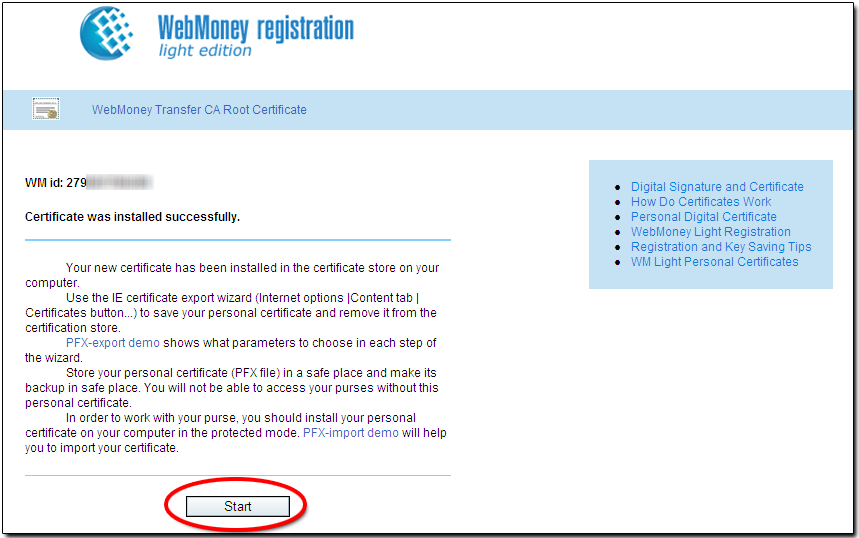
7 The system will suggest making a backup copy of your personal certificate. Click "Start".
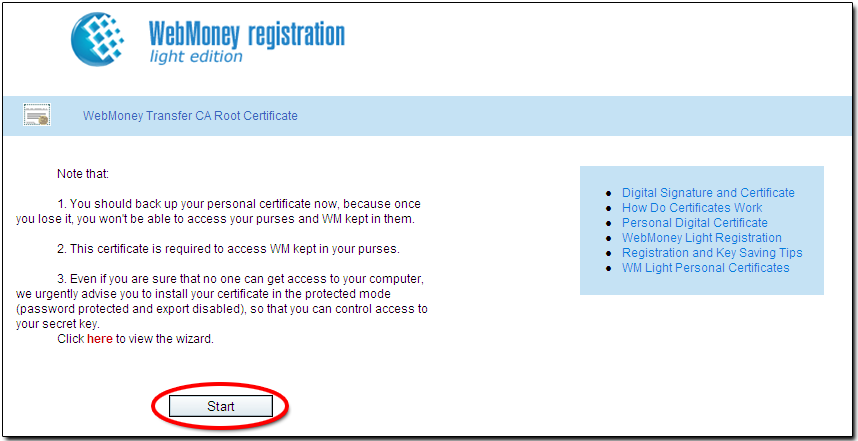
8 Click on the "Log in" button. Choose WM Keeper WebPro and click the "Enter" button. Specify the installed certificate of your WM Keeper and click "OK".
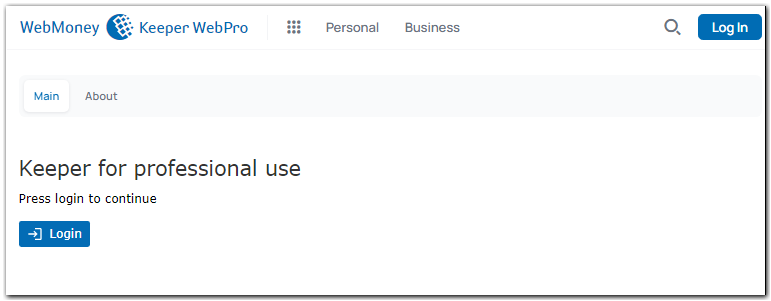
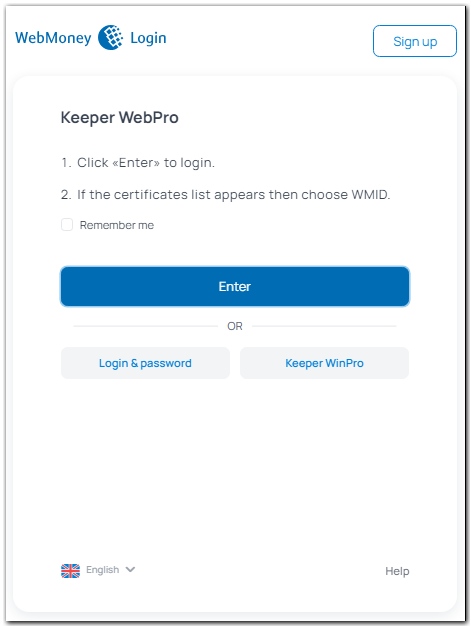
You will now be logged in to WM Keeper WebPro.