| Permalink: |
Registering WM Keeper WebPro in Microsoft Internet Explorer
 WM Keeper WebPro can be only registered by users who already have a registered WMID (account) in the WebMoney system.
WM Keeper WebPro can be only registered by users who already have a registered WMID (account) in the WebMoney system.
To create new purses in WM Keeper WebPr (creating a new WMID and associating it with your certificate), you need to complete the re-registration procedure.
 This process in Microsoft Internet Explorer consists of the following steps:
This process in Microsoft Internet Explorer consists of the following steps:
1 Follow the link and log in using the WM Keeper you usually use to manage your previously registred WMID.
You will then need to click the "Choose" button in the  WM Keeper WebPro section.
WM Keeper WebPro section.
From the list of suggested software for managing WM-purses select the following:
Registering WM Keeper WebPro (authentication with the help of digital certificate).
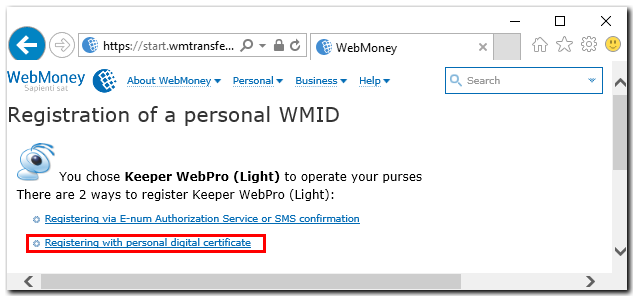
Make sure to follow the recommendations for configuring Internet Explorer.
Important! Be sure to add https://cert.wmtransfer.com to your list of trusted sites.
2 Enter your password and click the "Sign Up" button.
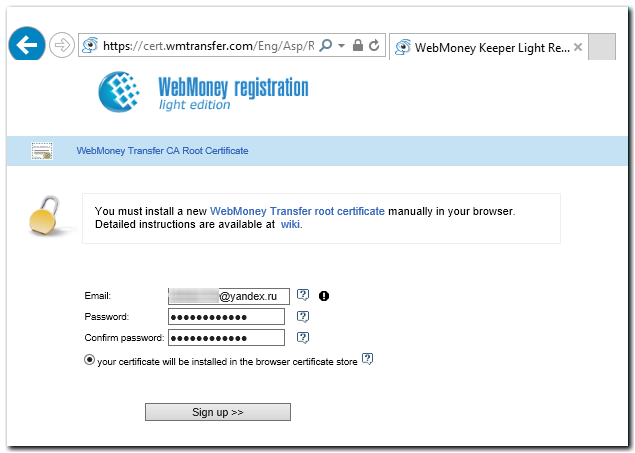
3 Agree to add the certificate that has been created to the certificate storage.
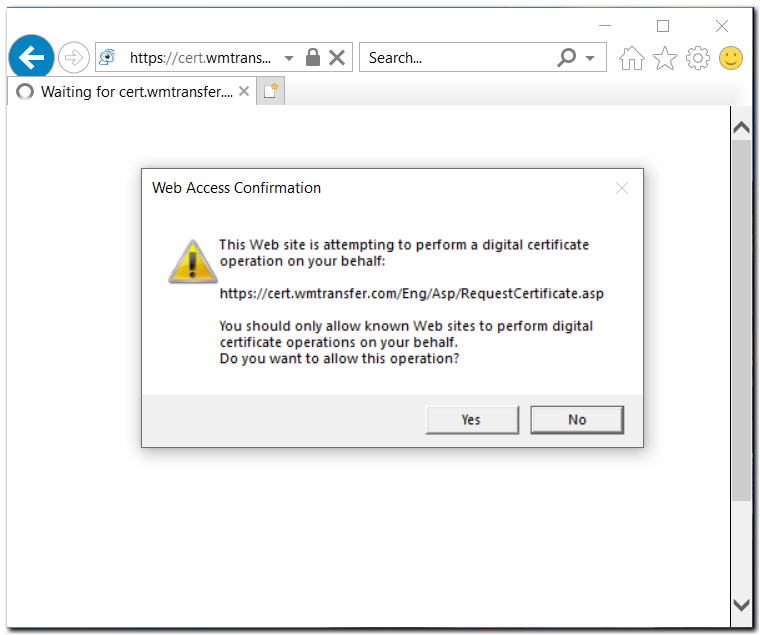
4 After installing the certificate, you will be assigned a WM identifier that you need to log on to the system. Memorize your WMID, or better yet, write it down.
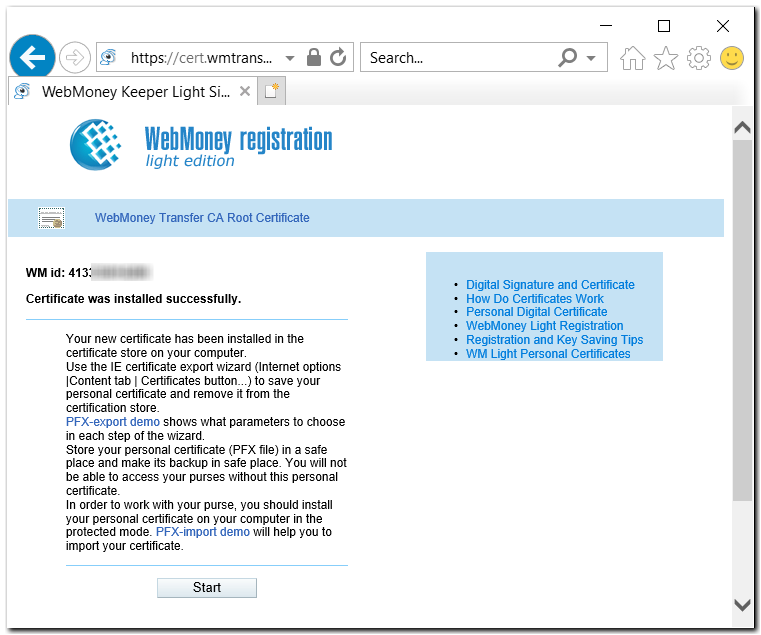
Then you will be prompted to backup your digital certificate. Click “Start”
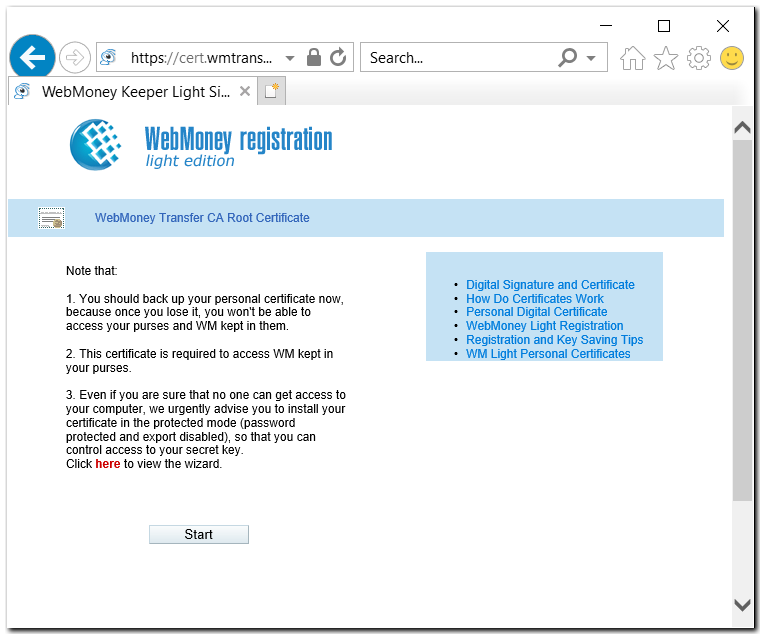
5 Then on the login page, click the "Log in" button.
Select WM Keeper Web Pro and click the "Enter" button. In the certificate request window, select your WMID. Click the "OK" button.
To launch WM Keeper WebPro again, you can use the "Login to Keeper WebPro" link on the main page at www.wmtransfer.com.
Important! After the next reinstallation of your browser or operating system, you will lose your personal digital certificate and you will not be able to access the purse management page. To avoid such problems and protect your WM Keeper WebPro from unauthorized use, we recommend that you export the certificate from the certificate storage on the local computer, create a backup copy of the certificate, and re-install it to your storage in accordance with our recommendations. You can find more details on how to properly save this certificate as as a file, and then how to re-install it back to the system in this instruction
See also:
Configuring Internet Explorer
Installing root certificate in Internet Explorer