| Permalink: |
Managing IP-address blocking
To make sure that WM Keeper WinPro and WM Keeper WebPro run only from computers whose IP-addresses fall within the IP range you have specified you have to enable IP blocking.
When attempting to connect to WM Keeper WinPro or WM Keeper WebPro from an unauthorized IP-address a message containing unblocking instructions will be sent to the email you specified in your settings along with the unblocking code which will be sent to your email or to your mobile phone via SMS depending on the settings you selected previously.
IP blocking can be configured by logging into the WebMoney Security site and going to the "IP Log" section.
In this section you can review the connections log which displays information about the time of the last connection to the system's certification servers and the IP addresses from which these actions were made.
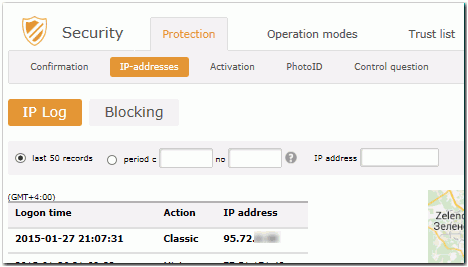
IP blocking configuration takes place in the "Blocking" section.
The IP address from which you logged in is identified automatically.
With a static IP-address:¶
You have to specify that you have a fixed IP-address and press "Add."

Next confirm the action you are about to make. By doing so you have added the selected address to the list of allowed IP-addresses.
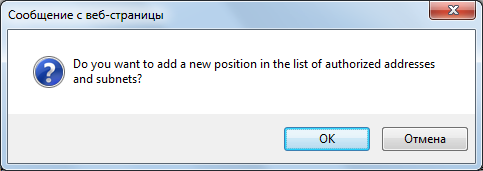
With a dynamic IP-address:¶
If your internet service provider keeps information about the singled-out IP-addresses which are openly accessible information about the subnet and mask will be automatically calculated based on the IP-address from which you logged in. You can always ascertain and check this information by calling your provider's technical support.
If all of the information is correct, press "Add" and the parameters of the network you single out will be added to the list of allowed IP-addresses.
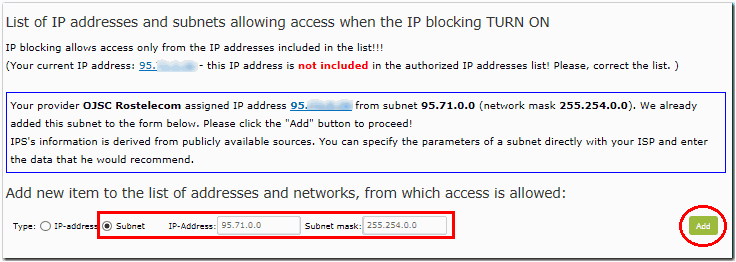
Confirm your action.
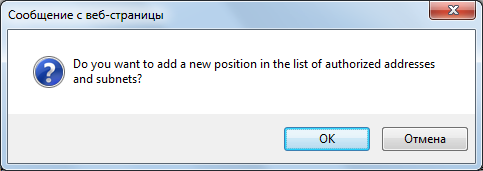
The information will be displayed on the page that appears.
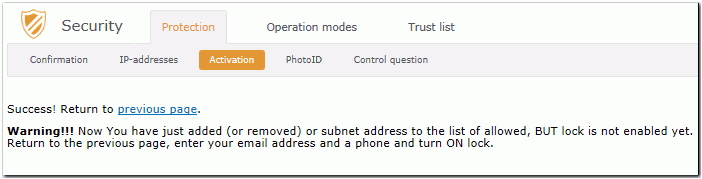
After adding the necessary IP-addresses to the list of allowed addresses to maintain maximum system security it is recommended that you specify an email address for receiving the unblocking code that is different from the email you specified during registration of your WMID.
Next confirm the activation of the IP blocking by pressing "Turn on blocking!!!"
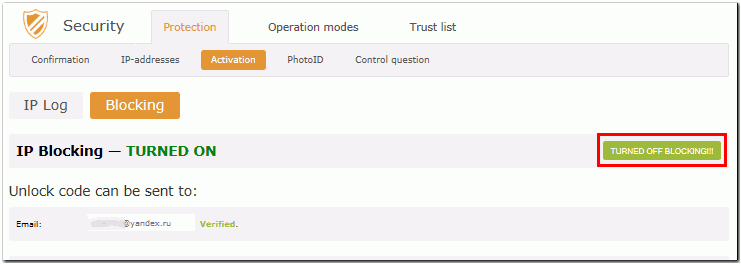
And confirm the action you are about to make.
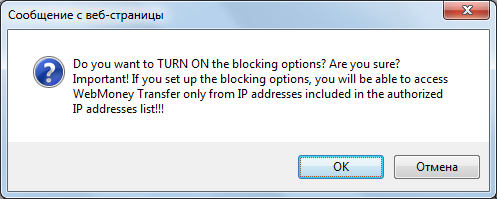
When specifying an email address that is different from the one specified in your personal information you will see a notification.
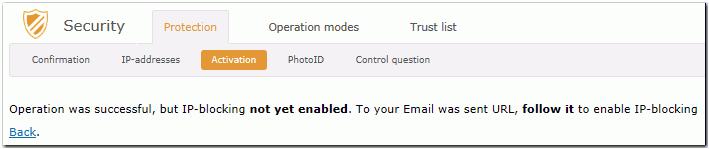
You have to log into the specified email account, open the message you received from support and follow the link in the message to confirm this email address.

The IP blocking will be enabled.
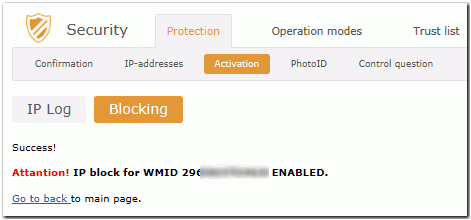
If you want the unblocking code to be sent to your email rather than your mobile phone, then remove the tick in the box "send code only to phone".
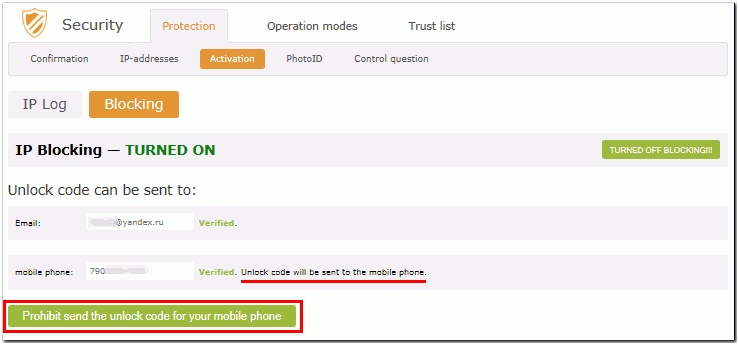
Information about where the unblocking code is being sent will be displayed on the same page.
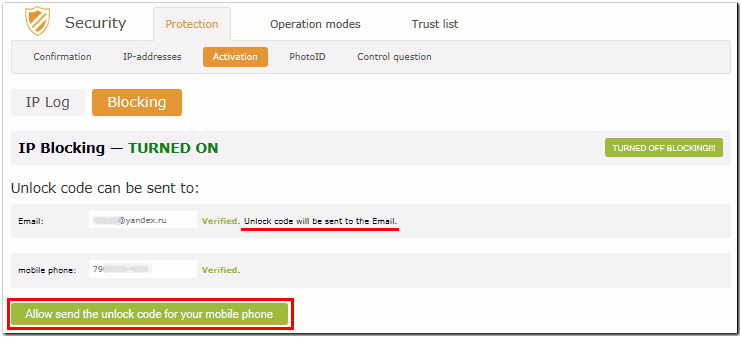
See also:
WebMoney Security
IP Blocking
Attempt to enter from the blocked IP-address