| Permalink: |
Login Difficulties WM Keeper WinPro via E-num
 You can log into your WM Keeper WinPro by using E-num athorization the challenge response via E-num client.
You can log into your WM Keeper WinPro by using E-num athorization the challenge response via E-num client.
To be able to use this option, you should download a special mobile applet and install it into your phone or mobile device. If you got registered with WebMoney by using secret keys and you have no E-num account, you have to sign for an E-num account and then upload your key file into the E-num storage via your WebMoney Keeper. E-num application can be used for most mobile phones, smartphones and tablets.
1 Please start your WM Keeper WinPro, select E-num Storage. In the Email field type the email address you provided when signing up for E-num (in case you have uploaded your WMID into E-num) or the email address you provided during the registration with WebMoney (in case you have received the E-num application)
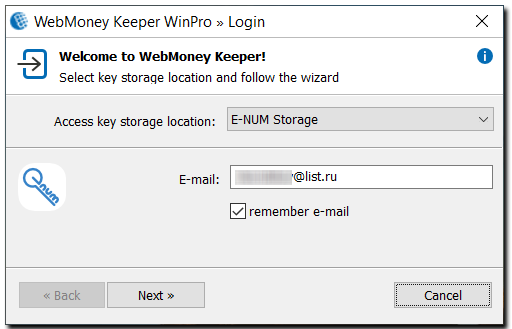
This message means that you are not registered with E-num or you have mistyped your email. Click "Yes" to go to the E-num website to register
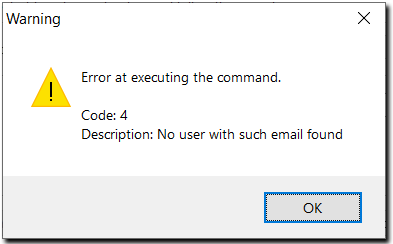
If you are notified that this login type cannot be used, it means that you have not received the e-num application. To obtain an application you can run the recovery procedure and get a new activation code for the E-num client.
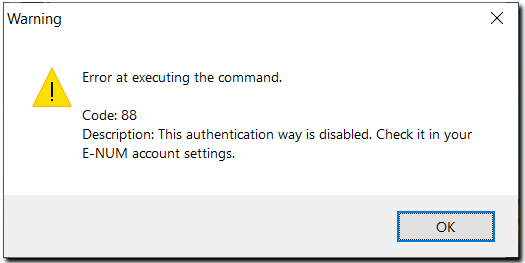
2 Once you’ve typed the email, you’ll see the challenge value which you have to type in your e-num application to get a response value (this response value is required to sign into your WMID).
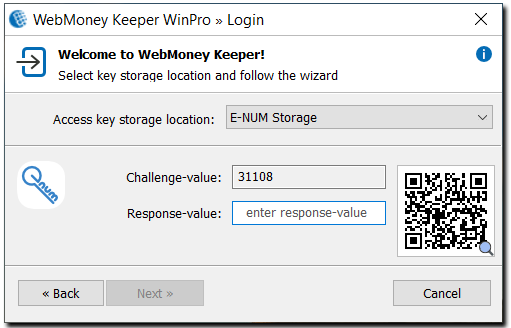
3 Then start the E-num application on your phone and select Authorization. Type the activation code sent via SMS if asked to activate the application. Type the challenge value from WM Keeper and you’ll receive a response value.
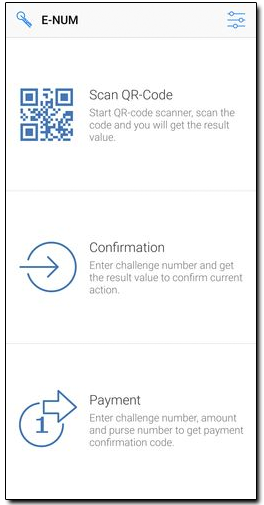
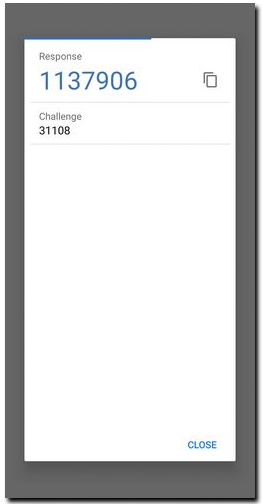
Type this response value in WM Keeper WinPro.
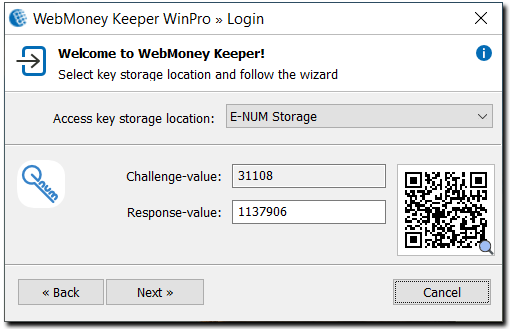
Once the response value is correct you will be asked to type your WMID password.
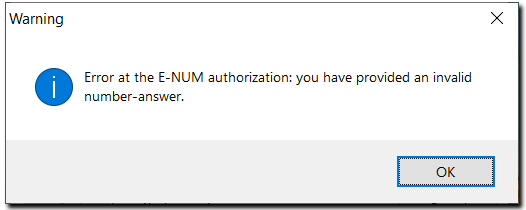
If you receive the message above, the response value is wrong. Make sure that the challenge value is correct and that you’ve typed it in the Confirmation tab (not in the Payment tab). Don’t try to type the same challenge value because it is no more valid. Now you have to get a new challenge value from your WM Keeper. If the error occurs, it means that the application is working incorrectly. Select Settings in the application, then Activation code. Type the activation code sent via SMS. Then try again. In case the error occurs again, you have to receive a new activation code for a new application. Please uninstall the application before reinstalling it.
See also:
WebMoney Keeper WinPro Login Difficulties
Changing keys location WM Keeper WinPro