| Permalink: |
How to upload a file to a personal folder
To upload files to a personal folder on the WebMoney Files service, you can:
on the website¶
1 Go to the WebMoney Files and log in with your WM Keeper.
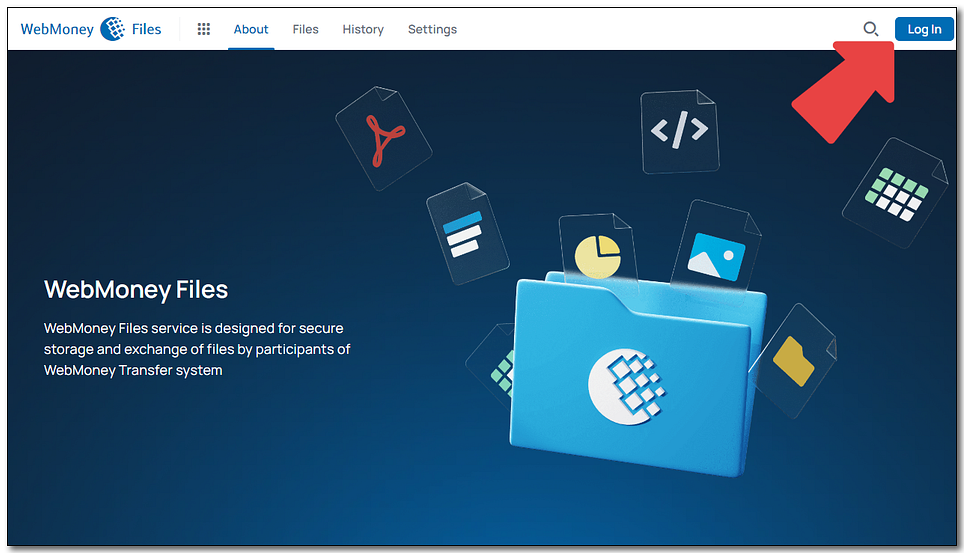
2 To upload a file you can either press "Upload" (which will open a file manager or a media selector, depending on the device) or move files by the "Drag and drop" method.
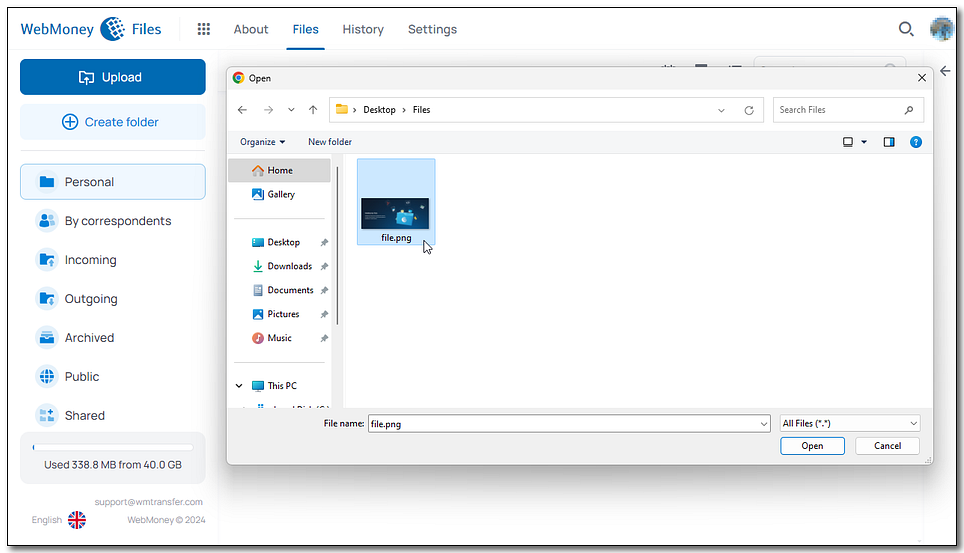
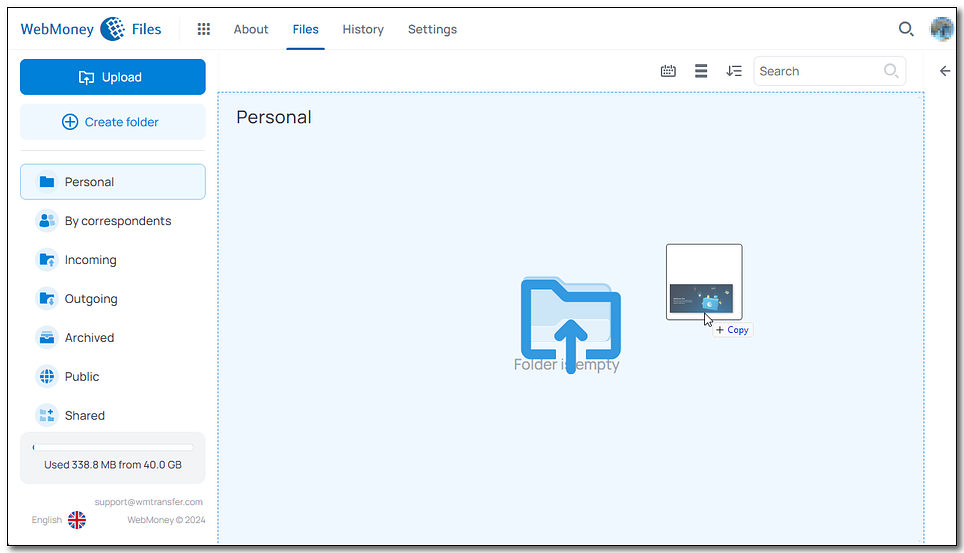
List of uploads will appear in the pop-up window. Successfully uploaded files can then be seen in the personal folder.
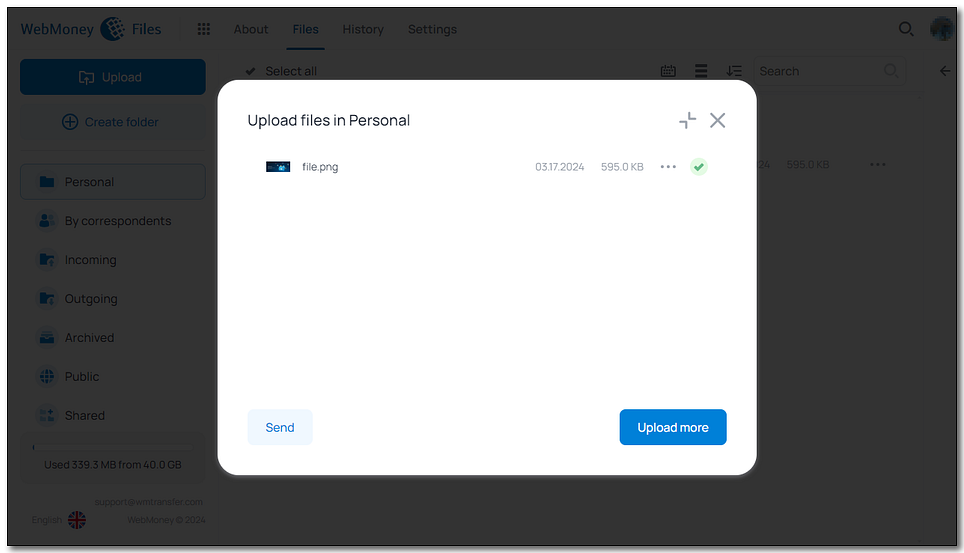
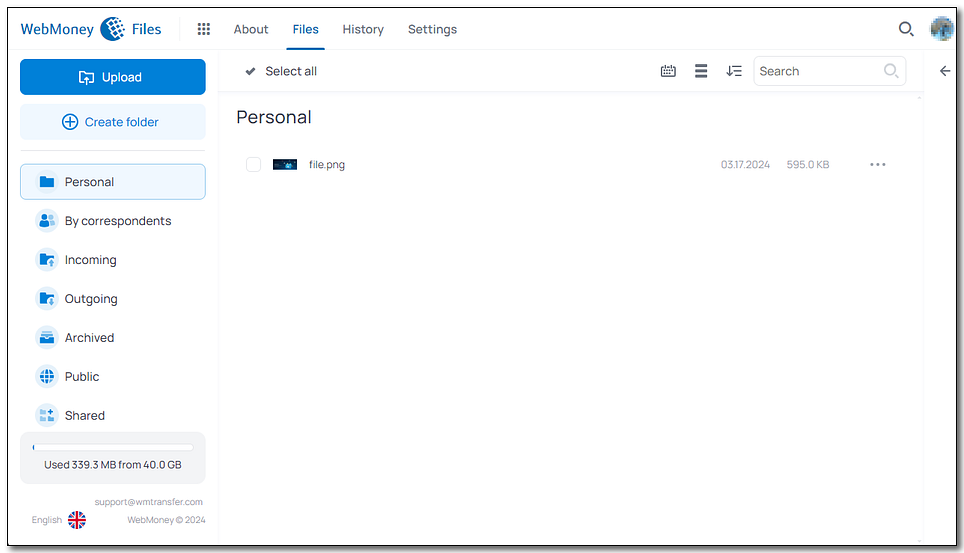
in WebMoney Keeper WinPro¶
1 Press "Menu" - "Files" - "Upload file to personal folder".
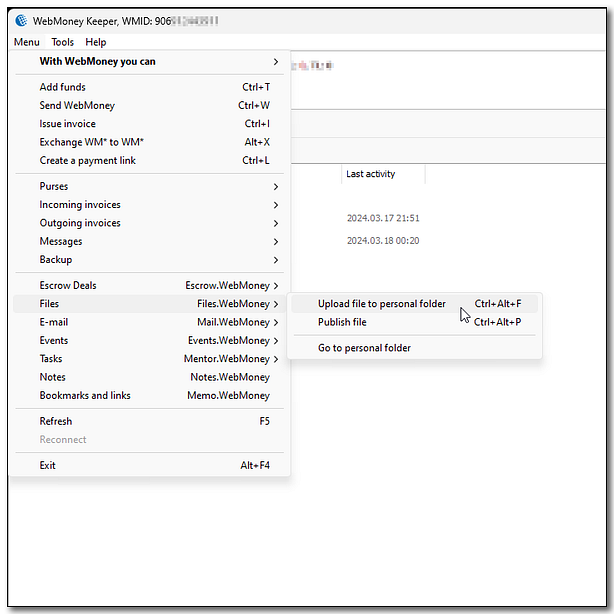
2 Press "Add file...", locate file in the explorer (or drag it onto the window), enter the description (this is optional) and press "Next".
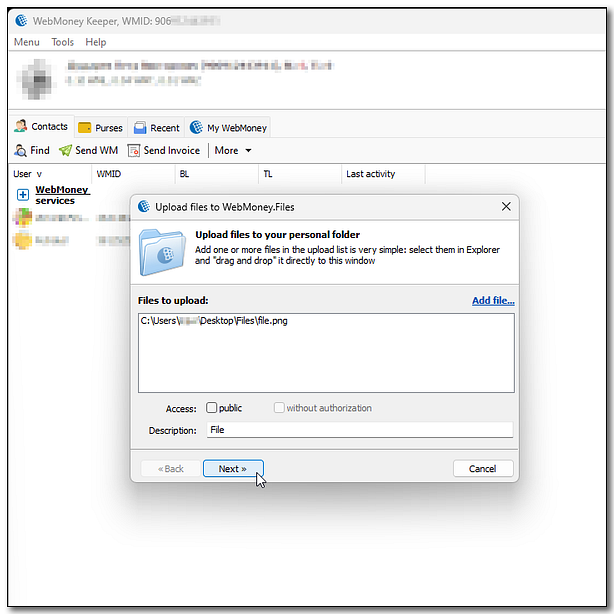
After a successful upload you will see this notification:
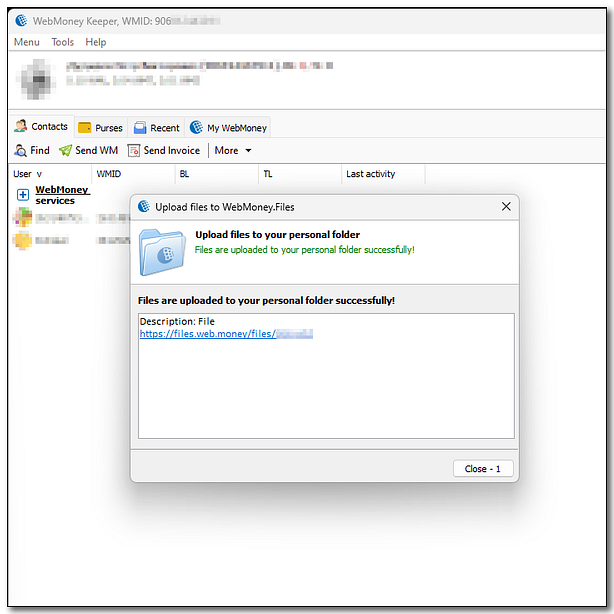
in WebMoney Keeper Mobile¶
1 Locate personal folder in the "More" - "Files" section of WM Keeper Mobile.
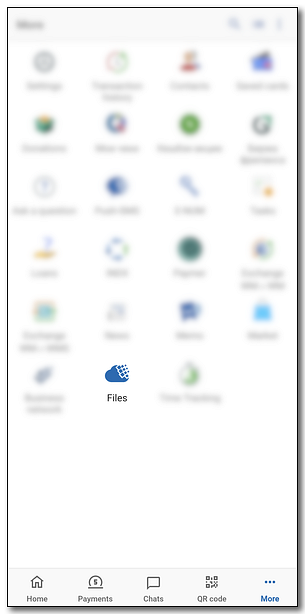
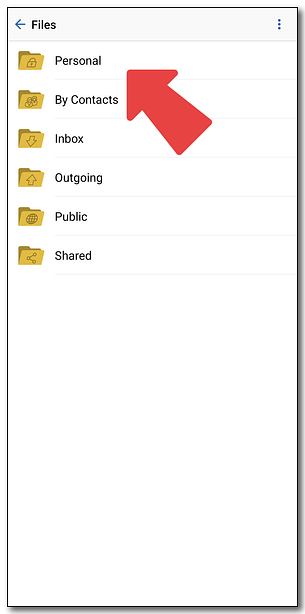
2 Press "Upload", choose a file from the manager and accept the selection.
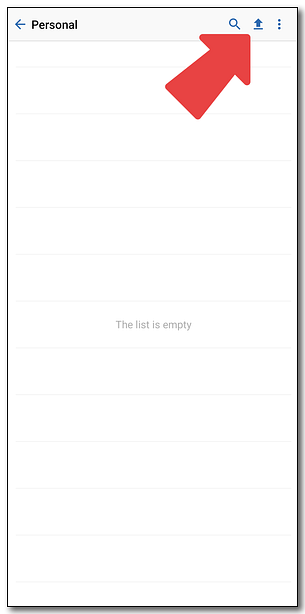
Successfully uploaded file will appear in the folder.
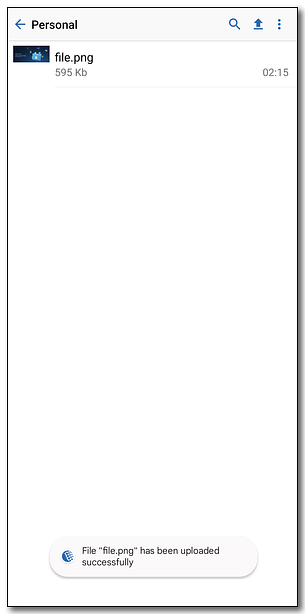
See also:
WebMoney Files
How to upload multiple files to a personal folder
Setting the storage time on the WebMoney Files service