| Permalink: |
Specifying BA personnel
After a Budget Automation tool is created, the personnel list contains only the Initiator, who is also the manager at this time. To finish setting up the BA for operation, register the company employees and distribute access rights to them depending on their positions.
For the LLC LabelPrint Budget Automation tool, we will enter the personnel into the list and distribute access rights to the following participants and employees of the company:
- Director;
- Co-founder;
- Web-designer.
- Enter the employee information into the personnel list.
- Assign the employees with access rights to different sections of the BA.
- Connect every employee to specific purses (receipts and expenses articles) and specify their management rights for the purses.
Thus, in the Budget Automation tool it is possible to delegate funds management rights to different employees for different articles of expenditure. For example, the company director has the right to give the web-designer exclusive rights and responsibility to manage the funds allotted to support the operation of the company's online store, without giving up the director's management rights for the expenses or publicizing this fact to other company employees. To do this, the director should do the following:
- create a special expenses purse called, "Expenses to support the site's operation";
- assign full access to this purse for the web-designer's WMID;
- make monthly transfers to this purse, intended to support the site's operation;
- at the end of the period, analyze the purse's expenses and hear the web-designer's report on the budget utilization.
1. Adding employees to the BA personnel list¶
To add a new employee, go to the Personnel--List page.
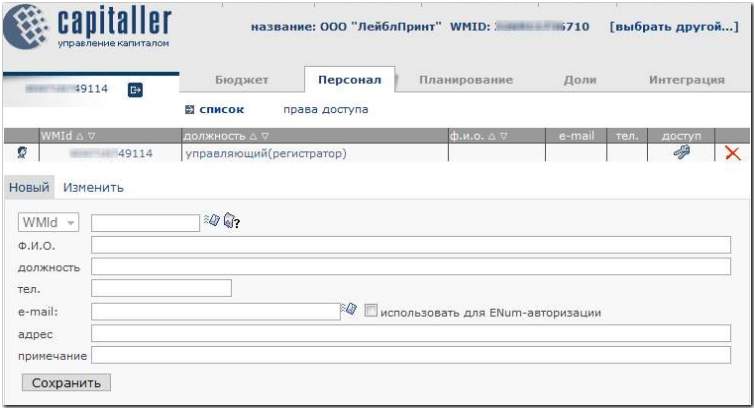
In the form that appears above the table, enter the company director information and press "Save".
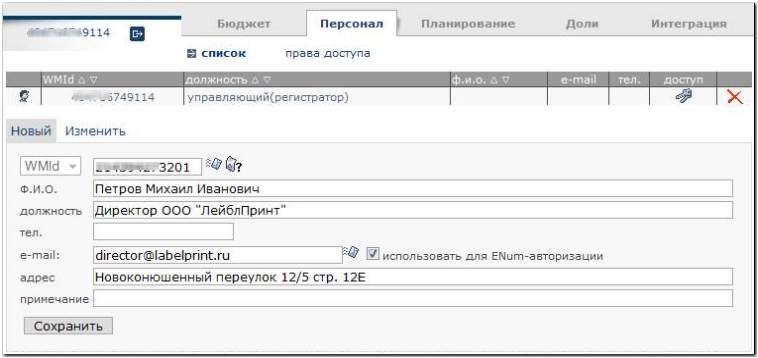
After verifying that the new record has been added to the personnel list,
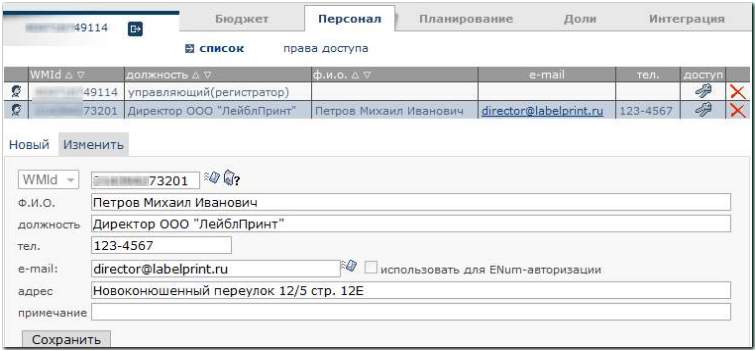
we will analogously enter the company co-founder and employee information.
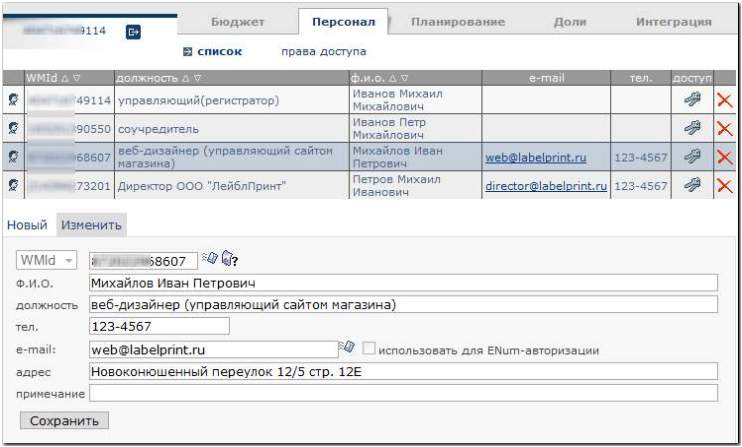
Clicking on "Keys" in the "access" column takes us to the Personnel--Access rights page.
2. Assigning access rights to various sections of the BA¶
After selecting an employee from the personnel list by clicking on the necessary line in the table, let's examine the form for assigning degrees of access to an employee for various sections of the BA.
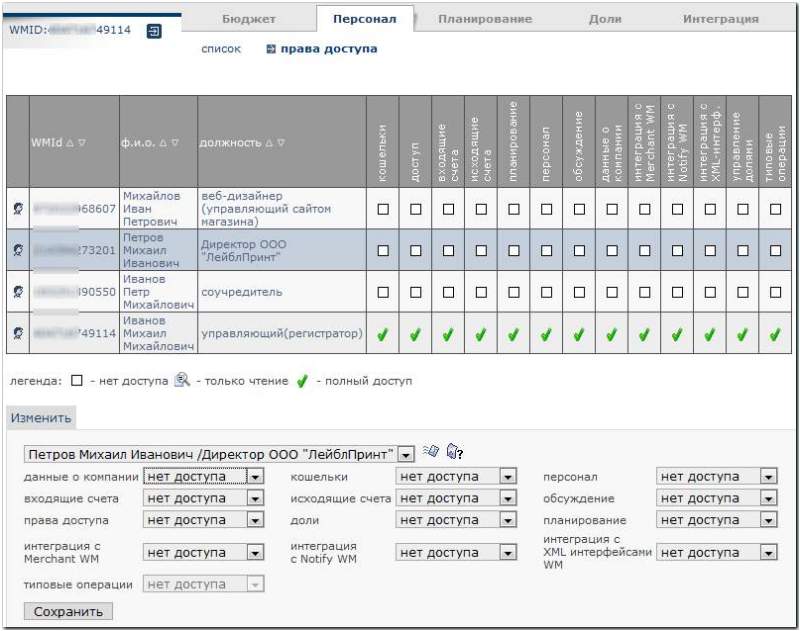
All access rights divide into three types:
- no access,
- read-only,
- full access.
The rights are grouped into the following categories:
- company information – access to the "Requisites" tab of the "Budget" section;
- purses – access to the "purses" tab of the "Budget" section;
- personnel – access to the "Personnel" section;
- receipts – access to the receipts of the "Account" tab of the "Budget" section;
- expenses – access to the expenses of the "Account" tab of the "Budget" section;
- access rights – access to the "Access rights" tab of the "Personnel" section;
- shares – access to the "Shares" section;
- planning – access to the automated receipts distribution tool and to expenses operations ("Planning" section);
- integration with Merchant WM – access to the "Integration with Merchant WM" tab in the "Integration" section;
- integration with Notify WM – access to the "Integration with Notify WM" tab in the "Integration" section;
- integration with XML-interfaces – access to the "Integration with XML-interfaces" tab in the "Integration" section.
We'll give the company director the broadest rights, limiting him only with respect to the rights that will belong exclusively to the co-founders (changing the company information and managing BA shares).

When choosing a regular company employee's level of access to BA purses and accounts, take the following characteristics into account.
For the company's web-designer, the following set of access rights to BA sections would be appropriate.
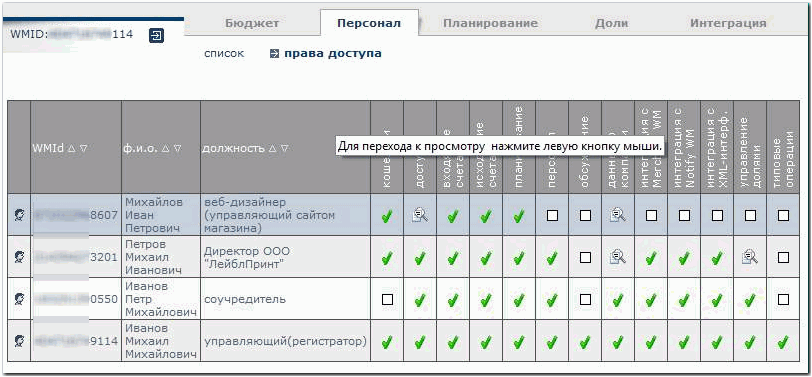
3. Assigning access rights to purses¶
Even if you gave an employee full access to the "purses" category in the previous step, he won't be able to work with any specific purses until his usage rights for those purses are specified.
The levels of access to BA purses have to be assigned on the Budget--Access rights page.
Here we select a purse (in this case "Receipts/R143XXXXXXX") in the pop-up menu below the table and press "New" beneath it. We specify the participant, put checkmarks for the actions that should be accessible to him, and press "Save".
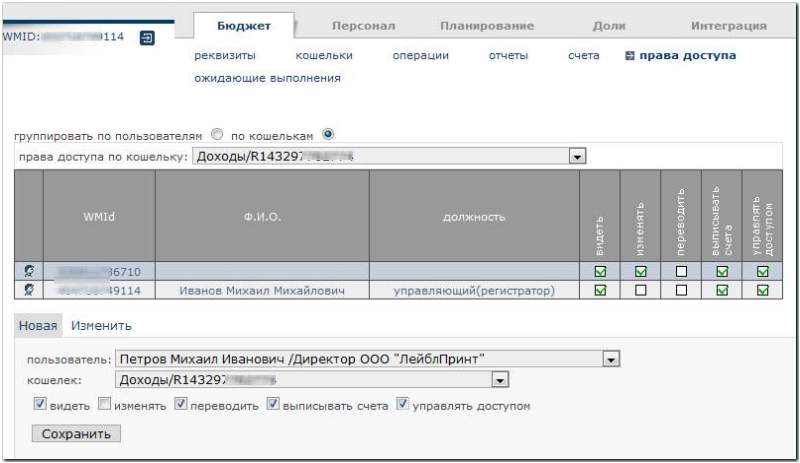
We verify that the new record has been added to the table,
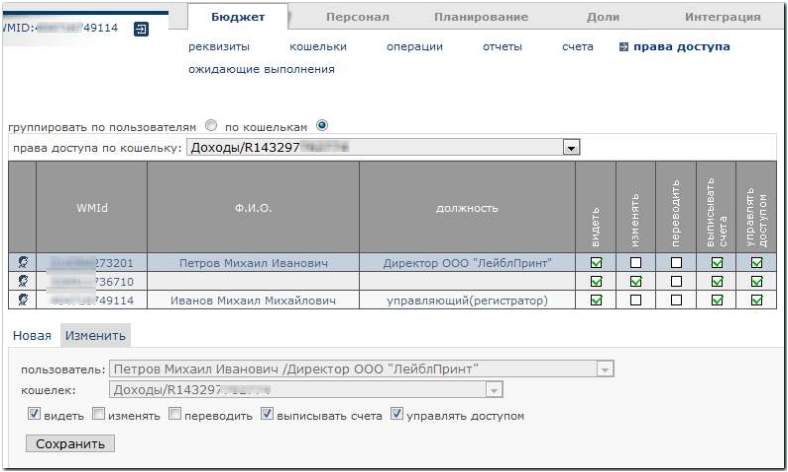
and perform analogous operations for all purses with which the selected employee will work. The general list of purses accessible to an employee is displayed by selecting the option "group by participants".
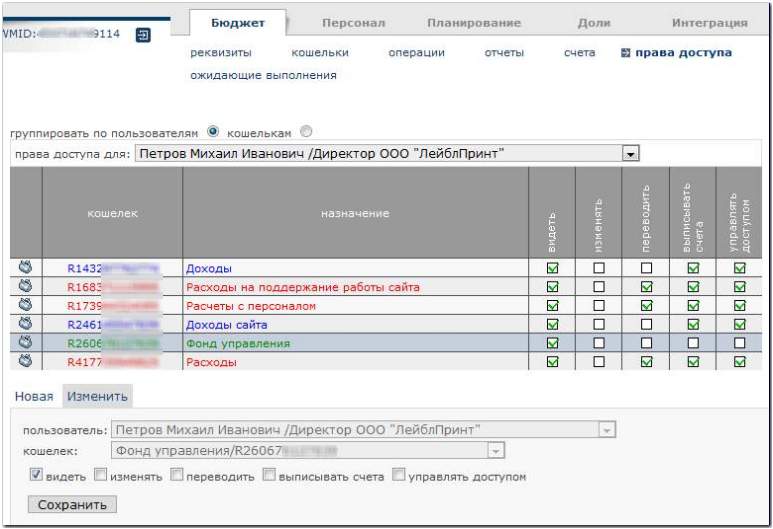
In the same way, we assign purses for the web-designer's work. This can be entrusted to the company director since he already has the rights for it.
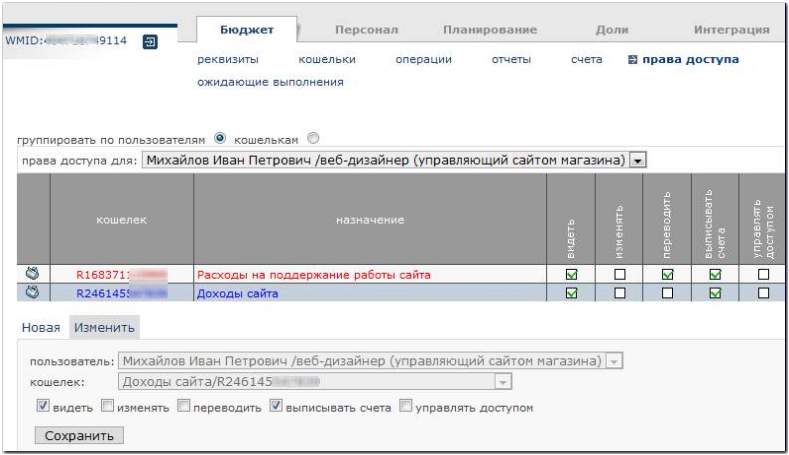
Now the Budget Automation tool is ready for use.
See also:
Service description