| Permalink: |
Service description
Contents
- Main terms and capabilities
- Scheme of funds transfer in the Budget Automation tool
- Creating a Budget Automation tool
- Preparing a Budget Automation tool for operation
- Budget Automation tool application
- Changes in the Budget Automation tool operation
- Example of Budget Automation tool use
Main terms and capabilities¶
Capitaller – is a web-service that eanbles collective management of purses and the funds stored on them by a group of WebMoney Transfer participants who collaborate to receive a revenue.
Budget Automation tool (BA) – is a specialized version of WM Keeper intended for shared management of electronic WebMoney purses. The Budget Automation tool operates as part of the Capitaller service, has a WMID, and is a full-fledged participant of WebMoney Transfer. The BA is intended primarily for companies that receive revenue from the sale of products and services with payment through WebMoney Transfer. The full volume of Budget Automation tool management rights is divided into management shares whose size and amount is assigned by the Initiator during the BA registration.
BA Requisites – this is a WM ID and numbers of the receipts purses that are created by the system during BA registration, as well as the WM ID of the BA initiator (administrator).
BA Personnel – these are owners of WM IDs who have a passport no less than an initial one and who have access to managing one, several, or all purses of this BA.
BA Initiator – the WebMoney Transfer participant who initiated the process of creating the Budget Automation tool. He must have a Personal passport.
BA Administrator (manager) – the WebMoney Transfer participant with the highest BA management rights. He must have a Personal passport.
Capitaller enables WebMoney Transfer participants to unite in one Budget Automation tool (BA) in order to collaborate. The BA provides this union with tools to:
- organize funds distribution and track receipts and expenses articles;
- organize collective decision making;
- automate budget articles service;
- distribute revenue;
- control the work of BA personnel.
The main principles of Budget Automation tool use are:
- Funds can be transferred from outside only to receipts purses.
- Funds are distributed from receipts purses automatically to the expenses, payments to personnel, and management fund purses according to the scheme assigned during the affirmation of the Budget Automation tool Charter.
- Expenses, payments to personnel, and management fund purses are created in a single copy during the BA registration.
- The BA manager has full access to expenses and payments to personnel purses.
- The management fund purse is managed only through a vote by the shareholders;
- The administrator can create additional purses for mutual payments, and redistribution of funds and payments by assigning the personnel with access rights to them and setting up automatic payments.
- Shareowners can participate in BA management through voting on the development strategy, funds distribution, budget distribution, payment of dividends, changing the administrator, as well as other aspects of BA operation.
- No commission is deducted when funds are transferred between Budget Automation tool purses since all BA purses belong to one WMID. When funds are withdrawn from the Budget Automation tool, a 0.8% commission is deducted.
- Shareholders can transfer, sell, or buy management shares on the Shareholder service site.
See also Service description
Scheme of funds transfer¶
Transfers made between Budget Automation tool (BA) purses are done differently than with a regular WMID.
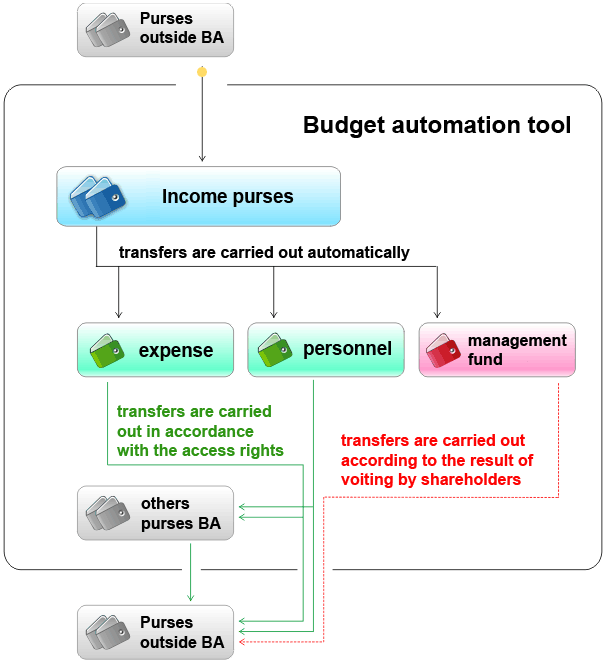
| purse type | where funds can arrive from | where funds can go | who can carry out a transfer |
| INCOMING | from BA purses and from purses of other WMIDs | only to EXPENSES, PAYMENTS TO PERSONNEL, and MANAGEMENT FUND purses | are carried out automatically |
| EXPENSES | from BA purses | to any purses, both within and outside of the BA | the BA administrator and persons authorized by him |
| PAYMENTS TO PERSONNEL | only from BA purses | to any purses, both within and outside of the BA | the BA administrator and persons authorized by him |
| MANAGEMENT FUND | only from BA purses | to any purses, both within and outside of the BA | transfers are carried out according to the results of voting by shareholders |
| OTHER | only from BA purses | to any purses, both within BA and outside of it | the BA administrator and persons authorized by him |
Note: The EXPENSES, PAYMENTS TO PERSONNEL, and MANAGEMENT FUND purses are created automatically during the BA registration and can exist only in a single copy (for each type of currency). Thus, from all receipts purses (both ones created during the registration process and afterwards), funds are distributed to the same purses (expenses, payments to personnel, and management fund). In other words, all revenue is collected in one place.
...
Creating a BA¶
To initiate the creation of a BA, a WebMoney Transfer participant must:
- have a Passport that is at least personal;
- not be an initiator or manager of another active BA;
- not have any outstanding credits in the WebMoney Transfer system.
Besides meeting these requirements, it is recommended that before beginning to create a BA, the initiator have the following:
- a clear business idea that does not violate the system's codex;
- initial capital to implement the business idea using the BA;
- partners for building the business process;
- a payroll for personnel to implement the activity when revenue comes in;
- a company site with a second level domain name.
The process of creating a BA¶
To register a Budget Automation tool in the Capitaller system, the initiator must create three documents, which regulate the content and rules of the BA's operation:
- Participant Agreement to collaborate on managing the Budget Automation tool;
- Budget Automation tool Charter;
- Founding Declaration of the Budget Automation tool's management fund;
The Participant Agreement to collaborate on managing the Budget Automation tool sets forth the general BA requisites, the goals for which it is being created, the volume of BA management shares, and the responsibilities of the initiator and the shareholders.
The Budget Automation tool Charter determines the BA's status in the WebMoney Transfer system, the rights and responsibilities of the BA participants, and the scheme of BA expenses distribution.
The Founding Declaration of the Budget Automation tool's management fund specifies the type of activity the BA is being created for and includes the detailed BA requisites.
The procedure of creating a BA consists of successively filling out templates of the above documents and affirming (accepting) them.
Creating the participant Agreement to collaborate on managing the Budget Automation tool¶
When creating this Agreement, the initiator specifies:
- the requisites of the BA to be created (its full and abbreviated name, URL, and e-mail);
- the size of the management fund (the number of management shares and the nominal value of one share). The minimum size of the management fund is 100 units, and the minimum nominal value of one share is 1.
Besides, the Agreement includes the basic principles of BA operation in the WebMoney Transfer system.
The initial fund size specified in this document cannot be changed until the actual start of the BA's operation, meaning until the management fund is created.
The management fund must be created within 30 days of the BA's registration through the exchange of title units for BA management shares. If the management fund is not 100% formed during this period, then the BA registration is annulled, or the management fund is automatically reduced by the amount of undistributed management shares.
Affirming the Budget Automation tool Charter¶
When filling out the Charter template, the initiator specifies:
- his requisites;
- the scheme of the BA receipts distribution.
In addition, the BA charter sets forth:
- the BA's status in the WebMoney Transfer system;
- the rules of the management fund's operation;
- the rights and responsibilities of the BA administrator, personnel and shareholders;
- how to liquidate the BA.
When affirming the scheme of BA receipts distribution, the following scheme is offered by default: 30% of the receipts are distributed to expenses, 50% - to pay the personnel, and 20% - to the management fund. The Initiator has the right to change this algorithm of receipts distribution at his discretion. After the MF is created, the decision to change the scheme of receipts distribution is made collectively by the shareholders.
Registering the Founding Declaration of the Budget Automation tool's management fund¶
When filling out the Founding Declaration, the initiator enters his personal information, including:
- his full name and passport information;
- his education background;
- information about his employment and position;
- the Initiator's objectives for founding this Budget Automation tool, such as to use it for sales, to transfer it to someone else after configuring it, and etc.;
- additional contact methods with the Initiator (phone number, ICQ, e-mail and etc.);
and the specifics of the collective activity that unites the BA participants.
The information in this section is viewed as a business-plan reflecting the proposed activity of the Budget Automation tool's participants. The field is filled out in free-form, by using comments fields. In this section the Initiator has to fill out the following information:
- description of the end product or service;
- description of the method of receiving the product or service;
- description of the means of selling the product and its consumer group;
- the economic justification of the business-idea;
- the volume of investments made by the time the BA is created;
- a justification of the number of BA personnel needed to implement the business-idea;
- the competitiveness of the business process that is being set up within the BA;
- a justification of the management fund size.
In addition, the Founding Declaration contains information about the management fund's parameters and the BA's settings. This information is entered automatically and includes the following:
- the date and time of the registration;
- the volume of the management fund, the amount and nominal value of the management fund;
- requisites (purse numbers) of the management fund;
- requisites (purse numbers) of the BA's receipts;
- the rule for distributing the title units receipts entering the requisites to the general expenses requisites (for example, 80.00% to the management fund, 10.00% to payments to personnel, and 10.00% to expenses);
- the history of the management fund's creation.
After filling out and accepting the above documents, the Budget Automation tool is officially registered.
The system then automatically does the following:- registers the BA WMID
- specifies the initiator's access rights to various sections of the service
- creates purses (receipts, expenses, payments to personnel, management fund)
- assigns the initiator's access rights to the purses
- creates rules for funds distribution from the receipts purses according to the rules specified in the Founding Declaration
- registers the management fund shares
- creates an order to redeem 25% of the management fund shares on the Shareholder service
See also:
Service description
An example of creating a BA
Preparing a BA for operation¶
For full BA functionality, a BA must be prepared for operation and configured to carry out an efficient business process.
A sufficient condition to begin working with the BA is to create the management fund.
Nevertheless, it is recommended that prior to using the BA, the Initiator also specifies the personnel and generates the company's receipts and expenses articles, and if necessary, integrates the BA with WebMoney Transfer's trade services .
Creating the management fund¶
The management fund must be created within 30 days after the BA's registration. This is done by creating orders to sell management shares and then redeeming them on the Shareholder service site.
The first order to buy 25% of the fund's shares is generated automatically for the Initiator's WMID. Offers to buy the rest of the fund can be created only after the Initiator buys out at least 25% of the management fund.
Purchase offers are formed in the "Shares" section (in the "Registry" tab).
Until the management fund is created in full, the price of the order must be equal to the nominal value of a share.
If the management fund shares are not completely redeemed within 30 days, the management fund is considered created, but it is automatically reduced by the size of the unredeemed BA shares.
If the size of the management fund exceeds or is equal to 20000 WMZ, then the BA can be registered in Shareholder's public registry.
Shareholder is integrated with Capitaller and provides the opportunity to hold open auctions for the BA management fund shares.
Orders of purchase or free transfer of management shares are created in the BA "Shares" section.
Specifying the personnel¶
The BA personnel can include any WebMoney Transfer participant with a passport that is no lower than the initial one. The participant can be a salaried employee of the BA or a shareholder who does not participate in operative BA management. The first BA person is the manager.
BA personnel can be specified both during the phase of preparing the BA for operation and in the process of normal operation. Specifying the personnel is the manager's responsibility. He determines every employee's access rights to the BA.
There are three levels of access rights: no access, read-only, and full access. They determine the personnel's capabilities to manage the BA in the following sections:
- purses – the section for creating and changing the purses parameters
- access – the section for assigning access rights to purses management
- incoming bills
- outgoing bills
- planning – a tool for automatic distribution of funds to purses of BA participants
- personnel – the section for including/excluding participants into/out of the personnel list and assigning them access rights
- discussion -
- company information – the section for general BA requisites
- integration with Merchant WM;
- integration with Notify WM;
- integration with XML-interfaces;
- shares management.
Personnel section
In this section, the manager creates a list of BA participants, which can include both salaried employees and partners or shareholders of the company. Besides, the manager assigns every participant with access rights to various BA operations.
"Personnel" section, "List" tab
To add a new employee to the list of personnel, click on the link "New" and fill out the form. When specifying an employee's position, you can use the descriptions suggested in the list that opens by pressing the symbol with an ellipsis next to the "Post" field.
When specifying the WM ID of a new employee, note that only owners of a WM-passport that is at least initial can receive access to the BA. The only required field is "WMID." Nevertheless, it is recommended to fill out the "Post" and "e-mail" fields at the very least, and if the employee uses the E-num service when logging into the BA, then place a checkmark by the field "Use for ENum-login". After checking the information you have entered, press "Save".
To change information for a participant who is registered in the personnel list, click on the icon in the first column of the table, and after making the changes, press "Save".
To assign access rights to the BA for each of the employees, press the keys icon in the "Access" column next to the selected participant, or click on the "Access rights" link from the menu in the heading of the "Personnel" section.
"Personnel" section, "Access rights" tab
To change access parameters for a selected participant, click on the symbol in the first column of the table or select a participant from the list that opens up beneath the "Change" link. Next, assign the participant's access rights to the 13 sections and subsections of the BA and press "Save".
All access rights divide into three types: no access, read-only, and full access. The rights are grouped by the following categories:
- company information – access to the "Requisites" tab of the ""Budget section"
- purses – access to the "purses" tab of the "Budget" section
- personnel – access to the "Personnel" section
- incoming bills – access to incoming bills in the "Accounts" tab of the "Budget" section
- outgoing bills – access to outgoing bills in the "Accounts" tab of the "Budget" section
- discussion – access to the BA forum
- access rights – access to the "Access rights" tab in the "Personnel" section
- shares – access to the "shares" section
- planning – a tool for automatic funds distribution to purses of BA participants
- integration with Merchant WM – access to the "Integration with Merchant WM" tab in the "Integration" section
- integration with Notify WM – access to the "Integration with Notify WM" tab in the "Integration" section
- integration with XML-interfaces – access to the "Integration with XML-interfaces" in the "Integration" section
- standard operations – access
Generating receipts and expenses articles¶
BA receipts and expenses articles are WM-purses. When creating a BA, four types of purses are automatically created for receipts, expenses, payments to personnel, and the management fund.
If necessary, the BA administrator (manager) can create additional WMZ, WME, WMX, WMH,WML,WMB,WMK, WMV and WMG purses for budget receipts, expenses, and revenue articles. The number of budget articles (and correspondingly, purses) is unlimited and depends only on the requirements of the business processes for which the BA is being used.
"Budget" section, "Purses" tab
The purses page of the "Budget" section can show the full list of purses or the purses of one budget article.
To create a new purse, click on the "New" link located beneath the table with the list of purses. The name of the purse can be entered manually or selected from the list that appears by pressing the button with the ellipsis to the right of the "Function" field.
The BA administrator can allow funds to arrive from outside to the receipts purse by placing a checkmark by the "receipts from outside are allowed" field after creating the new purse. The funds entering this purse will be distributed according to the scheme of revenue distribution affirmed in the BA Charter.
Parameters can be changed for purses that do not participate in receiving funds from outside and their distribution. To do so, click on the icon with the purse image located to the left of its number in the table. It is possible to rename this purse or change its type (unspecified, receipts, expenses, revenue). It is impossible to delete BA purses.
To create and/or view operations and bills for a selected purse, use the "Operations" and "Bills" graphs. In the "Access" graph, the administrator or an employee authorized by him can assign the personnel with access rights to the purses. The volume of rights is defined by the following states: view, change, transfer funds, make out bills, and manage access.
BA Integration¶
If the business process served by the BA uses an automated service for accepting payments from clients, a notifications service, or a service for direct communication with the WebMoney Transfer server through XML-interfaces, then the BA's integration with them should also be done at the phase of preparing the BA for operation.
To do this, use the "Integration" section of Capitaller.
"Integration" section, "wm-merchant" tab
To receive payments to BA purses for products and services using the Merchant WM service, you have to specify the following for every receipts purse participating in the internet-store operation:
- the trade name that will be displayed on the product's purchase page
- secret key
- Result URL
- the URL that is called up when the payment for the product is successfully completed
- the URL that is called up when the payment for the product does not go through
- specify the purse's mode of operation when holding the operation (either for testing, to improve the store's operation, or operative).
The details of automating funds acceptance are described in the article Automating the processes of making and receiving payments
"Integration" section, «wm-notify» tab
Capitaller enables BA participants to receive notifications about the arrival of WM to BA purses. To use this capability, you have to be registered in the notifications service.
To select a purse for which notifications need to be received, click on the necessary line in the table. Then, in the form above the list, specify or cancel the notification by indicating the option - notify, do not notify. Then select the notification method (email, sms, icq, wm-keeper) and press "Save settings."
"Integration" section, "xml-interfaces" tab
On this page you can authorize the selected WMID to manage the following operations with BA purses:
- make out bills on behalf of the BA and track their payment;
- make transfers on behalf of the BA from the specified purse;
- receive the operations history;
- check the balance of a BA purse.
The details of using xml-interfaces are described in the article Automating the processes of making and receiving payments.
See also: Service description
BA application¶
Once the management fund is created and the BA settings have been configured by the manager, the company's personnel starts carrying out its administrative functions to implement the business processes planned by the BA participants.
The main BA capabilities used under normal operating procedures are:
- budget management (acceptance of funds, payments to personnel, posting and payment of bills, generation of reports);
- automated expense planning;
- managing BA shares;
- charging, distributing, and record-keeping of dividends;
- holding votes and sending out notifications among participants and shareholders of BA shares.
Budget management¶
All budget management operations can be divided into manual and automated. Manual operations include the posting and payment of bills, setting up account records, assigning employees' access rights to purses, and one-time payments.
Carrying out operations. "Budget"-"Operations"¶
To carry out a funds transfer operation from BA purses, as well as to view the operation history, use the "Operations" page in the "Budget" section.
To carry out this operation, select a purse from the list, specify the payment parameters, and press "Transfer". The "Function" field can be filled out manually or by choosing a description from the list that appears by pressing the button with ellipsis points to the right of the field. This way you can transfer funds from BA expenses purses. Transfers from receipts purses and fund management purses can only be done through a collective decision by the BA shareholders made by voting.
To view the operation history of a certain purse, specify the period for which you would like to see data, and press "Show". A table will appear on the screen listing the operations that were carried out, if they exist. To view detailed information on a certain operation, press the button with an arrow in the first column of the table. The "Details" form shows the full information about the operation, including the link to the bill if the operation was a bill payment.
Pressing "New" initiates a new dialogue to transfer funds from BA purses.
Generation of reports. "Budget"-"Operations"¶
During BA registration, Capitaller automatically creates a set of public reports that are accessible to all shareholders of the management fund:
- on receipts purses (weekly receipts and expenses, without detailing the function of the operations);
- on fund management purses (weekly expenses, without detailing the function of the operations);
- on expenses purses (weekly expenses, without detailing the function of the operations).
The BA administrator can create additional reports at his discretion or at the request of the management fund shareholders. Reports can be created, updated, and deleted in the "Reports" tab of the "Budget" section.
In this tab, you can create and view reports on different purses (budget articles).
To create a new report, click on the "New" link and enter the parameters that will be used to create the report:
- Name;
- Account period (for example, monthly);
- Type of title units whose transfer must be shown in the report;
- Direction of funds transfer (receipt only, expense only, receipt and expense);
- Budget articles (one or several purses of the selected type);
- Level of detailing (by operation type, by time);
- The report's accessibility to various groups of participants:
- only inside the company (accessible only to the BA participants),
- for shareholders (accessible to WM-purse holders who are shareholders of the company being managed by this BA)
- for everyone (accessible to all WebMoney Transfer participants).
After setting the report parameters, verify them and press "Save". A new report will be generated according to the settings you selected.
To view the parameters of a previously created report, click on the "View" icon in the first column of the reports table, and to extricate a certain report, click on the "Results" icon in the last column. The second button in the results graph allows you to extricate the report in xml-format.
Posting and paying bills. "Budget"-"Bills"¶
This tab is designed for working with bills and it contains two pages, "Incoming" and "Outgoing." The "Incoming" page lets you view and pay incoming bills for a certain period, whild the "Outgoing" page lets you make payments for different budget articles, and if necessary, to indicate the protection time and the account validity period. You can pay external bills only through receipts purses of the BA.
"Incoming" page
On this page you can view all of the incoming bills, as well as pay them, decline payment, or redirect them.
To view the incoming bills, select the period, indicate which bills should be shown in the table (new, paid, declined, or any combination of the above) and press "Show bills". To extricate detailed information about a bill, press the icon in the first column of the table. Next, in the "Details" form located under the bills table, you can view detailed information about the bill, including the payment date with the link to the payment operation or the "decline payment" operation carried out with the bill.
To pay a new bill, press the icon in the first column of the table and in the "Details" form that appears, press "Pay". A form will open up for carrying out a new operation with an additional "Comments" field.
To decline payment of a received bill, press "Decline" in the "Details" form.
You can redirect a bill that was received at the BA address. For this, press "Redirect" in the "Details" form. A form will open up to prepare the outgoing bill where the "total," "protection time," "validity period," and "function" fields are filled out based on the corresponding incoming bill.
"Outgoing" page
On this page you can view all of the outgoing bills, as well as post a new bill for payment. To view the outgoing bills, select a BA purse and the period, indicate which bills should be displayed in the table (new, paid, declined, or any combination of the above), and press "Show".
To view the details of a certain bill, press the icon in the first column of the table. In the "Details" form located beneath the bills table, you can view detailed information about the bill, including the payment date with the link to the payment operation of the declined payment operation carried out with the bill.
To write out a new bill, press "New." A form will open up, which you should fill out, and then press "Save."
Personnel access to budget management. "Budget"-"Access rights"¶
The "Access rights" page in the "Budget" section lets the manager set the level of access rights to every BA purse for employees or shareholders, which includes the following rights:
- viewing a purse's parameters and balance;
- changing a purse's parameters;
- transferring funds from a purse;
- making out a bill for a certain purse;
- managing other colleagues' access to a certain purse.
To set access rights to BA purses for a new participant, the participant must be registered as personnel (in the "Personnel" section). After that, in the "Access rights" tab of the "Budget" section, press "New". In the form that appears, select the wmid/the participant's position, the purse number, and specify the list of permissions. After pressing "Save", the information about the new participant and his rights will be displayed in the general table.
Expenses planning¶
During normal BA operating procedures, if there are repeated payments, it is practical to carry them out according to a set schedule in automatic mode.
In the "Planning" section, BA participants can set algorithms for automatic payments from BA purses and view the history of the operations that were carried out. Every algorithm is implemented as a task of administering payments according to a set schedule and standards of planned operations.
Some algorithms are designed for receipts purses and are generated automatically during the BA's creation (or when creating a receipts purse in the process of BA application) according to a scheme of revenue distribution set forth in the Charter.
Creating a task for administering payments. "Planning"-"Planned expenses"¶
To create a task for administering payments according to a set schedule, define the period, frequency, and condition (meaning, the minimum balance) for launching the funds transfer operation from the given purse to purses of WebMoney Transfer correspondents. Then press "New", fill out the form for adding a new task, and press "Save". After that, the task will appear in the table.
In the "Interval" field, enter the number of hours, days, weeks, or months (by selecting them from the list to the right of the field) for launching the algorithm for verifying the set conditions.
To change the parameters of the task for expenses purses, click on the icon in the right column of the table. It is possible to make changes in the algorithms of automatic funds distribution from receipts purses only through a collective decision by the BA shareholders, made by voting.
To finish creating the algorithm, indicate precisely which payments should be made after the conditions for launching the task are met. For that, press the folder icon in the table in the "Operations" graph.
To cancel the algorithm validity at a later time, you will simply have to enter this page and set the task status to be "Inactive."
Example.
To pay the BA personnel their salaries, you can create the following task:
- "Name" - Employees’ salaries;
- "period" - from 2007-01-01 12:00 until 2010-12-31 12:00;
- "Interval" - 1 month;
- "Pay from purse" - Outgoing payments to personnel /<number>;
- "on the condition that the balance is more than" - 5 000 WM.
This means that during the period from: 2007-01-01 12:00 until 2010-12-31 12:00 at an interval of once a month, when a balance of 5000 WM is reached, payments will be made from the "Outgoing payments to personnel /<number>" purse to the employees' purses listed in the "Operations" page.
Creating and changing operation standards. "Planning"-"Planned expenses"¶
On the "Operations" page you can set the standards for the operations that will be carried out automatically every time the conditions stated in the task are met.
To assign an operation, enter the correspondent's purse number in the "Recipient" field and the function of the operation in the "Function" field.
Next, indicate three parameters that will determine the sum of the transfer: the percentage of the balance on the purse, and the minimum and maximum amount of the transfer. These parameters are used to calculate the total amount of the transfer: a percentage of the total balance that does not exceed the maximum or fall below the minimum.
Next, mark the status of the standard as "Active" and press "Save".
To cancel the validity of the operation at a later time, you will simply have to enter this page and set the standard status to be "Inactive".
Viewing the operations history. "Planning"-"Operations history"¶
The "Operations history" page is designed for viewing the operations that were carried out in automatic mode based on the standards set in the algorithm. This page shows a report on the actions that were made to carry out the algorithm: the date, the initial purse balance, the planned and completed total of the outgoing payment operation, the commission amount, and the number of planned and completed operations.
Managing BA shares¶
After creating the management fund, all BA shares can circulate both among the shareholders of the given BA and among other WebMoney Transfer participants.
As a full-fledged participant of WebMoney Transfer, a wmid of the BA can be the owner of his own shares and of the shares of other BA. The shares can be sold, bought, or transferred for free. The shares transactions are carried out:
- for the BA WMID, on the Capitaller site;
- for other participants, at the Shareholder site.
Registry of shareholders."Shares"-"Registry"-"Registry"¶
This page shows the list of active and potential shareholders of a given BA. A potential shareholder is a WMID who received an offer to buy a certain number of shares from one or several active shareholders.
The "Registry" page allows you to register (or annul registration of) a BA in the public registry of the Shareholder service. To do this, use the field called "Registered in the public registry". This possibility is only valid for BAs that meet the following criteria for publicity:
- the management fund size is no less than 20000 WMZ;
- the monthly revenue is no less than 1/12 of the management fund size.
There is a "History" link next to this field, which takes you to a list of actions related to the BA's registration in registries.
On this page, the manager can transfer or offer to buy shares belonging to the BA WMID. There are two forms for doing this, "Transfer shares" and "Offer to buy," located at the bottom of the page, under the table of shareholders.
To create a sale order, press "Offer to buy," and in the form that appears, fill out the required fields, "Number of transferable shares" and "Price per share," and if necessary, also the field "WMID of the new share owner". Then press "Save". If no WMID is specified, the offer will be accessible to all active and potential shareholders of this BA. If the BA is registered in the public registry, then the sale order will be accessible to all WebMoney Transfer participants. You should note that on this page you can create a sale order only in the currency of the management fund, and only for the management fund purse. This means that it is efficient to use this form when creating a management fund.
To transfer shares for free, open the corresponding form, fill out all of its fields, and make sure to specify that the shares are being transferred for free. Then, press "Save".
Managing the shares portfolio. "Shares"-"Registry"-"Portfolio"¶
This page shows shares of all the Budget Automation tools belonging to the WMID of this BA. The manager can sell or make a free transfer of any number of these shares to any WebMoney Transfer participant.
To create a new sale order, press "Offer to buy" and in the form that appears, select the name of the BA, fill out the required fields: "Number of shares to be transferred," "Price per share" and the number of the receipts purse, whose currency is used to determine the price, and if necessary, also the field "WMID of the new shareholder." If the WMID is not specified, this order will be accessible to all active and potential shareholders of this BA. If the BA is registered in the public registry, the sale order will be accessible to all WebMoney Transfer participants.
To transfer the shares, open the "Transfer shares" form, fill out all fields, making sure to specify which shares are being transferred for free, and press "Save".
History of shares transfer. "Shares"-"Registry"-"History"¶
This page shows all of the actions related to the transfer of all BA shares belonging to the WMID of the BA. In the far-left column of the table, an arrow-shaped icon shows the direction of the shares transfer. The instruments panel lets you sort the receipt-transfer operations by date and BA name (on the "instrument" graph). The data will be sorted by the specified conditions after you press "Show history".
Managing sale orders. "Shares"-"Registry"-"Sale order"¶
On this page, the manager can create or delete orders to buy shares included in the BA portfolio.
To create a new sale order, press "Offer to buy" and in the form that appears, select the name of the BA, fill out the required fields: "Number of shares to be transferred," "Price per share," and the number of the receipts purse, whose currency is used to determine the price, and if necessary, also the field "WMID of the new shareholder." If the WMID is not specified, this offer will be accessible to all active and potential shareholders of this BA. If the BA is registered in the public registry, then the sale order will be accessible to all WebMoney Transfer participants.
To delete the order, simply press on the "delete" icon in the graph of the order and confirm your intention to carry out this operation.
To transfer shares, open the form "Transfer shares," fill out all the fields, making sure to specify which shares are being transferred for free, and press "Save".
Purchasing shares. "Shares"-"Registry"-"Purchase offers"¶
On this page, the manager can purchase Budget Automation tool shares to be owned by the WMID of his BA.
To purchase shares, first select the name of the BA whose shares you would like to purchase from the "Instruments" list.
Then find the specific order in the list of purchase offers, select it by pressing on the icon in the right graph of the table or just by clicking on the line of the order. In the form that appears beneath the list of orders, enter the number of shares to be purchased (which cannot exceed the number offered in the order) and the purse number that will be used to make the payment. Then press "Save."
Holding votes and sending notifications¶
To enable collective management of the Budget Automation tool, any owner of management shares or the Budget Automation tool's manager (even if he is not an owner of management shares) can create a "general meeting" to initiate the open voting procedure. Questions to be voted upon are formulated by the initiator in a way that allows the participants to vote "FOR" or "AGAINST." There are two types of formulation for the voting procedure: "directive to the manager" and "automatic implementation."
In "Directive to the manager" voting, the decision is carried out by the manager using the rights and interfaces at his disposal as the BA administrator. Capitaller does not track how these decisions are implemented and does not participate in their application in any way. The decision of a "Directive to the manager" vote is made when 50% of the voters are "FOR," provided that over 50% of the voters participate.
In "Automatic implementation" voting, the decision is implemented automatically and immediately after the decision is made. This type of voting includes:
- administering payments from receipts purses and fund management purses (the decision is made when 50% vote "FOR," provided there is a quorum of over 50%)
- appointing a new manager (the decision is made when 75% vote "FOR," provided there is a quorum of over 50%)
- affirming schemes for funds distribution from receipts purses (the decision is made when 75% vote "FOR," provided there is a quorum of over 50%)
- distribution of dividends(the decision is made when 50% vote "FOR," provided there is a quorum of over 50%)
- increasing the management fund (the decision is made when 75% vote "FOR," provided there is a quorum of over 50%)
- changing the BA name and requisites (the decision is made when 75% vote "FOR," provided there is a quorum of over 50%)
During the voting procedure, the Initiator sets the interval for holding the vote: the moment when votes will start being accepted and when the voting will end. The decision of the vote is made after the allotted time for this period ends, based on an open journal. Because Capitaller does not block the possibility of a sale or transfer of shares during the vote, the publication of the current vote status is indicative, and the result is exclusively the outcome on the date and time of the vote's end.
Votes on appointing a new manager or on funds distribution, as well as "Directive to the manager" votes can be initiated by any management fund shareholder using the shareholder.ru service. The manager or a person authorized by him has access to initiating any of the voting options.
When the Budget Automation tool manager appoints a vote to take place, he can send out an automatic notification about the voting, which will be sent to the shareholders' WM-Keepers.
Voting functions. "Shares"-"Voting"-"History"¶
On this page, the manager or a person authorized by him can set a vote to take place or view the history of all the votes that have occurred.
To create a new vote, open the "New vote" form located beneath the table. Then, from the list that opens, select the type of vote, which will open up a form with a certain set of parameters for the question that the manager expects to be voted on.
Next, enter the necessary parameters.
- "Directive to the administrator" – the start date and time of the vote, the text of the directive.
- "Payment administration" – the start date and time of the vote, the purse number that will be used to make the payment (select from the list of available ones), the destination purse number, the payment total and its function.
- "Appoint a new administrator" – the start date and time of the vote, the WMID of the new manager.
- "Revenue distribution" – the start date and time of the vote, the receipt's purse number, and the scheme of revenue distribution in percentages.
- "Dividends distribution" – the start date and time of the vote, the management fund purse number, and the amount of dividends distributed to each share (don't forget the system commission, which is deducted from the entire dividend amount listed in the shareholders' purses).
- "Increasing the management fund" – the start date and time of the vote, the size of the fund increase (by how many times).
- "Change name" – the start date and time of the vote and the changed BA requisites.
When you are done entering the voting parameters, press "Save".
To view detailed information, click on the line of the selected vote. The "Details" form will show information about the vote that was initiated previously. To view the results of the vote, press the link in the Status graph.
Participation in voting. "Shares"-"Voting"-"Voting of other companies"¶
On this page, the manager or a person authorized by him can participate in votes on behalf of the BA WMID, including using the right to set a voting procedure in other BA.
To participate in a vote, select an open vote in which a decision has not been made yet. Then, press the icon in the first column of the table and in the "Results" form that opens, enter your vote by pressing "FOR" or "AGAINST." Similarly, you can view the results of completed votes.
To create a new vote in another BA, select any vote of this BA, press the icon in the first column of the table, and open the "Offer a vote" form. Next, enter the necessary parameters and press "Save".
Sending notifications. "Shares"-"Notifications"¶
The "Notifications" tab lets you inform all BA shareholders about an important action taking place in the BA, such as a vote.
To create a notification, click on "New" and in the form that opens, enter a message and save it. The new message will appear in the general notifications list. The text notifying users of a forthcoming vote will be automatically entered into the notifications table when saving the new vote. To send the message you have prepared, press "Send" in the last graph of the table.
Dividends¶
Dividends are distributed from fund management purses through a voting procedure called "Dividends distribution." It is up to the manager to initiate this procedure and to specify the size of the sum to be distributed.
Any sum present in the management fund purses can be distributed as dividends, provided it does not exceed the balance considering the 0.8% system commission.
The vote is initiated in the "Vote" tab in the "Shares" section. The duration of the vote is 240 hours and the threshold for making a decision is 50%. If the threshold is passed, the voting ends prematurely.
Dividends are distributed to inner accounts of the Capitaller service. For shareholders to receive the distributed dividends, they must transfer them to their purses.
The transfer is carried out individually by every BA shareholder using the shareholder.ru service, and the system commission is not deducted in the process.
Viewing the history of dividend payments. "Shares"-"Dividends"-"Paid dividends"¶
This page shows the history of distributed and paid dividends of the given BA. The table shows information on every decision reached through voting regarding dividends distribution and the distribution status. The top of the table shows the total amounts of the paid dividends according to currency type.
Viewing the history of distributed dividends. "Shares"-"Dividends"-"Distributed dividends"¶
This page shows the history of the distributed and paid dividends of the BA whose shares are present in the portfolio of the WMID of this given BA.
The table shows information about every act of dividends distribution, based on the number of management shares present in the BA portfolio at the time of the end of the vote on dividends distribution. The bottom of the table shows the total amounts of the distributed dividends according to currency type.
Acceptance of dividends. "Shares"-"Dividends"-"Received dividends"¶
This page shows the transfer history of distributed dividends to personal BA purses. The table shows a list of transfer operations, specifying the destination purse. The top of the table shows the total values of the distributed, received, and anticipated dividend amounts.
To transfer all or part of the payable amount (the "Balance" line), press "Receive" and in the form that opens, select a purse, enter the transfer amount, and press "Transfer". No system commission for this transfer will be deducted.
To view detailed information about previous transfers, press the icon in the first column of the table. By clicking on the arrow icon in the "Details" form that opens up, you can go to the "Operations" page for the receipts purse which received the transfer.
See also: Service description
Changes in the Budget Automation tool operation¶
If necessary, Capitaller's operation algorithms allow its participants to change some Budget Automation tool parameters that were set during it creation. Usually, the BA's parameters and mode of operation are changed through a collective decision made by the shareholders through voting.
The main changes that you can make are:
- specifying the BA requisites;
- transferring the BA to the public registry;
- increasing the management fund size;
- changing the scheme of funds distribution;
- changing the BA manager;
- liquidating the BA.
Changing requisites¶
The BA's requisites are its WM ID, the numbers of the receipts purses, as well as the WM ID of the BA Initiator (manager). To change the BA requisites, you must initiate a vote on "Changing the name" in the "Votes" tab in the "Shares" section. The following requisites can be changed:
- full name of the BA;
- abbreviated name of the BA;
- website URL;
- e-mail.
The decision to change the BA's name and requisites is made when 75% of the voices are "FOR" with a quorum of over 50%.
"Budget" section, "Details" tab¶
On this page, you can view the parameters of the current BA, familiarize yourself with the current Agreement, Charter, and Founding Declaration, and receive the logotype code to place it on the company site. The "Initial management fund size" graph automatically displays the total nominal value of the company's outstanding shares. To change the BA requisites, you must initiate a vote on "Changing the name" in the "Votes" tab" in the "Shares" section. Use the button "Liquidation of the BAT" in case a decision was made to stop the BA's activity after all of the BA's shares are transferred to its manager (see "Liquidating a BA").
Registration in the public registry¶
During the BA's creation, it is automatically registered in the Budget Automation tool's closed registry, which means information about its operation is accessible only to its founders (participants) and the participants authorized by them.
However, information about the BA's operation can become accessible to all WebMoney Transfer participants. If the size of the management fund is at least 20000 WMZ and its monthly revenue exceeds 20000 WMZ, then the BA can be included into the public registry. This will make the following information available:
- the BA requisites;
- reports about the transfer of funds on the BA purses,
- information about paid dividends;
- information about posted sale and purchase orders for the BA shares.
In addition, any WebMoney Transfer participant can become an owner of the BA shares by buying the shares offered to him. In this case he has a chance to influence the collective decisions made in the BA by participating in votes. The functions of purchasing, selling, and voting are available to participants on the Shareholder service.
To include the BA in the public registry, put a checkmark in the field "Registered in the public registry", which is located on the "Shares"-"Votes" and "Shares"-"Dividends" pages.
For the BA to appear in the public registry permanently, the following conditions must be met:
- the size of the management fund must be equal to at least 20000 WMZ;
- the monthly revenue, estimated based on the five most recent weekly reports on BA receipts purses, must exceed 1/12 of the management fund;
- the BA site must be have a second-level domain;
- the code of the "Managed by Capitaller" logotype, which can be obtained on the "Budget"-"Requisites" page, must be correctly placed on the BA site;
- the BA is not being used in the interests of a legal person;
- there are no objections from the service administrator, which may arise based on checking the correspondence of the BA's declared goals upon registering to its actual activity.
If these conditions are not met, meaning that the receipts purses received less than the specified amount over the last month and/or the logotype code does not correspond to the code suggested by Capitaller, then the BA is excluded from the public registry. Verification of whether the BA meets the conditions for being included in the public registry is carried out daily.
A BA that belongs to a legal person cannot be in the public registry.
Increasing the management fund¶
The process of increasing the management fund is initiated after a positive decision is reached in a vote held on "Increasing the management fund". To begin this procedure, the manager must collect an amount equal to the current management fund size on MF purses. When initiating a vote, specify the proportion by which the management fund must be increased. Only whole numbers are allowed, for example - by 2 times. The decision is made when 75% of the voices are "FOR" with a quorum of over 50%.
If a positive decision is made by all shareholders (with the exception of the BA itself), offers to redeem the proportional number of shares at nominal value are automatically generated. The validity period of the offers is 30 days. During this period, all operations with shares are halted and all BA funds are blocked. When this period ends, the orders posted for the shareholders are removed and the unredeemed shares are liquidated. In this case the size of the MF is reduced by the amount of unredeemed shares.
Changing the scheme of receipts distribution¶
The procedure for changing the scheme of receipts distribution can be initiated by any shareholder of the management fund. Every vote is held for one of the receipts purses. The new scheme of funds distribution is affirmed when 75% of the voices are "FOR" with a quorum of over 50%, and becomes valid the moment the decision is made.
Changing the manager¶
The vote on appointing a new manager can be initiated by any shareholder of the management fund. The decision is made when 75% of the voices are "FOR" with a quorum of over 50%.
In cases where changing the manager of a legal body's Budget Automation tool cannot be carried out through a vote by the Budget Automation tool shareholders , the new BA manager will have to contact the arbitration service to file a Litigation of rights to own a WM-ID claim.
A Budget Automation tool can be liquidated by its shareholders by transferring all of the management shares to one of the participants who has a Personal passport. Then this participant can add the BA WMID to his passport, having agreed to carry responsibility for all BA obligations. This procedure is available in the "Requisites" tab of the "Budget" section. To do this, after meeting the above conditions, press the "BA Liquidation" link and then, on the page that opens, press "Liquidate the Budget Automation tool".
Before liquidating a BA, we recommend withdrawing funds from it because afterwards, if you wish to obtain access to it, you will have to go through the procedure of restoring control of the WM ID, which requires time and efforts.
After BA Liquidation you can manege this wmid only with WM Keeper WinPro (Classic).
To get access to a BA WMID after liquidating it, you must submit a ticket on the page http://key.wmtransfer.com/10
See also: Service description
See also:
Budget Automation tool use example
BA registration for companies