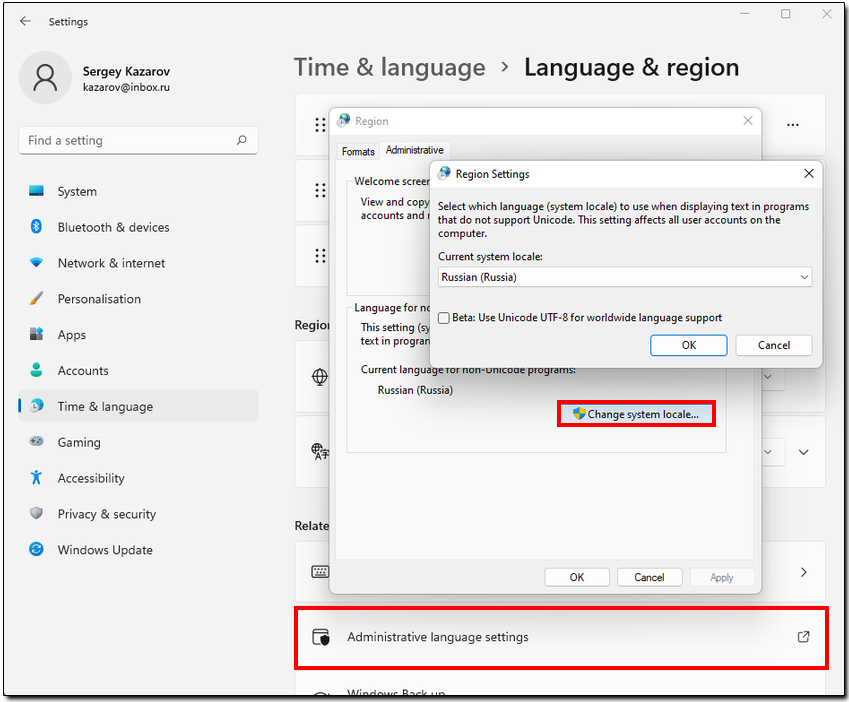| Permalink: |
Coding problems in WebMoney Keeper eg question marks appear instead of Cyrillic letters
WebMoney Keeper WinPro does not support Unicode and sometimes weird characters and question marks can appear instead of Cyrillic letters.
To resolve this issue, you'll need to make the following steps:
On the Windows 7 operating system, you need to perform the following steps:¶
Start-> Control panel -> Clock, Language, and region -> Language and regional settings -> Change interface language -> Advanced tab -> Change system language ... -> set "Russian".
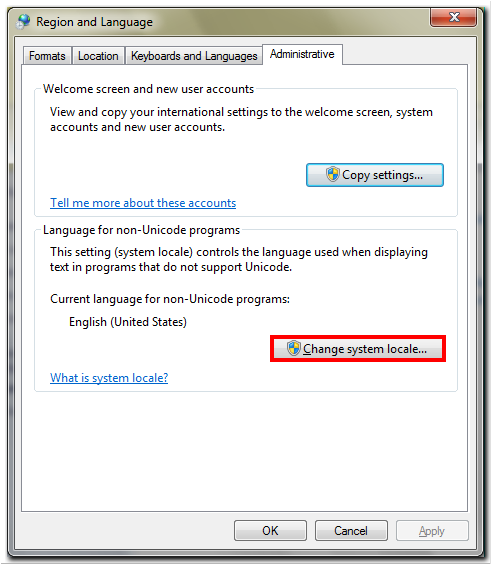
On the Windows 8 operating system, you need to perform the following steps:¶
On the desktop, swipe the mouse on the right side of the screen from top to bottom, a menu will appear on the right, click search and type "Control panel". Next, "Clock, Language, and region" -> "Change date, time, and number formats" -> "Advanced" tab -> "Change system language" ... -> set "Russian".
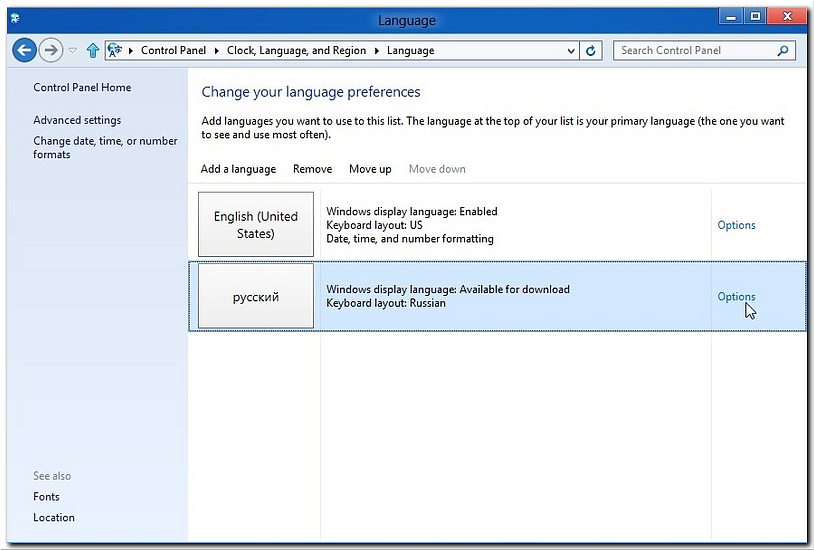
On the Windows 10 operating system, you need to perform the following steps:¶
Start -> Settings -> Time and language -> Administrative language settings -> Administrative tab -> set "Russian".
Also you need to uncheck the box the Beta version option:Use Unicode (UTF-8) to support the language worldwide.
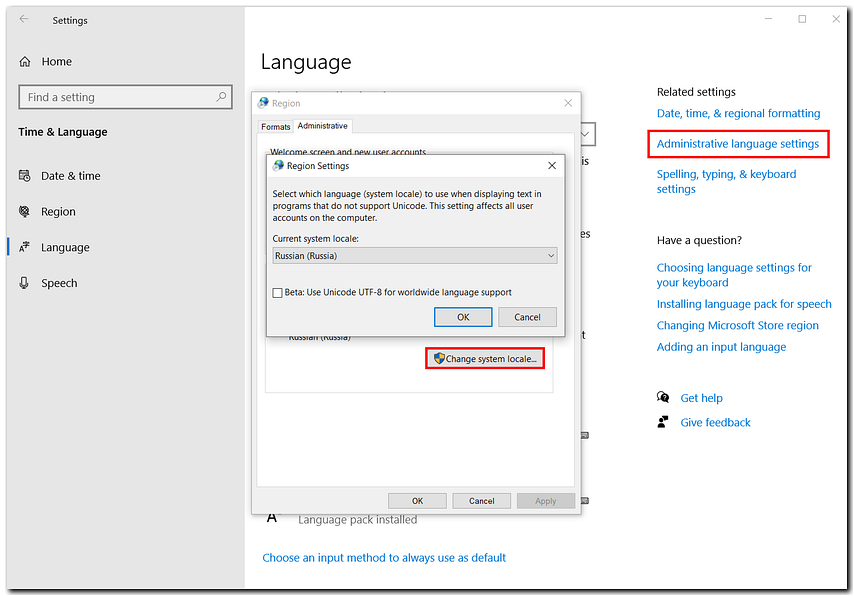
On the Windows 11 operating system, you need to perform the following steps:¶
Start -> Settings -> Time and language -> Administrative language settings -> Administrative tab -> set "Russian".
Also you need to uncheck the box the Beta version option:Use Unicode (UTF-8) to support the language worldwide.