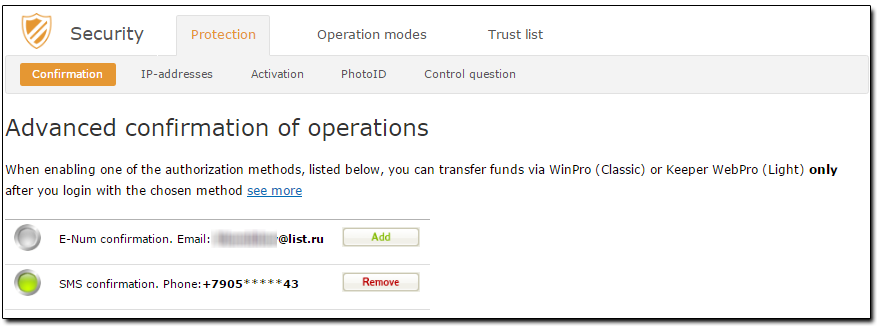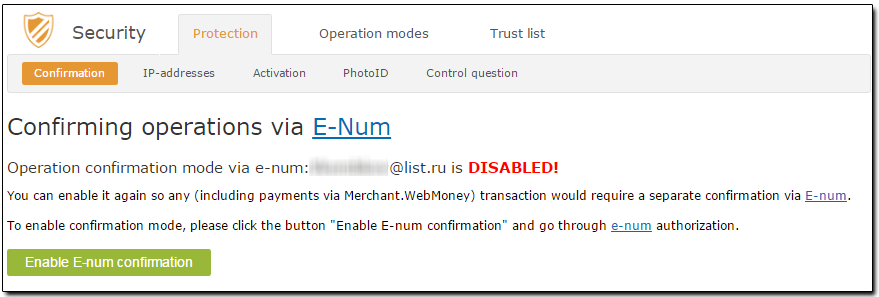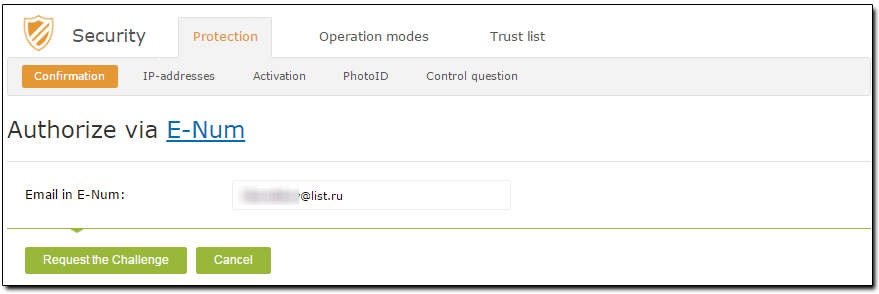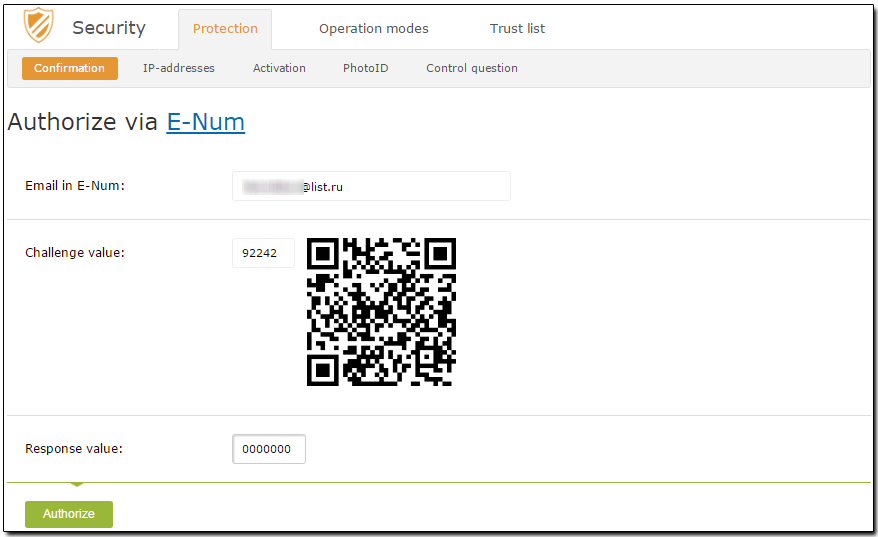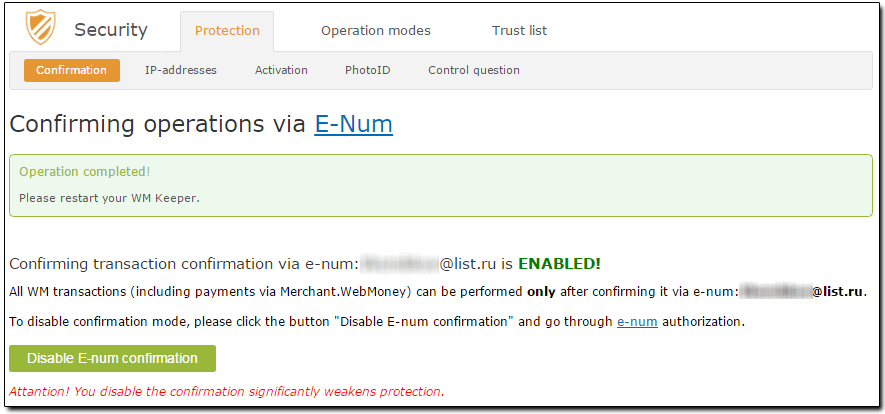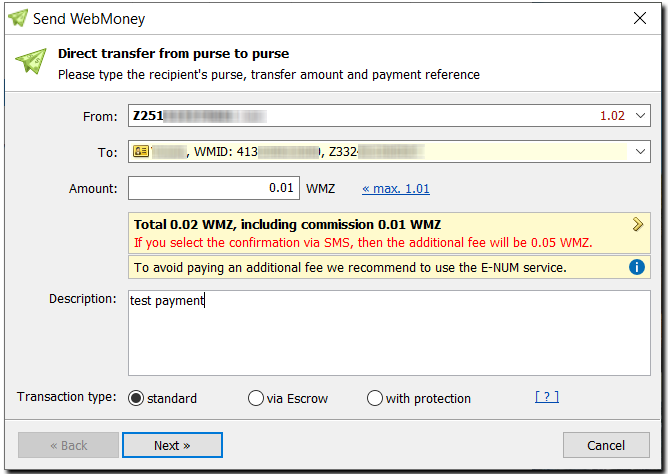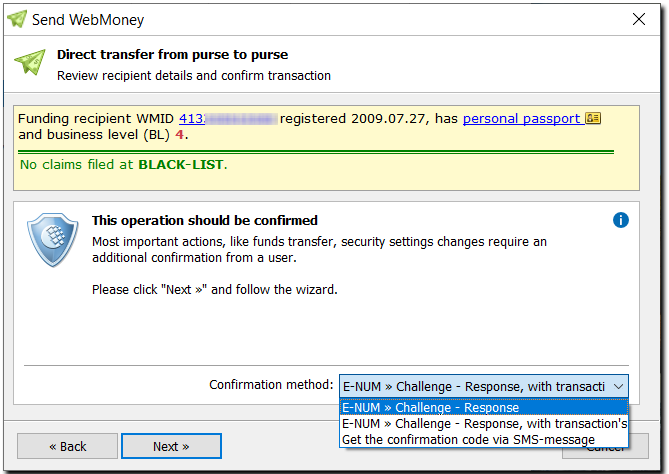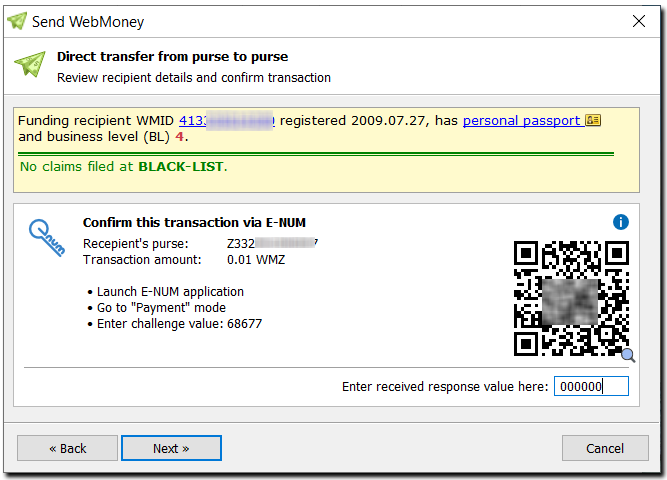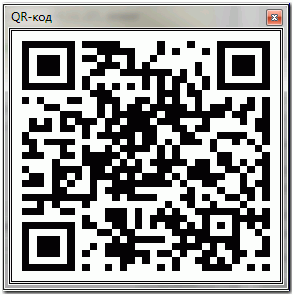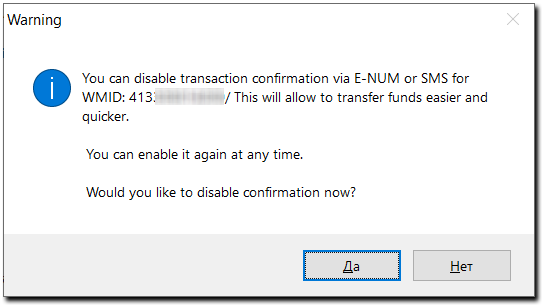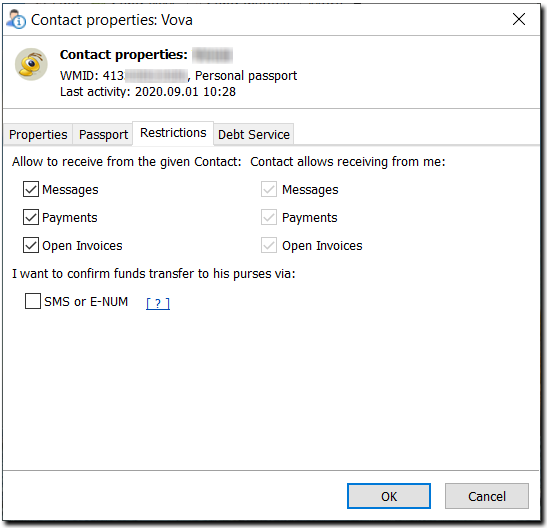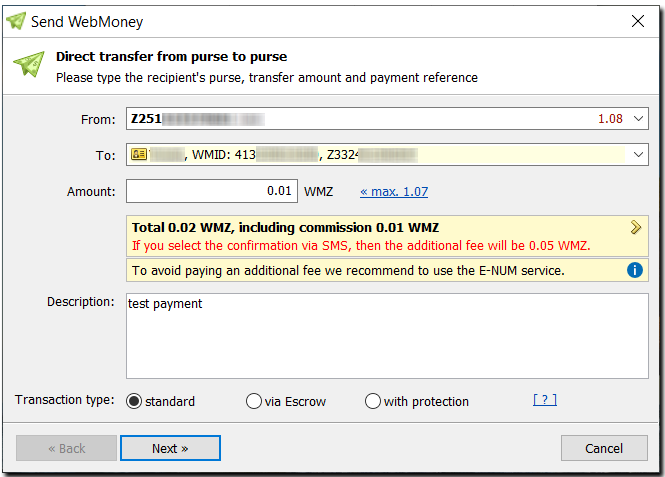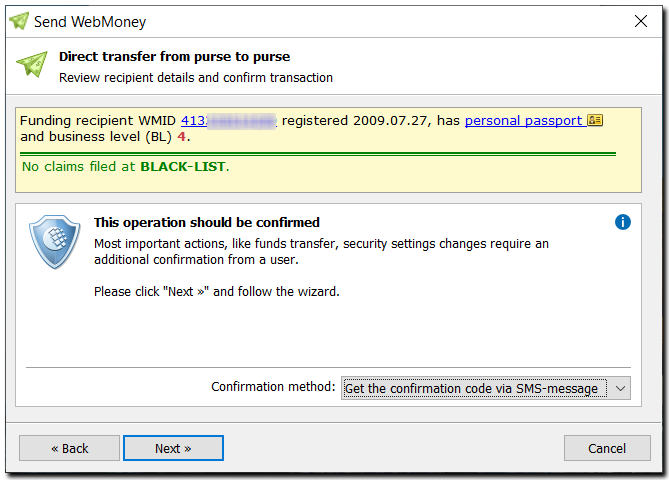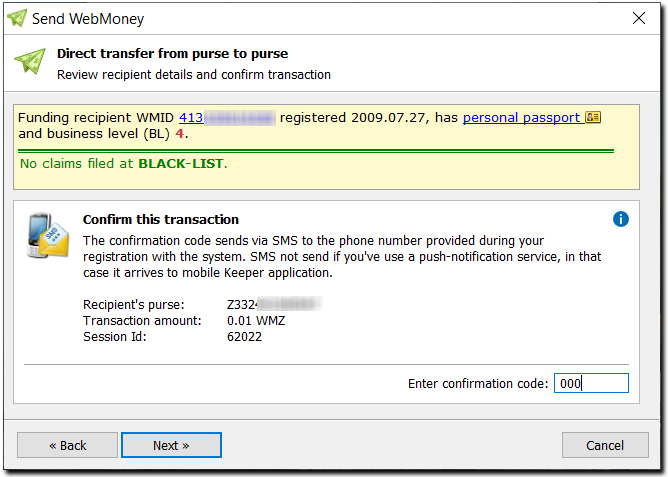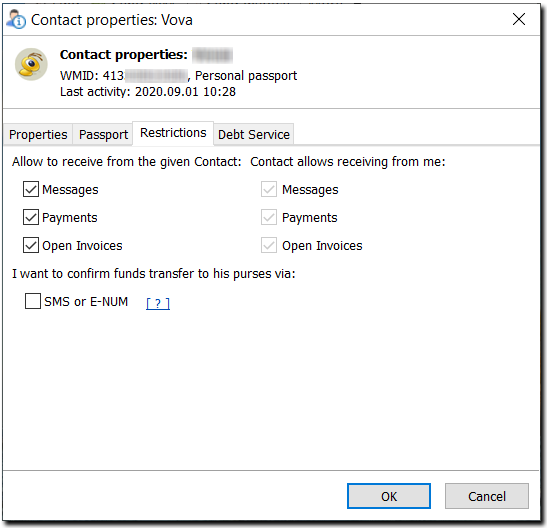To make your payments from WM Keeper WinPro safe and secured, you can use E-num confirmation of transactions or by phone number (sms, call-password, push sms).
Enable E-num/SMS
This article describes the following confirmation options:
I. How to enable E-num/SMS confirmation of transactions¶
More..More..
To enable E-num confirmation of transactions, please go to the WebMoney Security website
1 Go to the Security website, log by using your WMID. Choose "Confirmation" tab and click "Add" next to "E-num" or "SMS".
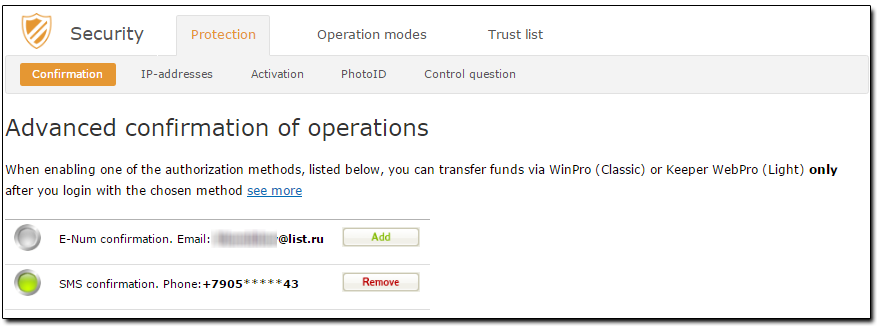
2 Then click "Enable E-num confirmation" button.
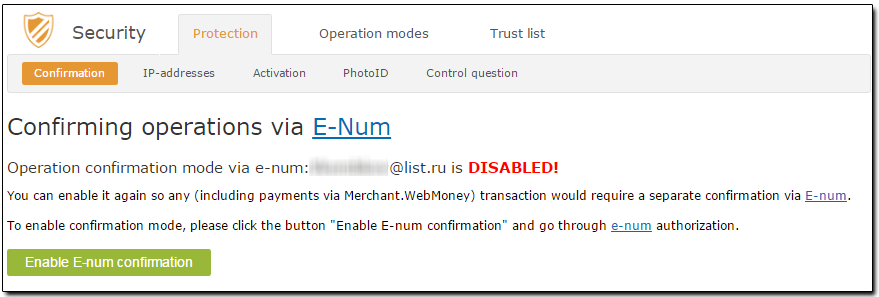
3 Click on "Request the Challenge"
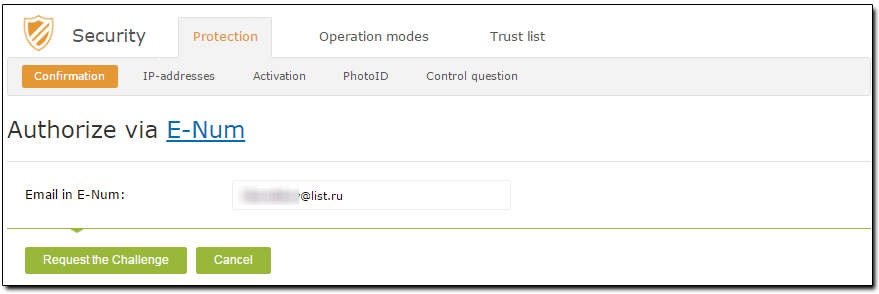
4 Start the E-num client in your mobile phone or smart phone, select "Authorization" and type the challenge value from the website. You can also read Challenge value using QR-code scanner embedded in E-num client. Then type the response value from the phone on the security website. Click "Authorize" button.
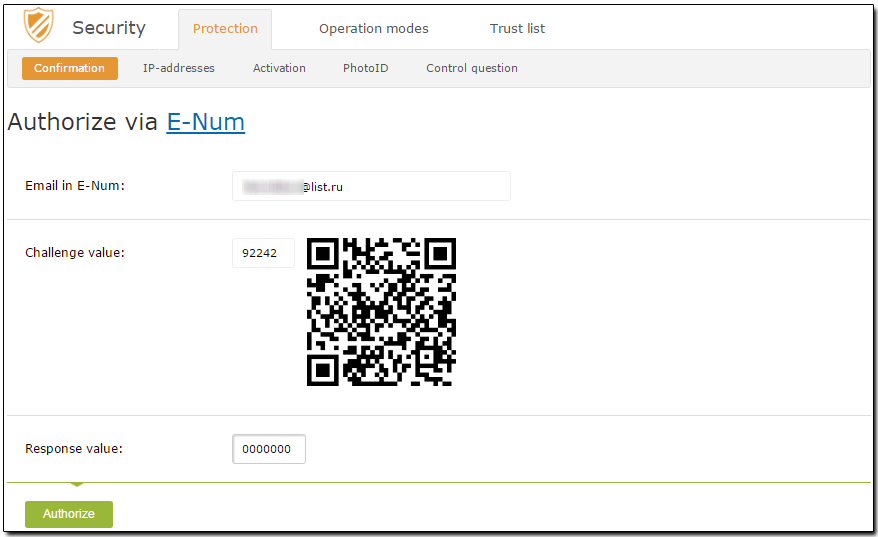
5 Once the operation is successfully completed, you will receive the following notice.
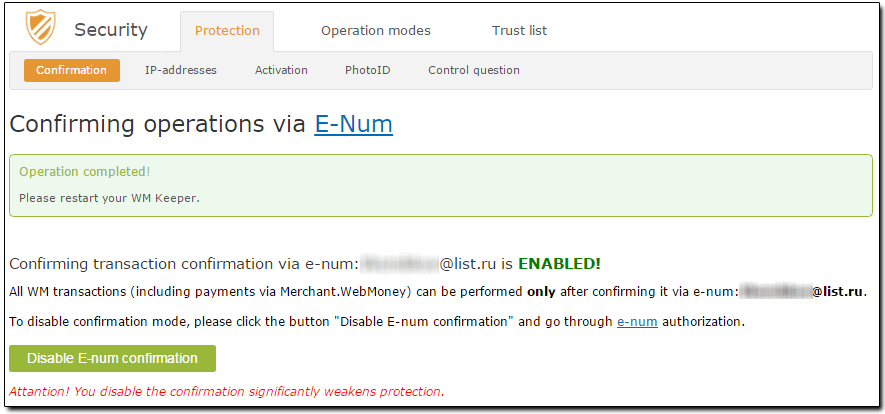
Restart your WM Keeper for changes to take affect.
II. How to use E-num confirmation of transactions¶
More..More..
Confirmation of transactions and operations (payments, invoices, adding contacts, etc) in WM Keeper WinPro looks as follows:
1 Log into WM Keeper WinPro and wait till it is online and connected to the certification server. Right-click on the selected purse and click "Send WM". Type the amount, recipient’s wallet and click "Next"
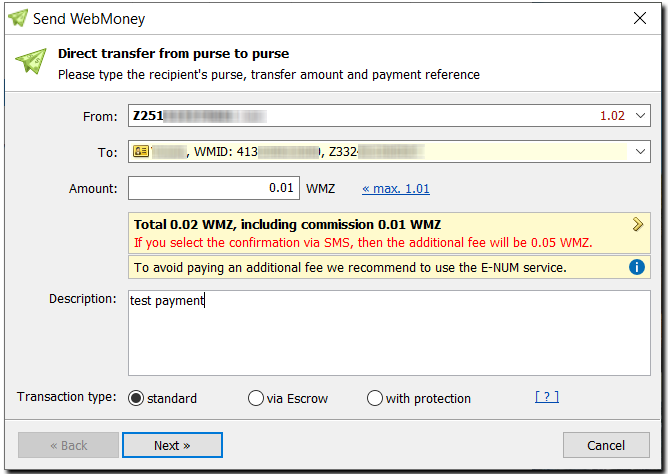
2 Check the recipient’s details and click "Next" and select the confirmation method
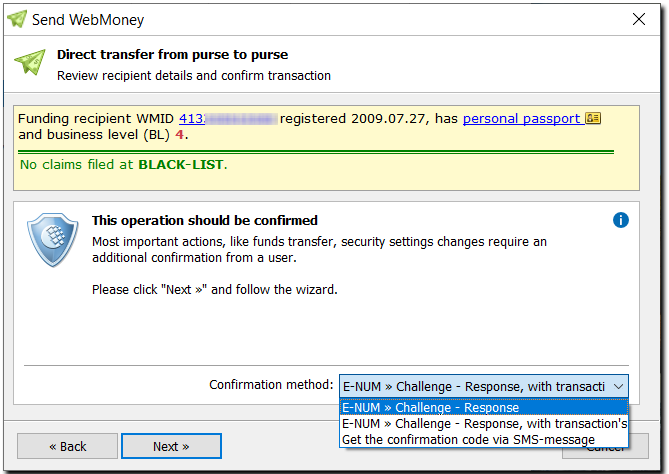
3 If you want to use the challenge-response, launch the E-num client on your smartphone or tablet, select "Confirmation" or "Payment" (depending on the option that is enabled) and enter a challenge value from WM Keeper WinPro. Having received a response value, type it in the Response Value field in WM Keeper.
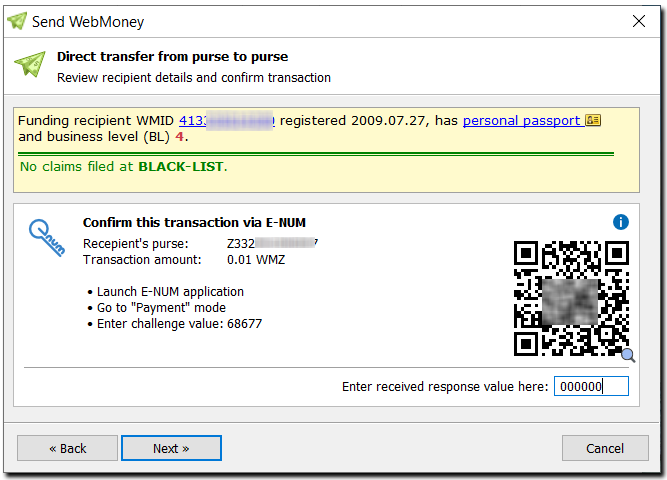
In the confirmation dialogue you can see a QR code (click it to enlarge), this code contains transaction parameters encoded.
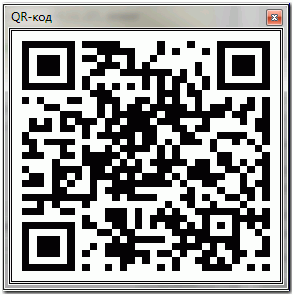
E-num clients can read QR codes or you can use different programs to read them.
4 After the funds are successfully transferred you’ll be offered to disable the E-num confirmation for this WMID
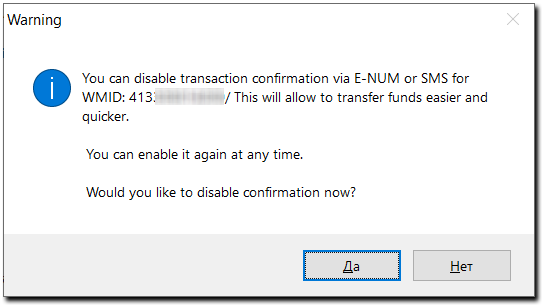
You can enable the E-num confirmation again any time you want. Click “Contacts”. Next click “сontext menu”-“Contact`s properties”, tab “Restrictions”, enable the required option.
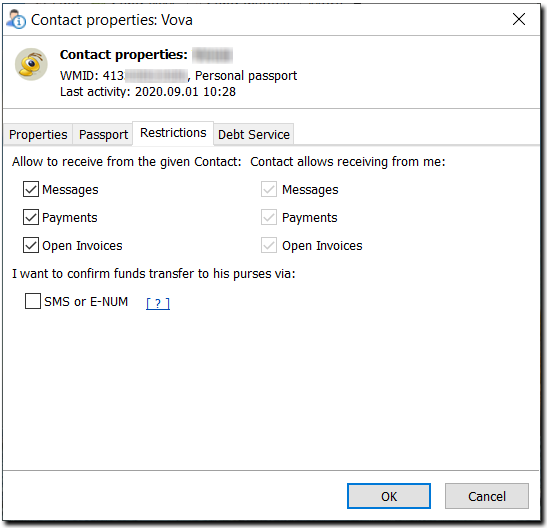
III. How to use SMS confirmation of transactions¶
More..More..
This is how it looks like:
1 Start WM Keeper WinPro and wait till the connection with the certification centre is established. Right click on the purse, click “send WM”. Enter the purse number of the recipient and click “Next”.
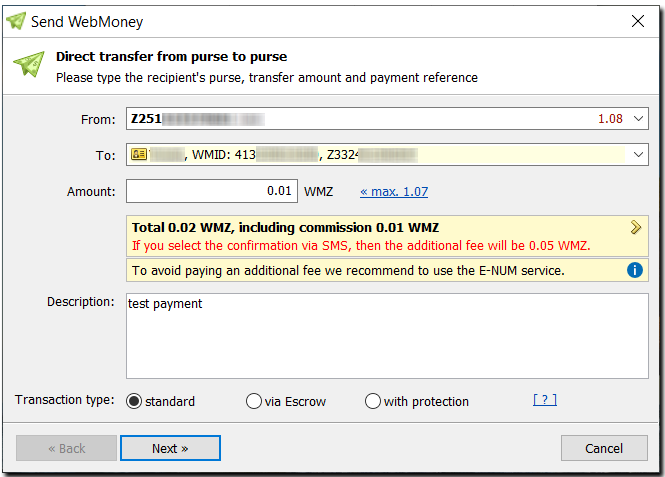
2 Read information about the recipient and click “Next”.
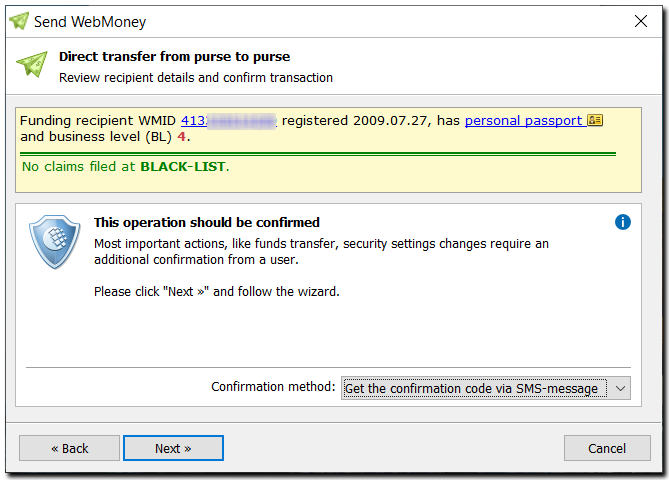
3 After you receive an SMS with a confirmation code, enter it in the corresponding field and click “Next”
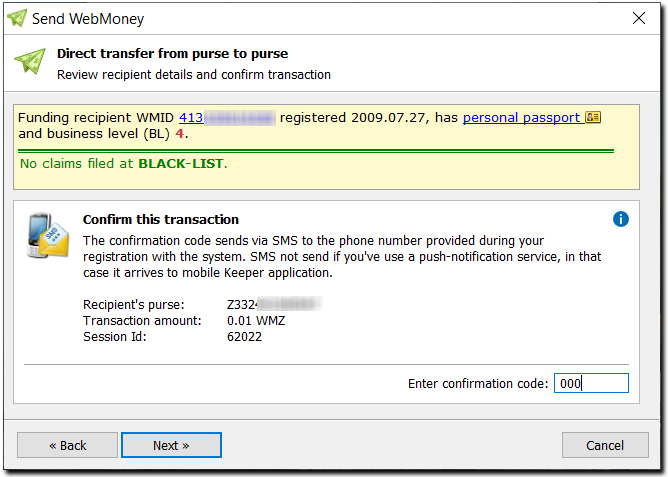
4 After the funds are successfully transferred you’ll be offered to disable the SMS confirmation for this WMID

You can enable the SMS confirmation again any time you want. Right click on a correspondent, go to “Properties”, tab “Restrictions”, enable the required option.
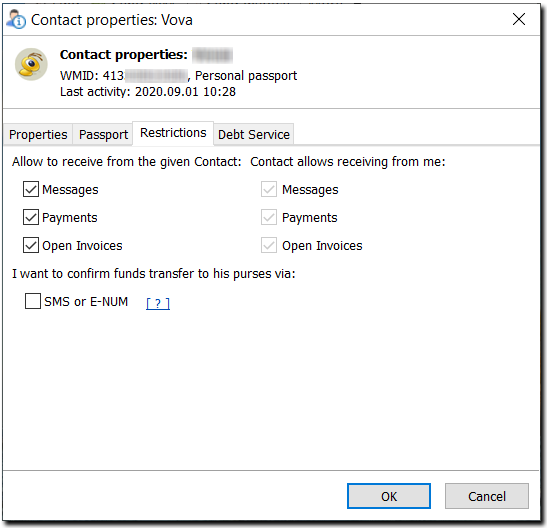
See also:
Confirmation of operations in WM Keeper
Confirmation of operations using the E-num service
Transaction confirmation in WM Keeper WebPro
Transaction confirmation in WM Keeper Standard