| Permalink: |
Registering WM Keeper WebPro in K - Meleon
 WM Keeper WebPro can be registered only by registered users with valid WMID's (accounts) in the WebMoney system. Therefore, purses in WM Keeper WebPro are added with the help of the re-registration procedure.
WM Keeper WebPro can be registered only by registered users with valid WMID's (accounts) in the WebMoney system. Therefore, purses in WM Keeper WebPro are added with the help of the re-registration procedure.
 To do that using the K - Meleon browser, you need to do the following:
To do that using the K - Meleon browser, you need to do the following:
1 Go to the registration service site and click the "Re-register" button(in the top right corner of the window) and log in using the primary WM Keeper that you use for your previously registered WMID. Once done, click the “Select” button in the  WebPro section.
WebPro section.
In the list of available software for WM purse management, select the following option: Register WM Keeper WebPro using a digital certificate.
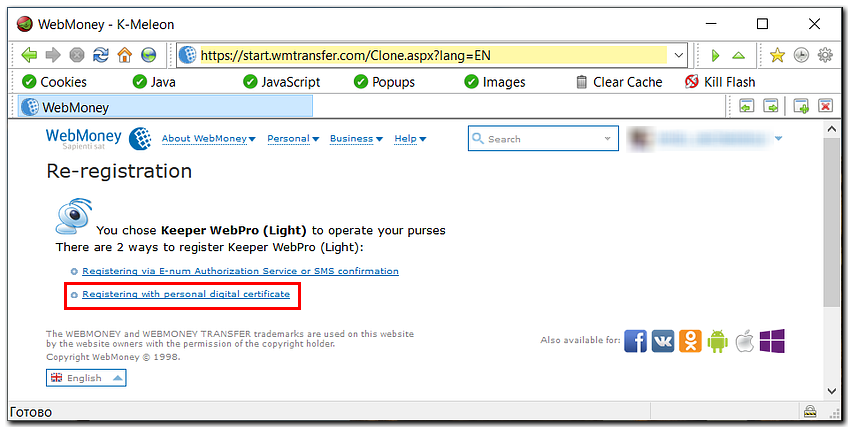
2 Enter your password and click the "Sign Up" button.
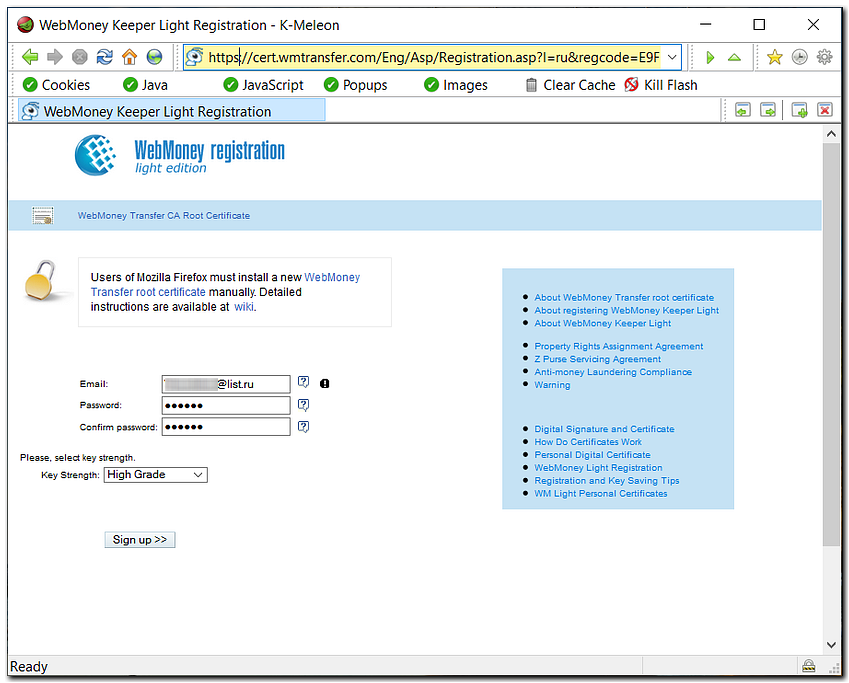
3 Set (if it wasn't set before) a master-password for certificate protection.
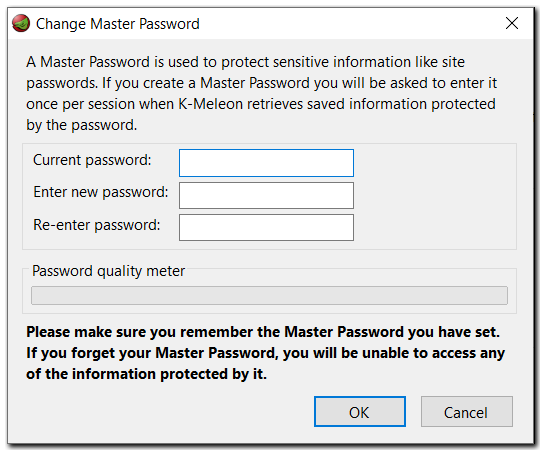
4 Once the certificate is installed, you will get a WM identifier (WMID) used to log in to the system. Memorize, or better write down your WMID and keep it in a safe location. To install a certificate into the storage, click the "Install this certificate" link.
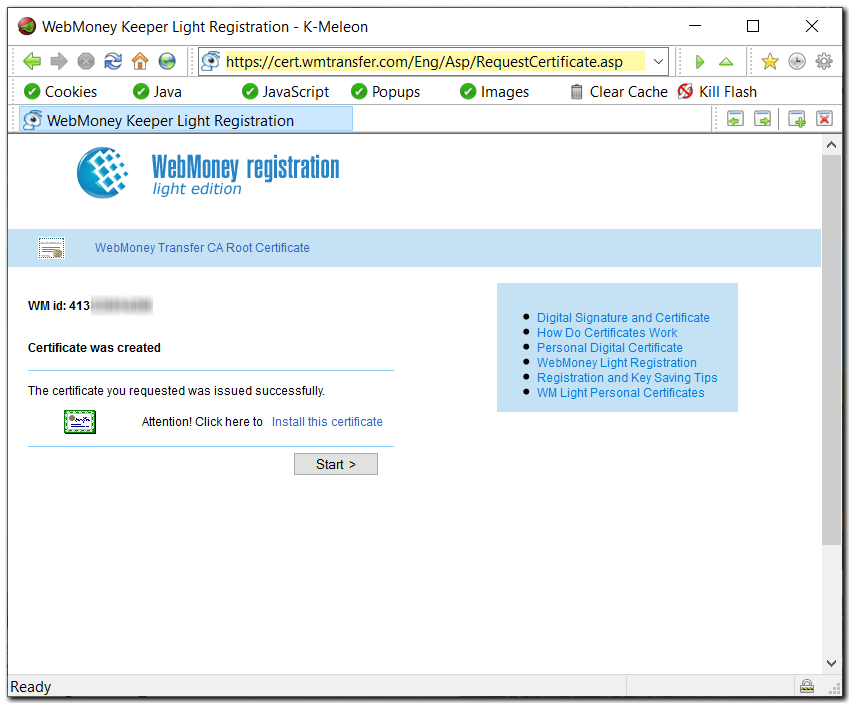
5 If the installation is successful, you will get a notification similar to the one shown in the screenshot below:
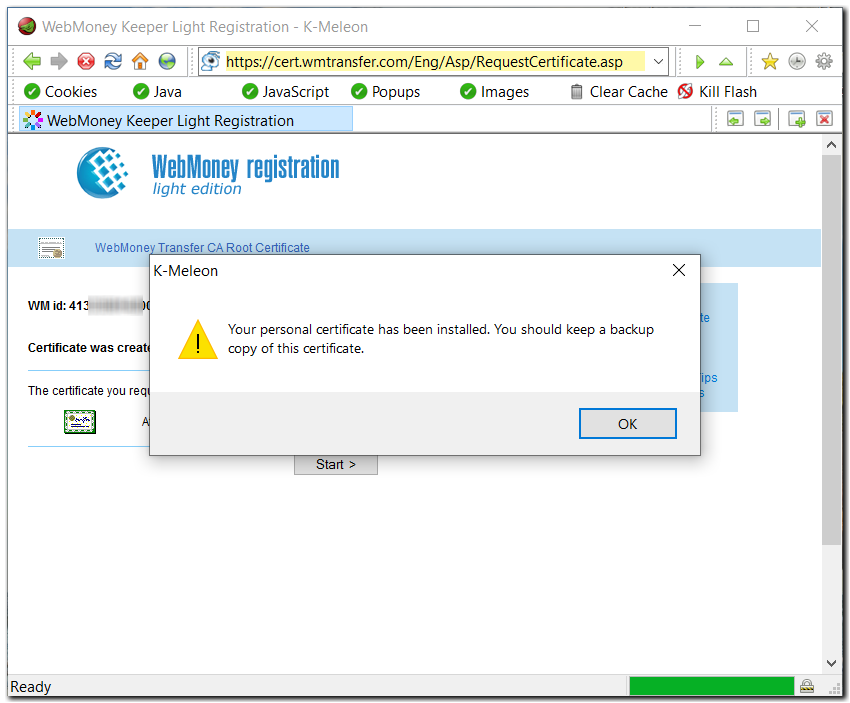
After that, don't leave the page and check if the certificate is in the browser's certificate storage("Tools" – "Privacy" – "View data" tab – "View certificates" tab – "Personal certificates" tab). If the certificate is not there, right-click the "Install this certificate" link and choose "Save link as" from the context menu. When the system suggests saving the certificate file to the hard drive, do it. Once done, go to the certificate storage, click the "Import" buttonm, select the saved certificate and import it to the storage.
Keep the current browser window opened and open a new window/tab. After thatm go to https://light.wmtransfer.com/ and follow the instructions in paragraph 6. If you have successfully logged in to your keeper, everything is fine, the certificate is in the storage and you are a registered user of the system.
Click the "Start" button. Confirm that you clicked the "Install certificate" link

The system will suggest creating a backup of your personal certificate. Click “Start”.

6 Select "Certificate" as the authorization method and click the "Log in" button. Choose your WMID in the certificate selection window and click "OK".
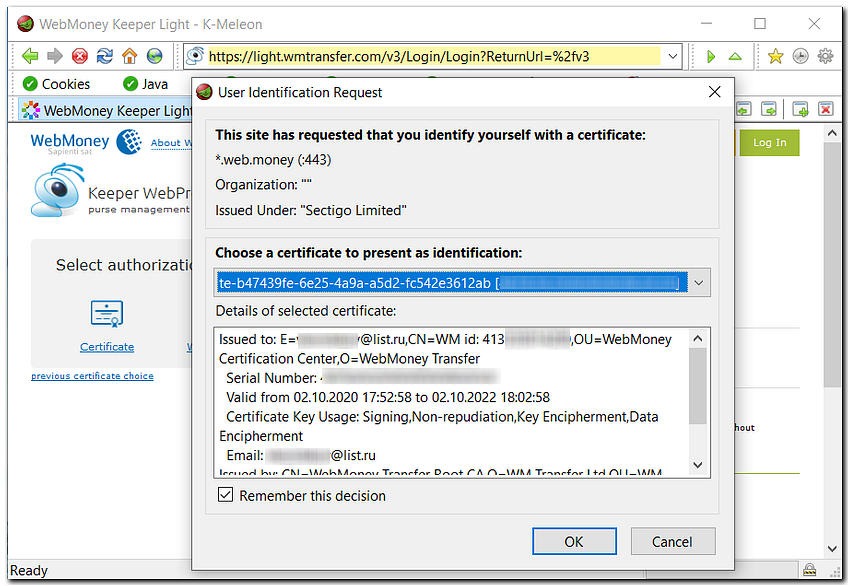
To start WM Keeper WebPro again, you can use the "Log in" button on the main page of the www.wmtransfer.com and choose WM Keeper WebPro.
ATTENTION! Your personal digital certificate will be lost once you reinstall the browser or your operating system. In this case, you will no longer be able to access your purse management page. To avoid this problem and protect your WM Keeper WebPro from unauthorized use, we recommend exporting the certificate from the local certificate storage, making its backup copy and reinstalling it into the storage as per our recommendations. For more information on saving this certificate as a file and reinstalling it, refer to this instruction