| Permalink: |
Configuring Mozilla Firefox
1 Install a WebMoney root certificate.
2 Select "Options...".
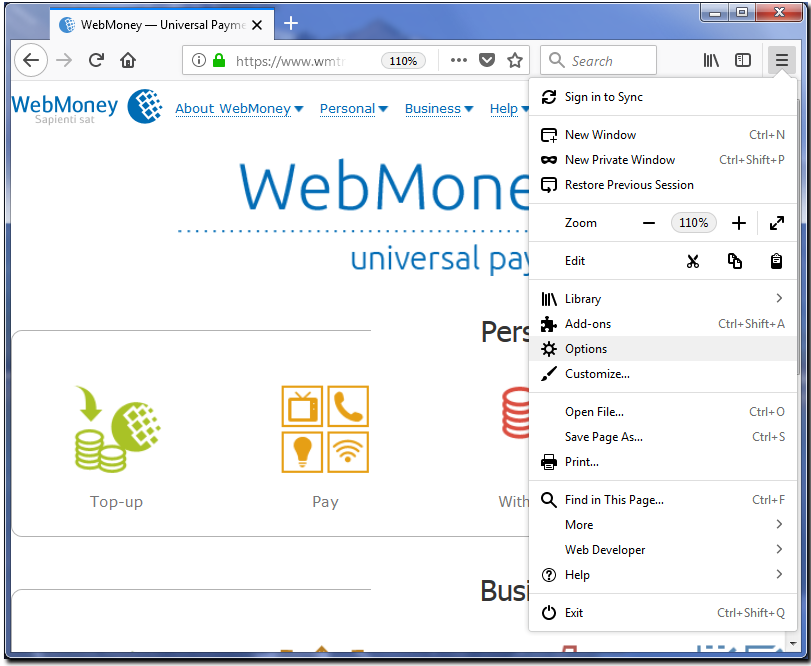
In the dialog box that opens, go to "Privacy and Security" - "Permissions" section and select the checkboxes shown on the screenshot below.
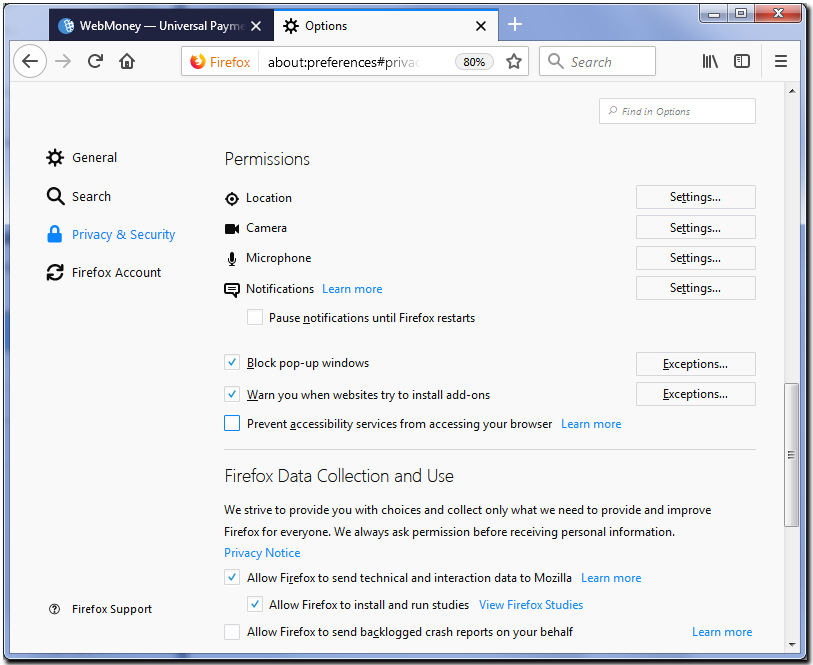
3 Click the Exceptions ... button for the Warn you when websites try to install add-ons option.
4 Add the address of the WebMoney Advisor service (advisor.wmtransfer.com) to the list of allowed websites.
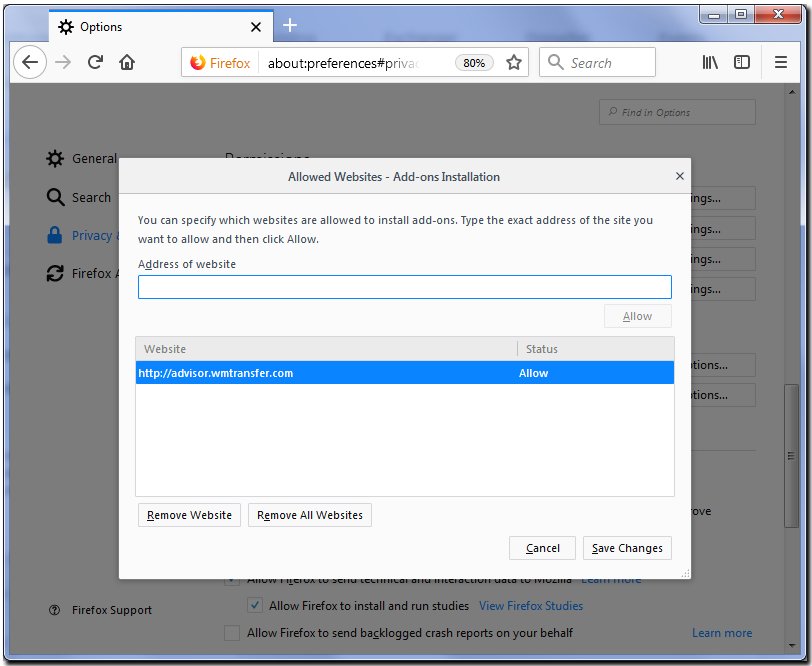
5 If you want Firefox to remember passwords for visited sites then select the corresponding checkbox. At the same time it is strongly recommended to clear this option for WebMoney Transfer services and also for sites where you store information that is important for you. To view the list of exceptions, press the "Exceptions..." button.
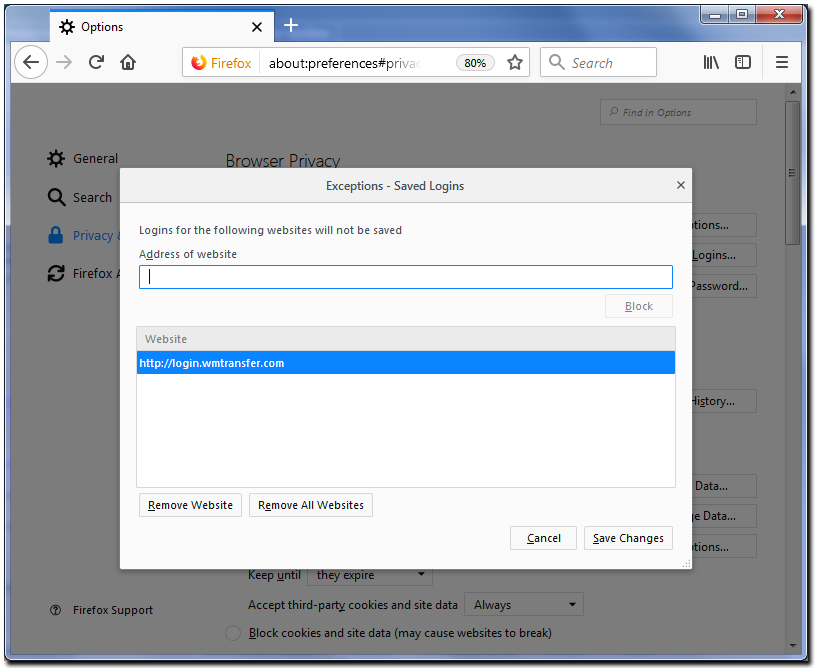
To add a site to this list it is necessary to disable the option for remembering passwords during the first login to the system (when the browser prompts you to do so) by pressing the "Never for this site" button.
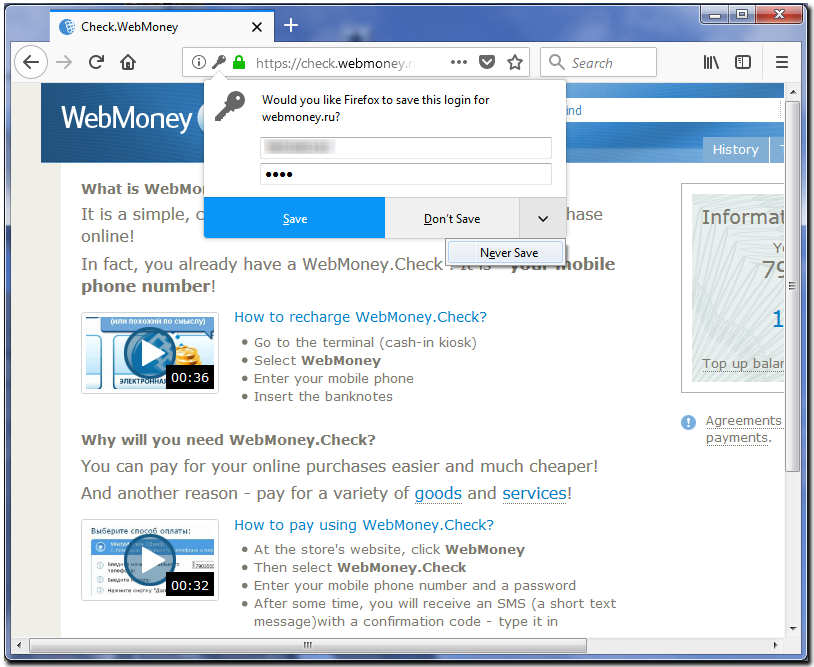
6 Set a master password. With the help of this password you will protect all of your passwords, certificates and private keys saved in Firefox. All users of WM Keeper WebPro (Light) must set a master password as it prevents unauthorized copying of a user's personal certificate together with private keys from the browser storage. To enable this functionality select the corresponding checkbox and in the resulting window set your password.

See also:
Installing root certificate in Mozilla Firefox
Registering WM Keeper WebPro in Mozilla Firefox
Keeper WebPro personal certificate import in Mozilla Firefox
Keeper WebPro personal certificate export in Mozilla Firefox