| Permalink: |
Adding funds from a WM card to a WM purse
WM card is a prepaid card that you can purchase at card points of sale .
in WM Keeper Standard¶
To add funds from WebMoney card (Paymer check) to a WebMoney purse in WM Keeper Standard, do the following:
1 Go to the "Home" section and click on any WM purse. Click the "Refill" button and click "from a prepaid card"
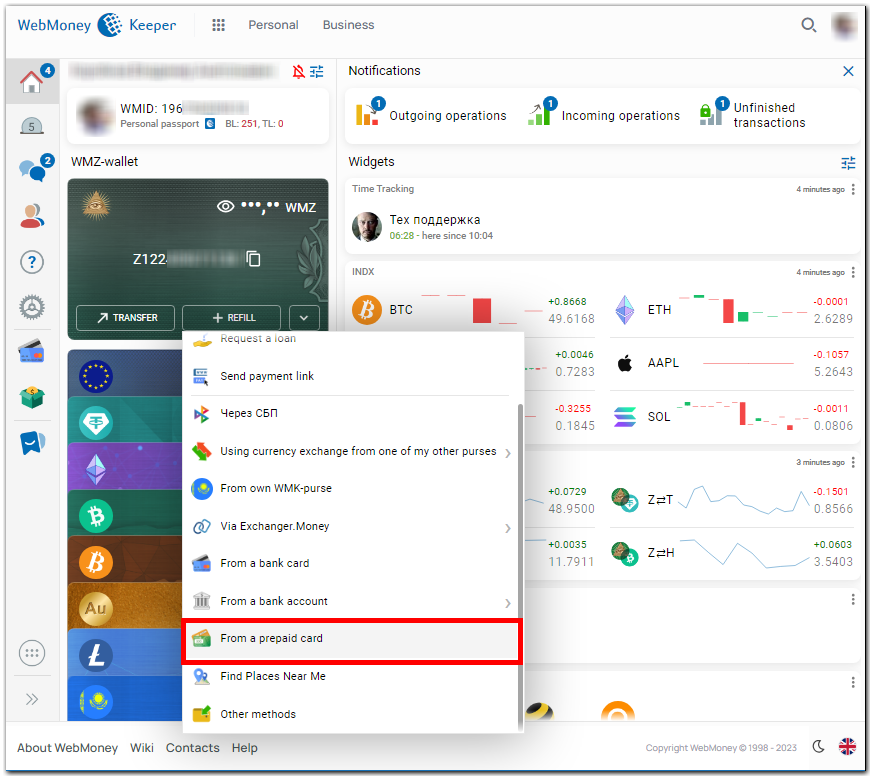
2 Enter the number of the WebMoney card (Paymer check) and an authorization code. Click "Ok"
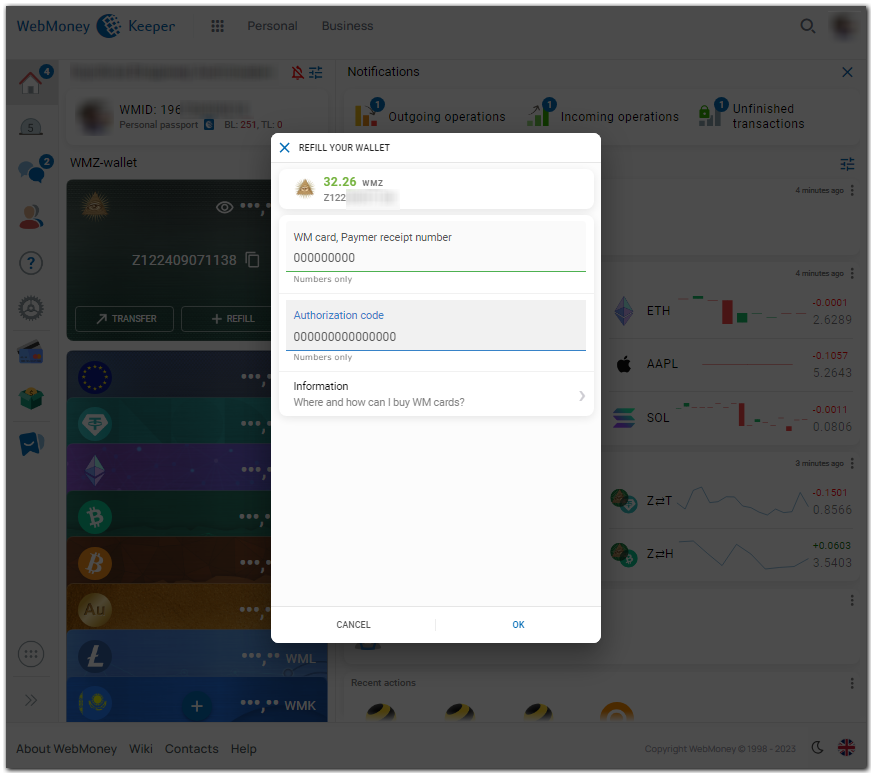
3 If the funds are added successfully, you will see the following notification:
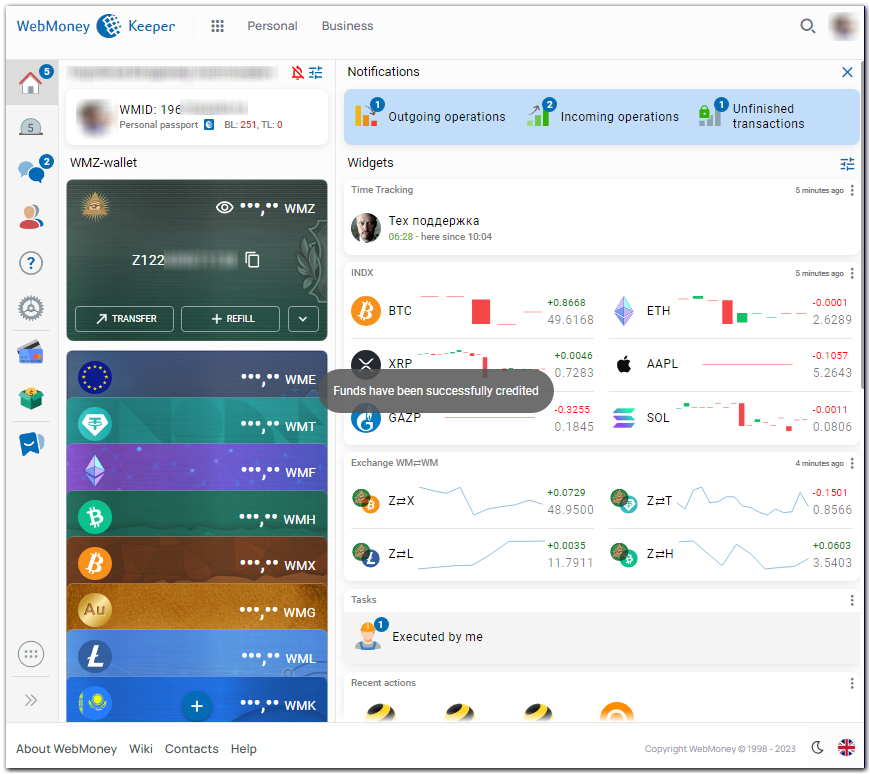
See also:
Adding funds from a WM card to a WM purse in WM Keeper WinPro
in WM Keeper WinPro (Classic)¶
To add funds from WebMoney card (Paymer check) to a WebMoney purse in WM Keeper WinPro, do the following:
1 Log into your WM Keeper WinPro and make sure its status is Online.
2 At "Purses" tab, right mouse click on the top-up purse and press "Add funds" or press the "Ctrl + T" key combination.
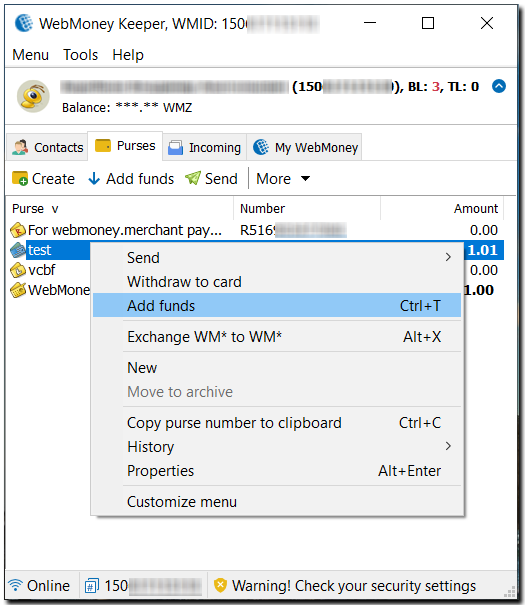
3 Then enter the number of the WebMoney card (Paymer check) and an authorization code. Click "Ok"
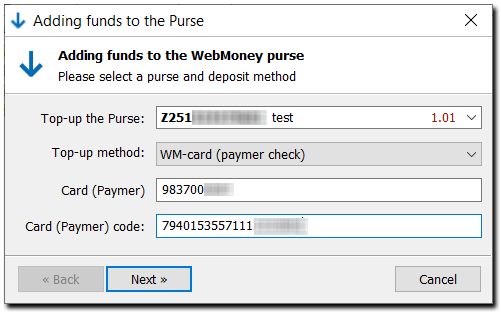
4 If the funds are added successfully, you will see the following notification:
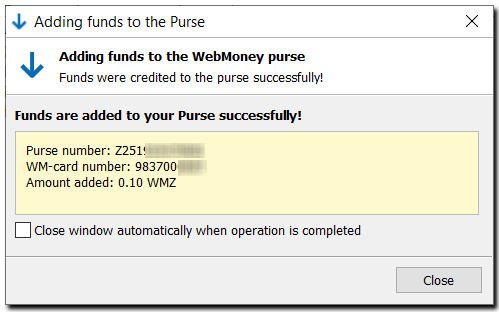
in WM Keeper WebPro (Light)¶
To add funds from WebMoney card (Paymer check) to a WebMoney purse in WM Keeper WebPro, do the following:
1. Login to WM Keeper WebPro
2. Go to the "Purse" section. In the context menu of the selected purse, choose "Top-up-"from a Paymer check (WM-card)"
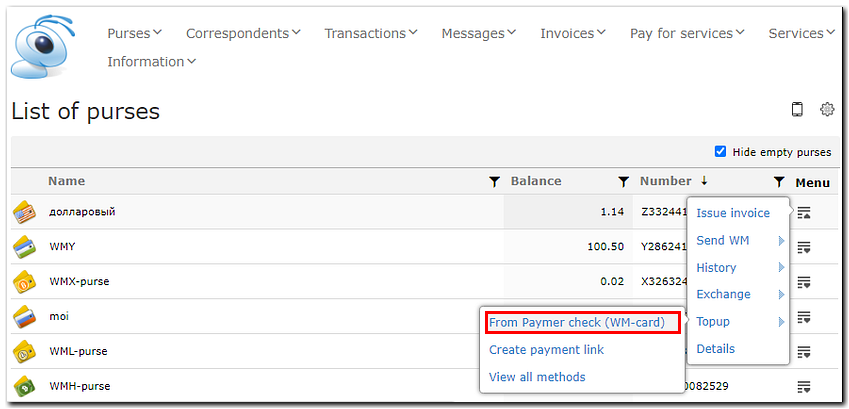
3. Then enter the number of the WebMoney card (Paymer check) and an authorization code. Click "Payoff" button.
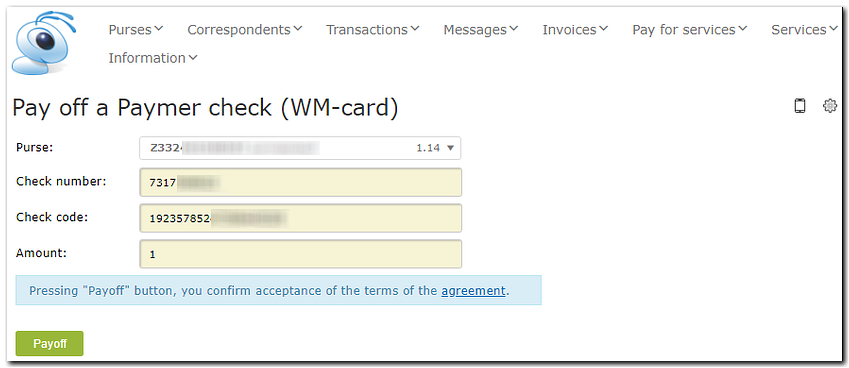
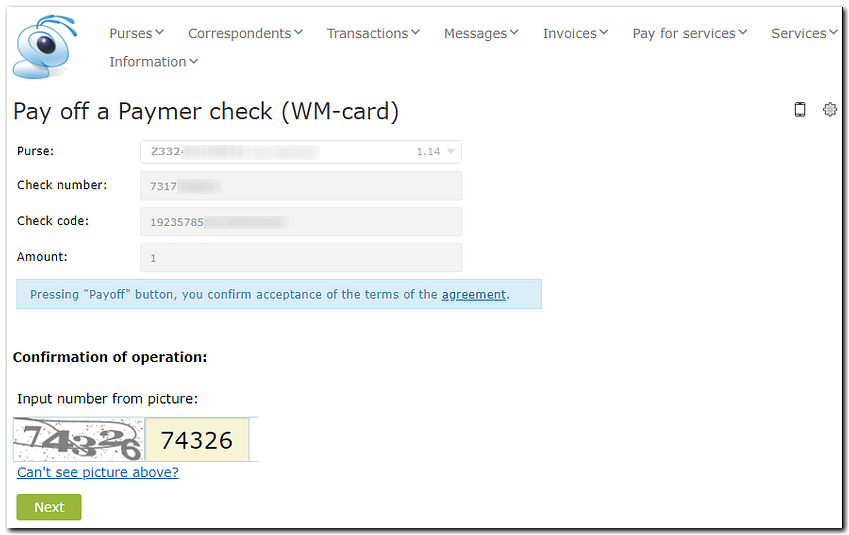
4. If the funds are added successfully, you will see the following notification:
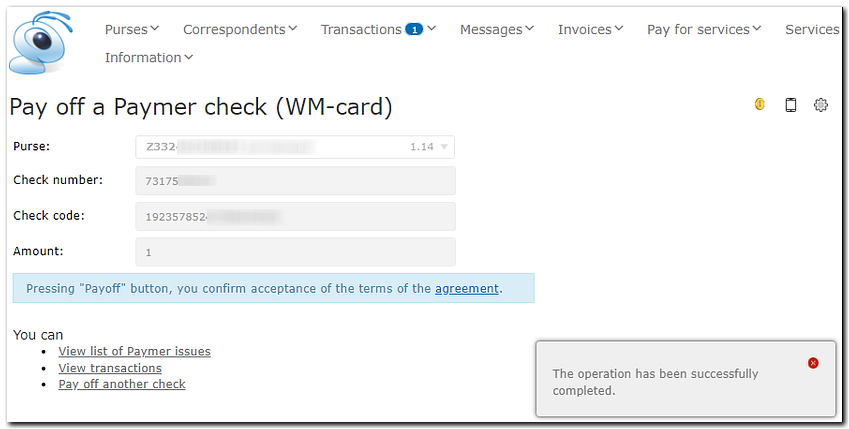
General method¶
To add funds from WebMoney card (Paymer check) to a WebMoney purse in WM Keeper WebPro (Light), do the following:
1. Go to the Paymer website. Enter the card details (number and code) and click "Verify" button.
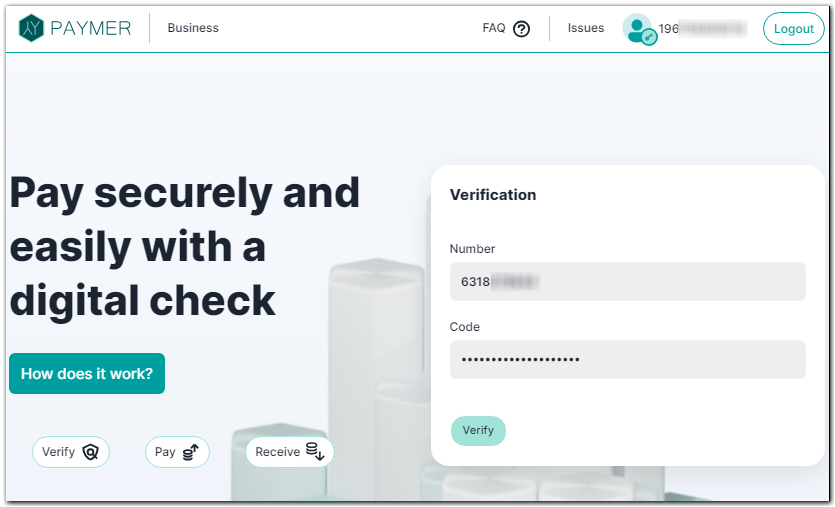
2. Then click "Redeem" button.
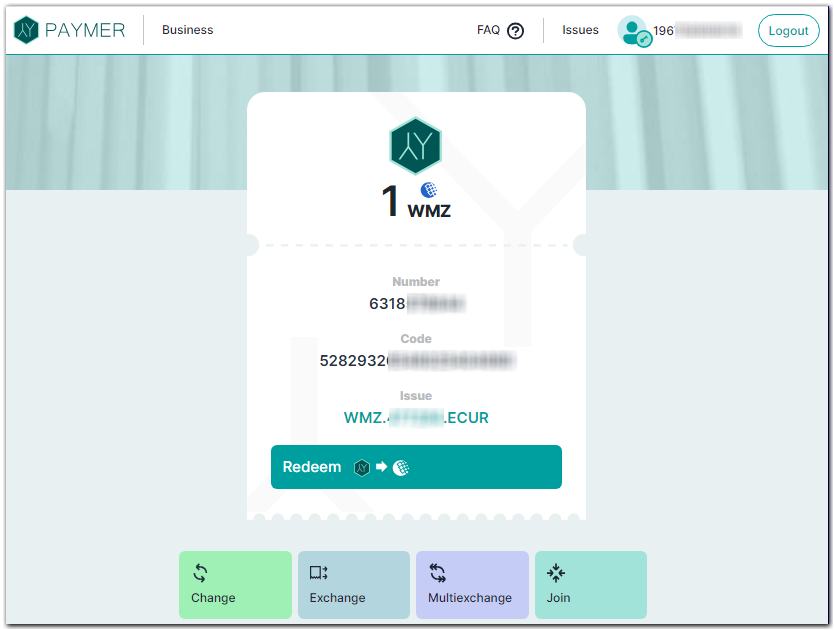
3. Copy the purse number that you can find in your WebMoney Keeper. Specify it number and click "Redeem" button.
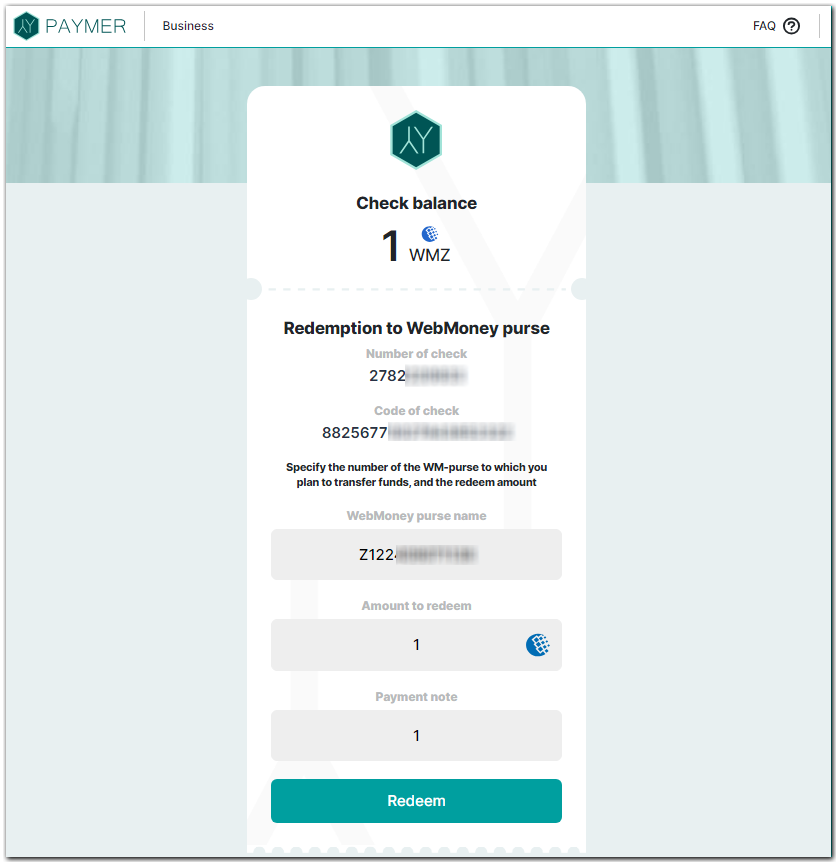
4. Click "Confirm" button.
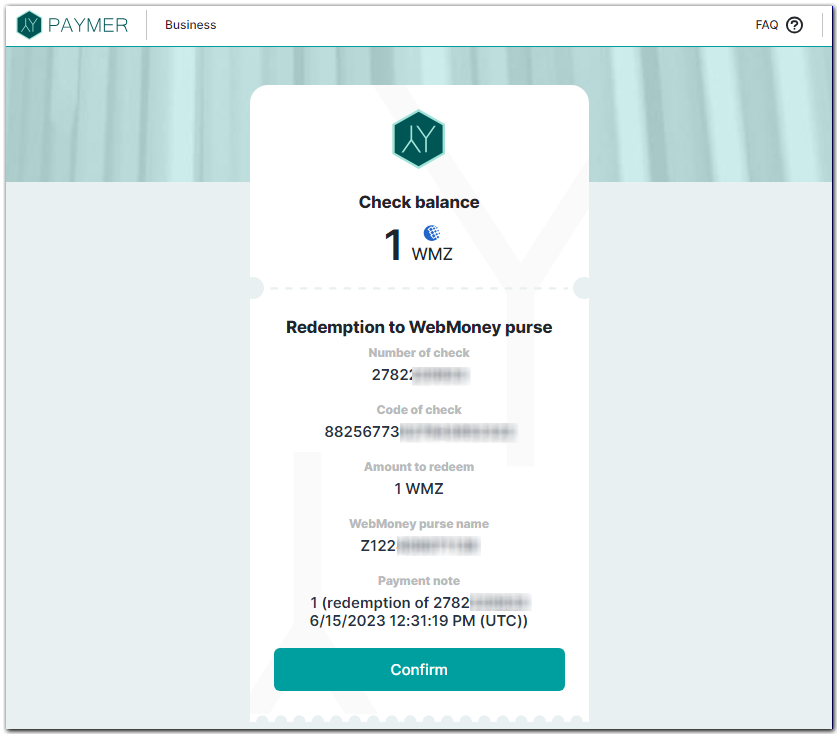
Your purse successfully replenished
