| Permalink: |
Making payments from BA purses
Payments from Budget automation tool purses are made according to the rules of funds transfer in BA.
- Transfers from management fund purses are carried out through a vote by the BA shareholders;
- Payments from expenses purses can be made:
- by paying a bill that arrived to the BA (see example of paying a bill when withdrawing funds from a BA
- through automatic administration of previously planned operations;
- by making a direct transfer to the recipient's purse;
- by making a transfer through the Merchant service web-interface.
Next, using the BA LabelPrint example, let's go through the last two options for making payments from BA expenses purses.
1. Direct transfer to the recipient's purse¶
To make a direct transfer to the correspondent's purse, go to the Budget--Operations page.
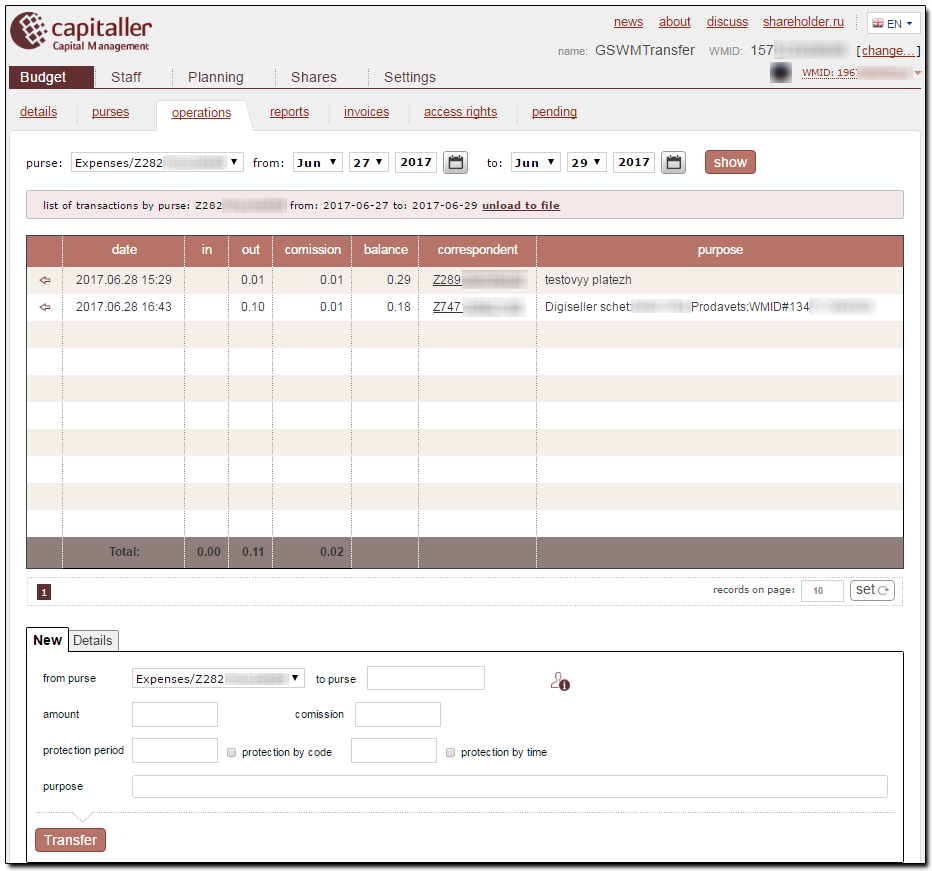
This page consists of two parts: a table of payments that were made from the selected purse over a specific period, and a form for viewing the operation parameters and for assigning a new payment.
In the form for assigning a new operation, in the "from purse" field, we select the purse number that will be used to make the payment, specify the correspondent purse and the payment parameters (amount, function, and if necessary - the code and protection code), and press "Transfer".
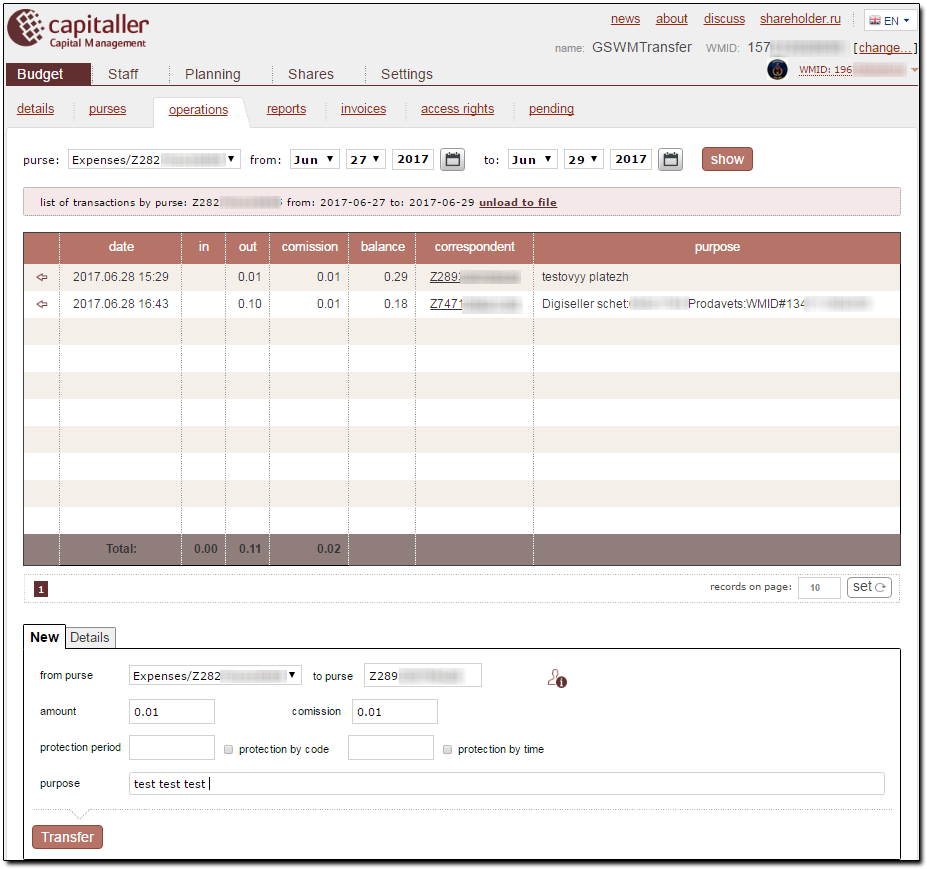
After the payment goes through successfully, information about it will appear in the table of administered operations.
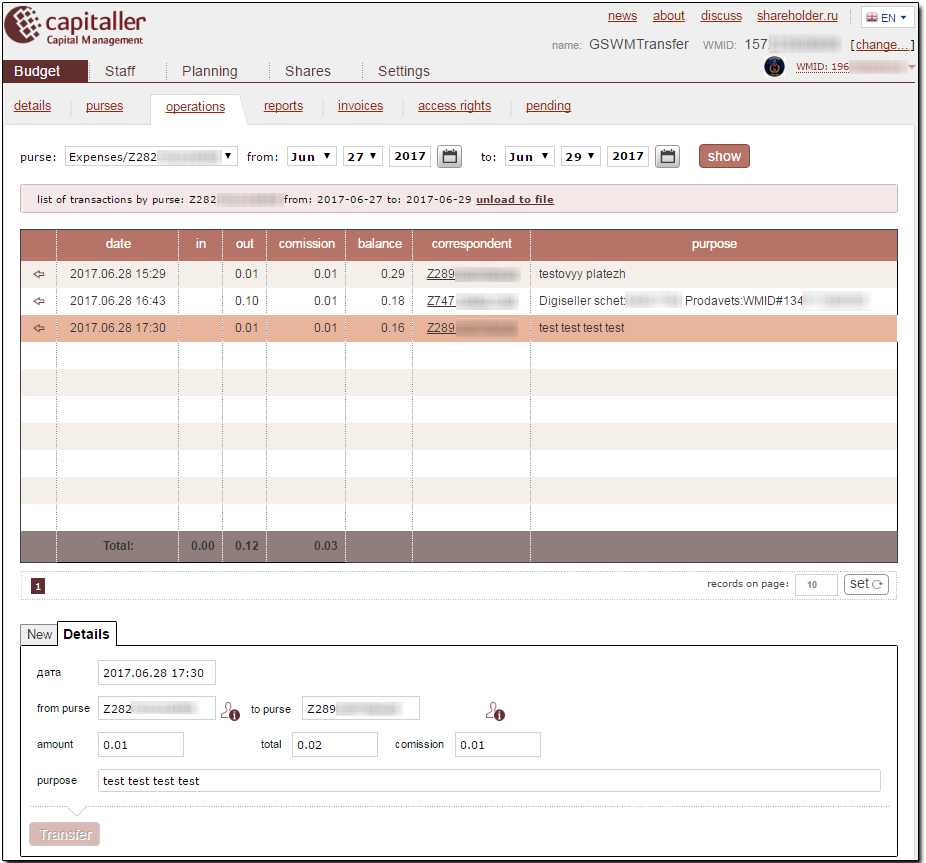
2. Making a transfer through the Merchant service web-interface¶
A transfer can be made through the Merchant service web-interface only to a merchant of products and services whose site is connected to this method of payments acceptance and processing.
Payment for the products and services of this merchant can be made by an employee from the BA personnel who has rights to perform operations from BA expenses purses (see the Instructions on assigning access rights to purses).
To make a payment, the employee must login to the merchant's site with his WMID, go to the Merchant service to make the payment, and select the BA purse that will be used to make the payment.
The procedure is the following.
After choosing the product or service on the merchant's site, the authorized employee is redirected to the Merchant service. Then, specify the type of WM Keeper being used, press "Go to payment" and login to the service.
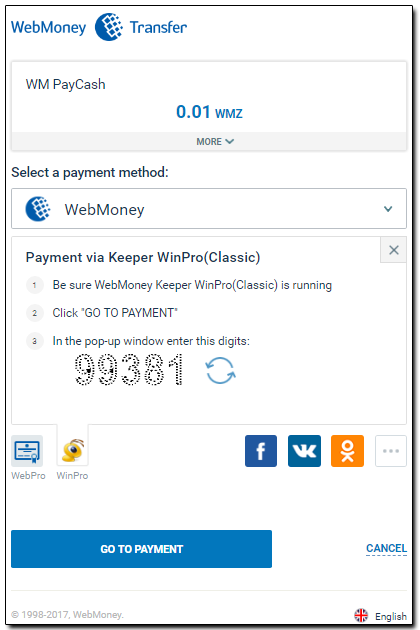
Next, to indicate the purse that will be used to make the payment, select one of the available Budget automation tool purses
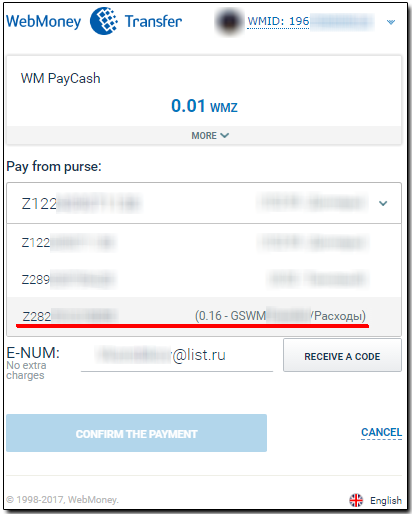
Next, select a payment confirmation method
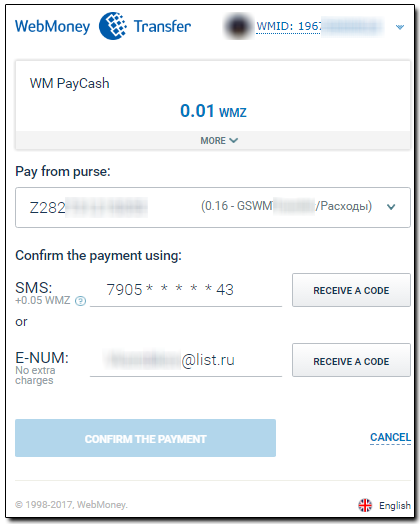
and press "Confirm payment".
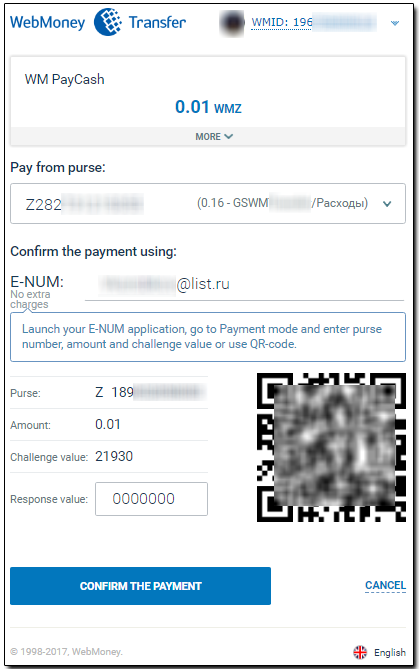
After making the transfer on the BA site in the Budget--Operations section, we see a record about the completed operation.
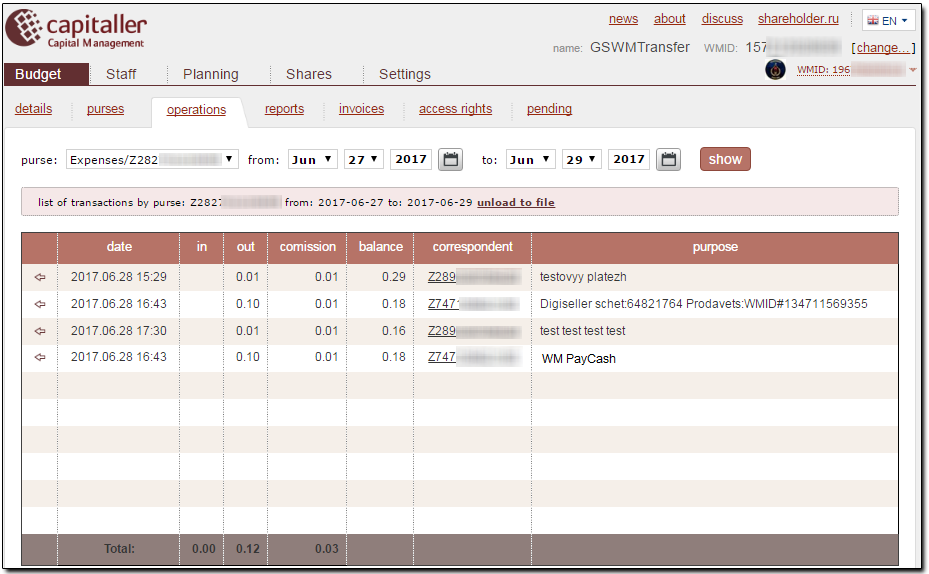
See also: